Whenever we need to make presentations, the software that immediately comes to mind is Microsoft PowerPoint. It’s widely known as the simplest and most effective way of creating the best possible presentations, and it’s one of that software’s in which you can simply jump in and start using it.
Ironically enough, its ease of use is why people tend to end up with similar looking presentations. Most people never bother to explore the various tools provided to aid the process of creating a presentation.
Also, I’ve seen many users who take ages to format pictures in the slide and handle text instead of using inbuilt tools to simplify the process. So I’ll give you a few tips and pointers to make your presentations more effective.
To make your presentation stand out, there is tons of stuff you can do.
– You have to be crystal clear when working with text. A chunk of text never looks good. It’s better to make a few of points that capture the essence of what you are trying to convey, instead of page long lines.
– Make the important words bold. Type the quotations and sayings in italic. Convey the information as simply as possible, but at the same time it’s important not to oversimplify. Find a middle ground.
– Just because its text, doesn’t mean it has to be boring. Text slides can be made more interesting by putting in shapes and word art. I specially love the SmartArt feature which makes boring slides look visually appealing. Here’s a slide I made up in a couple of minutes to illustrate this.
– Use visual representations of data where ever possible, it keeps the audience engaged. Use charts, pictures and graphs in the Insert option that PowerPoint provides.
For example if you are to explain the annual growth of a company, use a graph instead of giving the facts in text form.
– If there’s a lengthy point you have to make, find a relevant video and include it in the slides. Or, you can record a narration in your own voice while the salient features are given in form of points.
Using different mediums enhances the professional feel of a presentation.
- Use the inbuilt themes to add a bit of flair. But don’t use them with default settings, that just conveys the message that you couldn’t be bothered to spend time on the presentation.
Try playing with different colors, fonts and effects. If you want to go really unique, do a Google search for free PowerPoint themes.
– Animations and transitions on the slides look cool, but DONT overuse them. They can distract the audience. Personally, I use them sparingly on important slides.
– Use the layout option to accommodate text, video and images effectively in your slides, as per your slide needs.
– Always play your presentations full screen, when you’re done, to know exactly what it will look like when you present it. It’s important to get feedback too, show your work to family and friends and get impartial opinions on what looks good and what looks bad, then make relevant changes.
Don’t be intimidated by the various options provided in PowerPoint. They’re quite fun to explore and many times you’ll come across a short cut or find a better way to go about a particular task.
The newer versions of PowerPoint (2007 and above) are jam packed with additional features and provide more ease of use compared to earlier versions. So get a copy and start making those presentations!
Note: The author used Microsoft PowerPoint 2007 to illustrate the various points.
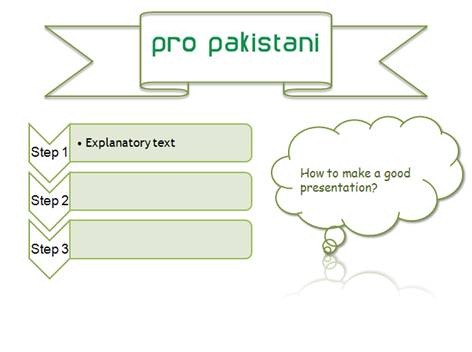

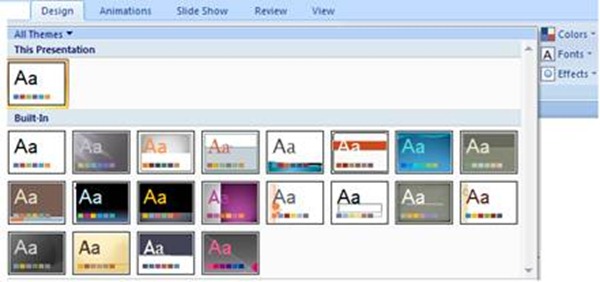
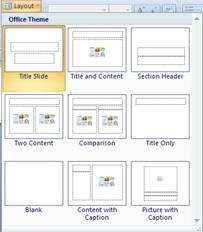





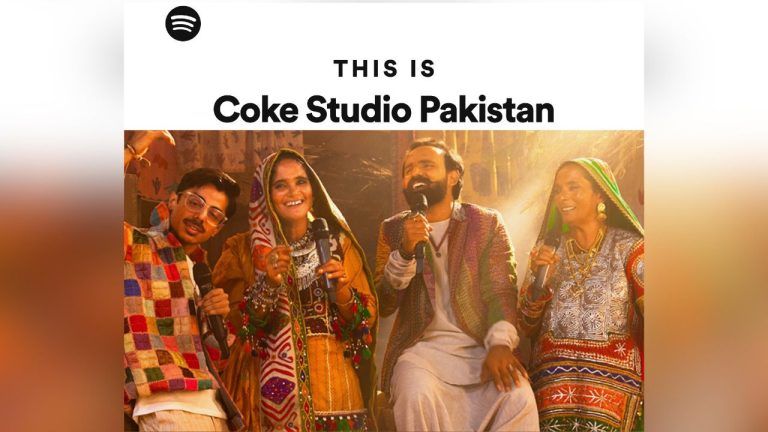











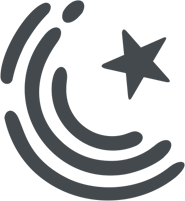






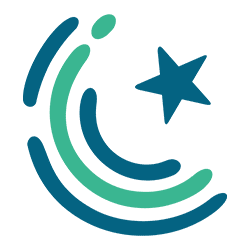
many thnx for your valuable information n tips…..cheerzz.
Master slid view is very Important. if we edit Master slid before creating presentation we can save lot of time for editing
gud job
WHENEVER YOU CHOSE A THEME DO UNDERSTAND THAT THE COLOURS ON THE PROJECTORS ARE CHANGED!!
Good JOB!!!
wow thanks!
Thanks for sharing… very informative blog.
I agree with Disclaimer, if you change the theme colors be careful that your projector may change the color displayed in the projection. I usually use light backgrounds with dark font color. I also agree that Master slide view is also important.
Additionally, here is a resource. If you need free templates, see that you can find lot of green ppt templates here http://www.free-power-point-templates.com/green/
Hope this helps!
Thanks,
wow talal, i am impressed, you sure can write, you should write for a newspaper etc.
Thanks.
:)
Choosing the right animations in your presentation slides is the most important thing,
because many animations may not work because of the difference in Microsoft Powerpoint versions of your PC and the PC where you are going to present.
This is something one must know of making Good power point presentations. But I think its better to go with Google Presentation rather than going for Microsoft Office based.
thax dear for this info about ms power point
i have a qustion can v add ani animatinon or pic that is in .GFI formate
or
what is way to add an animation in a slide
thax