
I did it for the last reason & surprisingly the battery life doubled, exactly what I needed (probably because of lots of background services not running anymore).
Better backup before the world gets upside down on you.
(Note: This guide is for both non-rooted & rooted phones but users having root access should try Titanium Backup)
Things we will Backup
- Contacts
- System Settings
- SMS
- Call Logs
- – Applications
Software you’ll need
- Astro File Manager
- SMS Backup & Restore
- Call Logs Backup & Restore
- AVG Anti-Virus Free (Optional)
Contacts & System Settings
If you have a Gmail account associated with your phone (& definitely it is) than it’s a non-issue because all your contacts are automatically backed up with Gmail & in the same way restored automatically on a new/refreshed phone.
But if you still somehow want an offline backup or all you contacts in one file, go to Contacts, Press the Menu soft key, Select Import/Export, Select Export to SD Card, Select OK & all your contacts will be saved to the SD Card.
For system settings make sure in Privacy Settings ‘Backup my Data’ is checked (in previous versions, before Android 2.2, check ‘Backup my Settings’).
This will, like contacts, backup your settings online & restore them when needed. Some known settings that will get restored:
- WiFi Settings (including saved networks)
- Wallpaper
- Accessibility Settings
- User Dictionary
- Privacy Settings
- Certain Apps are Re-Installed
But don’t just expect you stuff to instantly re-appear after a restore. Give your phone sometime. The User Dictionary restore may only work in Android 2.2+.
Backing Up SMS
SMS Backup & Restore does what its name says and does just that. It exports all you messages to an XML file on your SD Card. You can get it Installed from the Market.
SMS Backup + is another tool that will backup all your SMS/MMS & Call Logs to your Gmail account. It actually sends them as email to your inbox & labels them appropriately. Am not exactly sure about it’s restore process though it claims it can restore them.
SMS Backup & Restore has a Preview feature to preview messages in the backup file before restoring it & also allows you to find duplicate messages, plus a delete all messages in memory option too.
Call Logs
Install “Call Logs Backup & Restore” from Android Market. The options are simple, just click Backup & it will save your logs into an XML file. The saved file has no ‘styling’ information so if you open it in IE, FireFox, Opera, and Chrome etc. it won’t look neat but is readable. The time, date & phone number can be read from it easily. Android keeps up to 500 logs, so that’s the max it an backup.
The same preview and delete options are here too.
Applications
Start Astro File Manager, press the Menu key & select Tools. Select Application Manager/Backup. Here you have an option to select individual Apps or all of them. Choose the ones that you like & click Backup, Oh you can’t click it… no worries just tap it ;)
[OPTIONAL] AVG Anti-Virus Free
AVG Anti-Virus Free is a ‘One App’ solution to all backup operations. The catch? You cannot backup individual category like say just the messages or just the bookmarks & the restore will delete all the previous info & replace it with the ones in the backup file. If it’s a new system that’s completely OK. Still it’s a powerful tool and largely hassle free. The ‘App Backup’ will backup your Applications, the same way as Astro. Why it is in the end and not recommended as the only solution? Because it is a Beta feature & may hang during the restore process.
Important Step:
Your call log, SMS, Contacts & Applications are now on your SD Card. Connect your phone to a PC & transfer the files/folders described below or email the smaller files to yourself (I use Gmail) as a fast easy way for online storage/retrieval.
Files: 00001.vcf (or 00002.vcf it that one already exists)
Folders: CallLogBackupRestore, SMSBackupRestore, backups (contains your apps), droidbackupdir (if you used AVG Anti-Virus Free).
Refresh Your Phone
Go to Settings > Privacy > Factory Data Reset.
You phone will restart and it will be like new :)
Copy the above mentioned files back to the SD Card, install the respective apps and hit restore on each one of them, that’s all. Besides these there are tons of different apps on the Android Market, you are free to explore them :) Do check Lookout Mobile Security, unlike the other apps it backs them up online.
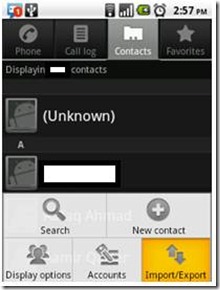
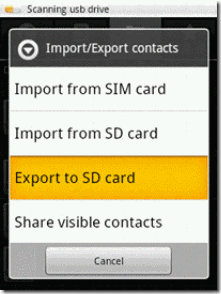

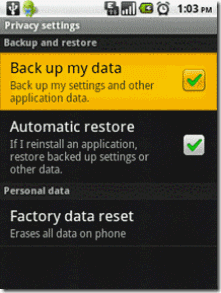
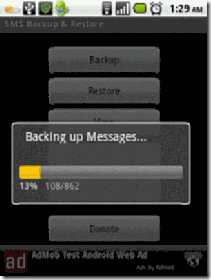
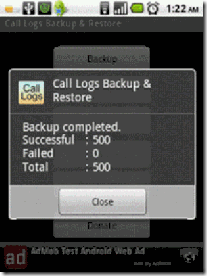
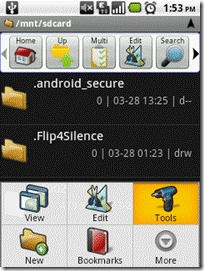
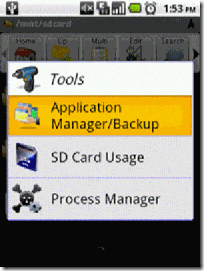
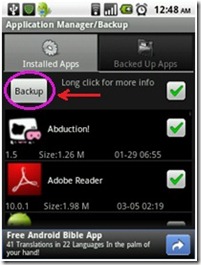
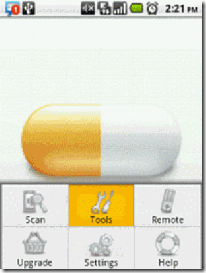
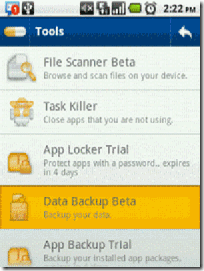
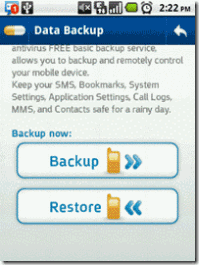
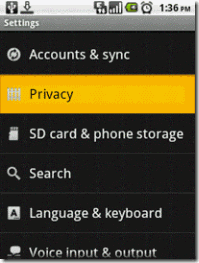
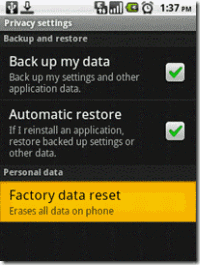
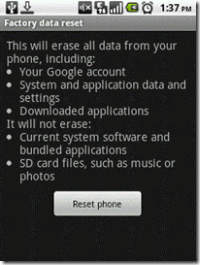





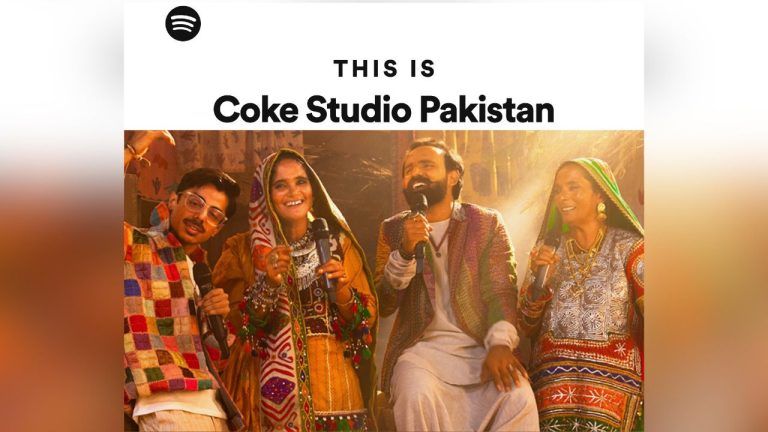











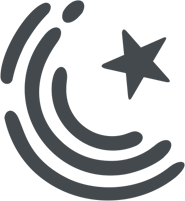






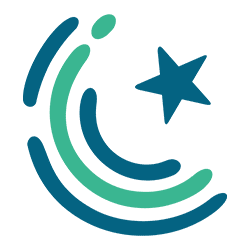
Ever heard of Titanium Backup for Android?
“Note: This guide is for both non-rooted & rooted phones but users having root access should try Titanium Backup.”
Android is the best.
Actually, MyBackup Root works just fine. (you need to be rooted – which isn’t tough these days).
It saves SMS, MMS, call logs, contacts, your apps, pictures (I think it makes a double backup… :S ) and what-not.
And not just the apps itself, but the data and the Android Market links with it.
And if you pay, you can back it up online. It’s free otherwise, no trialware.
Thanks for pointing out, no doubt a nice app, lots of backup features and creates just one neat compressed file but is good only for restoring to a new phone but:
– Contacts are not readable on PC (e.g. if you want to shift them to Outlook or Evolution, you can’t do it.)
– Above is true for SMS/Call Log.
– Restore process restores contacts to your Main GMAIL account means over-writing your web contacts too.
– Possibly over-writes the current data on phone.
.
The discussed process is lengthy compared to MyBackup or Titanium Backup but doesn’t require Root Access and are more controlled/reliable.
Keep in mid one thing while backing up apps using Astro etc. The market links will not be restored, which means the restored apps wouldn’t appear in Market ‘My Apps’ list and you wouldn’t be notified of their updates.
Rooted users should try Titanium or MyBackup root for backing up and restoring apps, they both restore market links. Non-rooted users are at no luck here :(
Hi,
can anyone provide me link to root htc hero and desire?
if u have an android fone and u are not aware of “forum.xda-developers.com” then i dont know what to say!
u will find all the answers on that site…!
rooting is must for many things
I use Wondershare Mobile Go windows App for backup Apks (applications on my pc) its best tool if you want to install (restore) these applications back to a new mobile or same mobile (after reset) and want to install all these applications on SD card – It has good option to let you move all apps to External SD card. Things which are important to backup are Memo on Google , synchronize your all contacts with Google account ( for best results take backup on two Google accounts . The challenge you will face with above method is that you cannot restore (many different applications images , text messages like whatsapp , viber , tango , google offline maps you have to download them again. Sygic you have to install download its maps again. So still its not a easy game to restore your phone to exactly the same position you are now enjoying it on android. For me I have 200+ apps and I usually took around 1-2 weeks while backup things – SMS (they are already gone to email) contacts are synced no issue in restoring , you cannot save your WIFI passwords Emails and accounts information is never part of backup so always take screen shots of your accounts -Wifi Access point names .