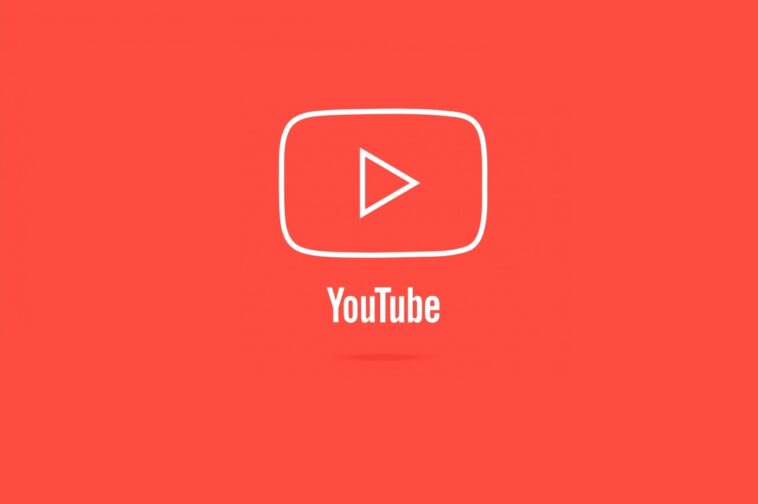There are billions of videos uploaded on YouTube, with everything from educational videos to gaming videos. Literally, it has become the go-to destination for many people like us to watch anything from movie trailer to the latest video song. Over the last decade, YouTube has grown massively and it is due to the viewing habits of people who are turning to YouTube for entertainment and information. With that being said, you really want some of the videos that you can watch later for offline viewing. And that’s only possible if you have downloaded the video on your phone or computer. This article is all about how to download videos from YouTube. Read on!

Related: How to download videos from Facebook
YouTube Terms of Service
Whenever the topic of downloading videos from YouTube crosses our mind, there’s another topic that should be discussed: Is it legal or not?
Disclaimer: According to Google’s terms of service for YouTube “You shall not download any Content unless you see a ‘download’ or similar link displayed by YouTube on the Service for that Content.”
If you take the aforementioned disclaimer into the account, downloading a video from YouTube isn’t allowed. But as long as you’re downloading it for your personal use, then it’s probably fine. You cannot steal other creators’ video and upload it as your own on YouTube. Therefore, Google terms of service for YouTube are clear which states that “You are not allowed to access, reproduce, download, distribute, transmit, broadcast, display, sell, license, alter, modify or otherwise use any part of the Service or any Content except (a) as expressly authorized by the Service; or (b) with prior written permission from YouTube and, if applicable, the respective rights holders.”
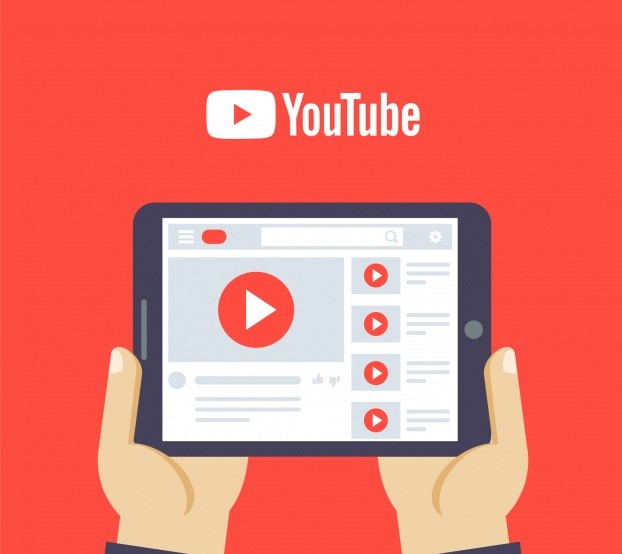
When you consider the above-mentioned rule, then it’s probably illegal to download video from YouTube. Not only do you violate the copyright laws, but you also take away the revenue from Google and creators. You can share YouTube videos on different social media channels if you want to. So, the question is how to download videos from YouTube when it is written explicitly in the terms of service of YouTube.
Obviously, downloading video from YouTube and uploading as your own is a big no. However, if you have your reasons and you just want to download a video from YouTube, then this guide will provide all the ammo you need for downloading your favourite content from YouTube.

Also Read: How to loop YouTube videos
How to Download Videos from YouTube
Downloading videos isn’t a straightforward matter, but there are some third-party apps that allow you to download videos for personal offline viewing. We have listed down some of the software, websites, and extensions that can easily download the videos and are free of any viruses and spam.
All these services included in the article have:
- The ability to download videos from sites like YouTube, Facebook, Vimeo, etc.
- The ability to download the entire playlist
- An interface that doesn’t suck
- No virus or malware
Online Video Downloaders
Following is the list of all the best online downloading services.
- Savefrom.net
- Keepvid
- VDYouTube
- Free online converter
- Y2mate
- DDownr
- BitDownloader
Savefrom.net
It is another web downloading services which allow users to download the videos from YouTube without any hassle. Here’s how to do it.
- Open your web browser and go to YouTube.
- Click on the video you want to download.
- Access savefrom.net website.
- Copy the link of the video you want to download and paste it in the URL field provided on the homepage of savefrom.net.
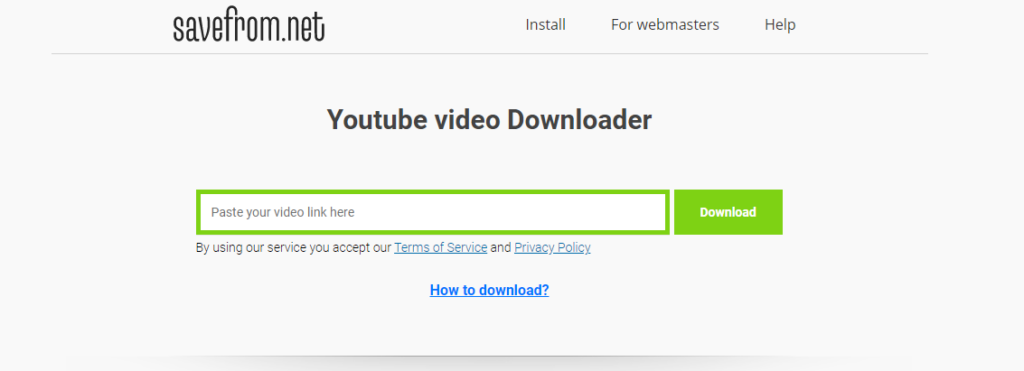
- After that, click on download.
- Once you have clicked on the “download” button, you have to select the format and quality of the video.
- Finally, click on the “download” button again to store your desired video in your device.
Keepvid
All web download services are similar; you just have to open the website and copy-paste the link to download the video from YouTube.
- Open a web browser and go to YouTube.
- Click on the video you want to download.
- Next up, copy the URL of the video.
- Open Keepvid website and paste the URL of the video in the given field.

- After copy-pasting the link, click on the download button and it will fetch the video details.
- Now select the format and quality of the video.
- Finally, choose the location where you want to save the video by clicking on “OK”.
VDYouTube
To download any video from YouTube using VDYouTube, follow the steps given below.
- Run a web browser on your computer.
- Search and click on the video you want to download from YouTube.
- On the address bar just add ‘vd’ before YouTube in the link like https://www.vdyoutube.com and press Enter.
- After that, you will be redirected to VDYouTube website.
- Now you have to select the video quality.
- Click on the download button to start downloading your desired video from YouTube.
Free Online converter
The free online converter not only downloads videos from YouTube, but also allows you to convert them into MP3 if you want to.
- Access YouTube website in your web browser.
- Open the free online converter website.
- Copy the link of the video you want to download from YouTube and paste it in the free online converter URL field.
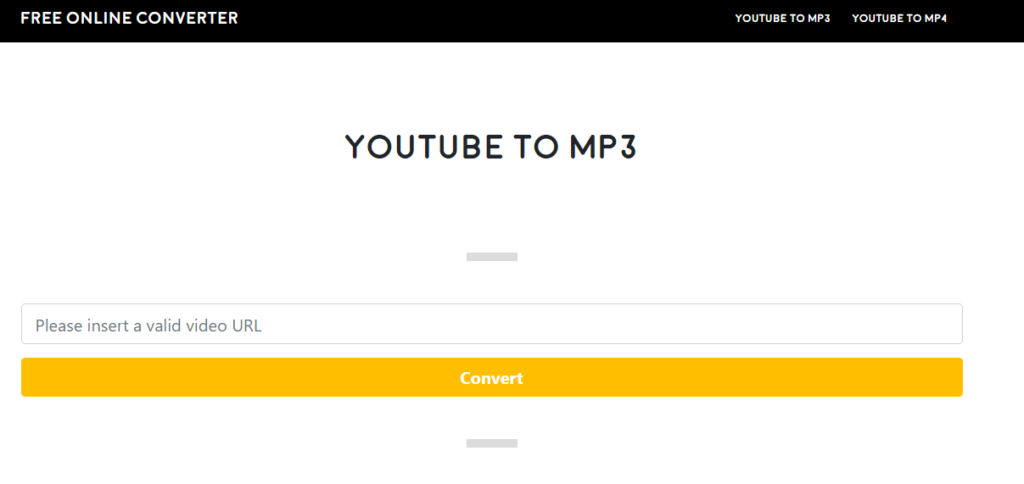
- After that, click on the convert button and select the format you want to convert it in.
- Once you have selected the format, click the download button.
- The file will be stored in your desired location.
Y2mate
As we said earlier, all YouTube video download methods are the same. But for your convenience, we are providing a step-by-step procedure for all services.
- Open the Y2mate official website.
- Copy the link of the YouTube video and paste it in the Y2mate “enter link” field.
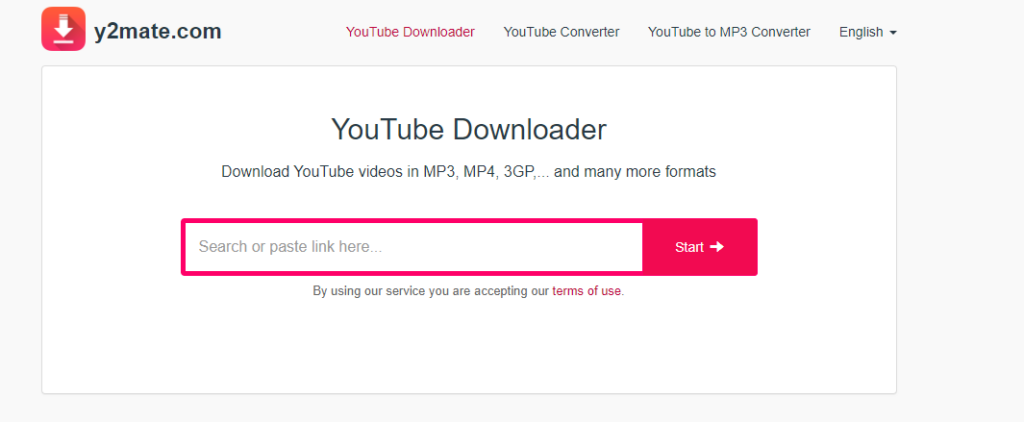
- After that, click on the start button then choose the format of the video.
- Click on the download button. A new tab will open in the browser.
- Lastly, right-click on the video to save it in your PC.
DDownr
- Access both downloader and YouTube website.
- Copy the link of the YouTube video.
- After that, paste the link of the video in the given link field.
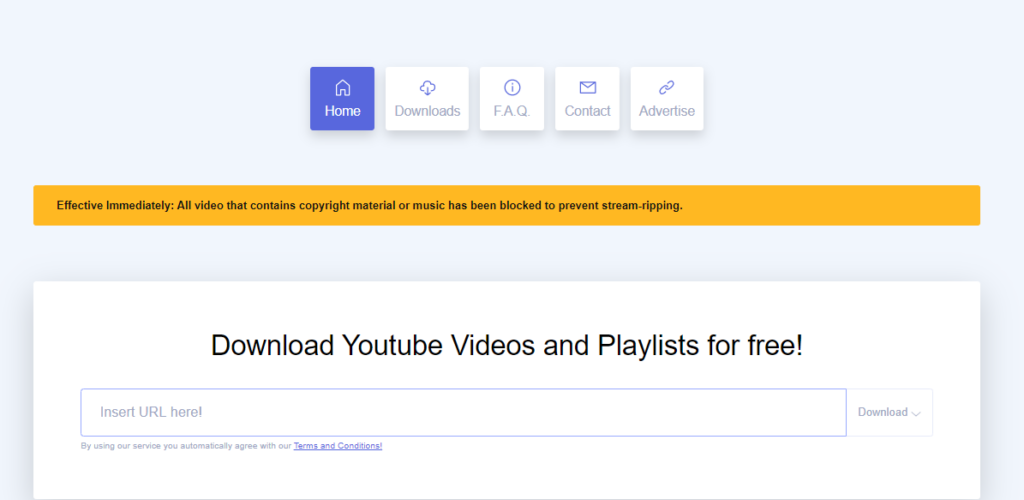
- Choose the quality of video then click on download.
- Once all the video details have been fetched then click on “download” to save the video.
BitDownloader
- Open YouTube web in your browser.
- Click on the video you wish to download then copy video URL.
- Access BitDownloader website and paste the copied link in the given field.
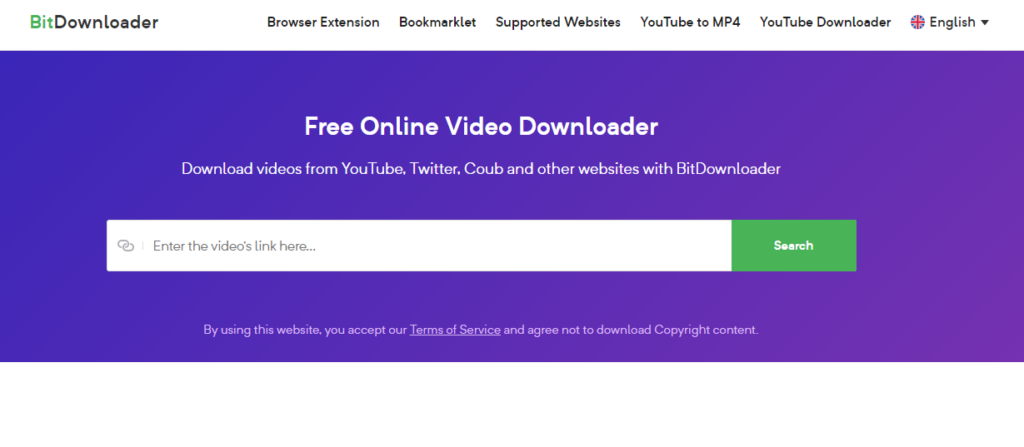
- In the next step, click on “download” or press the enter key.
- BitDownloader will fetch all the video details and display them to you.
- Finally, right-click on the video and save the video to watch it offline.
There are a lot of web downloading services available but we have just mentioned a few of them which we think are best and provide much better service as compared to others.
How to Download Videos from YouTube | Desktop Software
Third-party software is one of the easiest ways to download video from any streaming site. These programs provide a lot of control and ease to the user. So, definitely, these applications should be your go-to programs for downloading HD content from streaming sites. Typically, these programs give users the option to download the video in 1080p HD format which usually is in MP4 format.
For your convenience, we have compiled a list of some of the programs which we think are the best options available on the web right now. Here’s the list of software.
- Internet download manager
- 4K video downloader
- VLC media player
- 5k Player
- WinX YouTube downloader
- Free YouTube downloader
Internet Download Manager
(Windows, 30-days free trial)
You’ll know about IDM and how good it is. If you have IDM installed into your laptop then it is the best and fastest way to download video from YouTube. The problem with internet download manager is that it is not free for a lifetime. After 30 days of trial, you have to buy the software. However, there are cracked versions also available on the internet which allow you to use it after the expiration of 30 days trial as well. But the problem with the cracked version is that it contains some malware and can affect the performance of your PC. So, it’s not wise to use the cracked version of IDM.
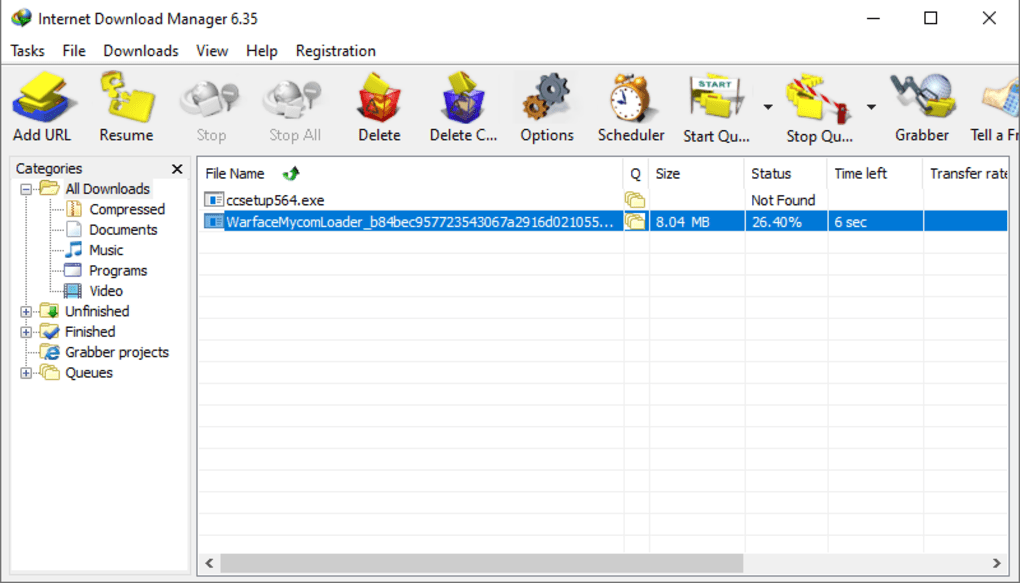
IDM (internet download manager) grabs the video automatically. If you are watching a video and you have IDM installed into your computer then you just need to click on the “download this video” button that appears on the top of the video screen whenever you’re watching it on any streaming website. To download any video via IDM, here’s what you need to do.
- Install internet download manager on your computer.
- Once the installation process has been completed, run the program on your computer.
- IDM automatically add its extension in your browser.
- If the extension isn’t automatically installed into your web browser then you have to install the IDM extension manually by going into IDM browser integration settings.
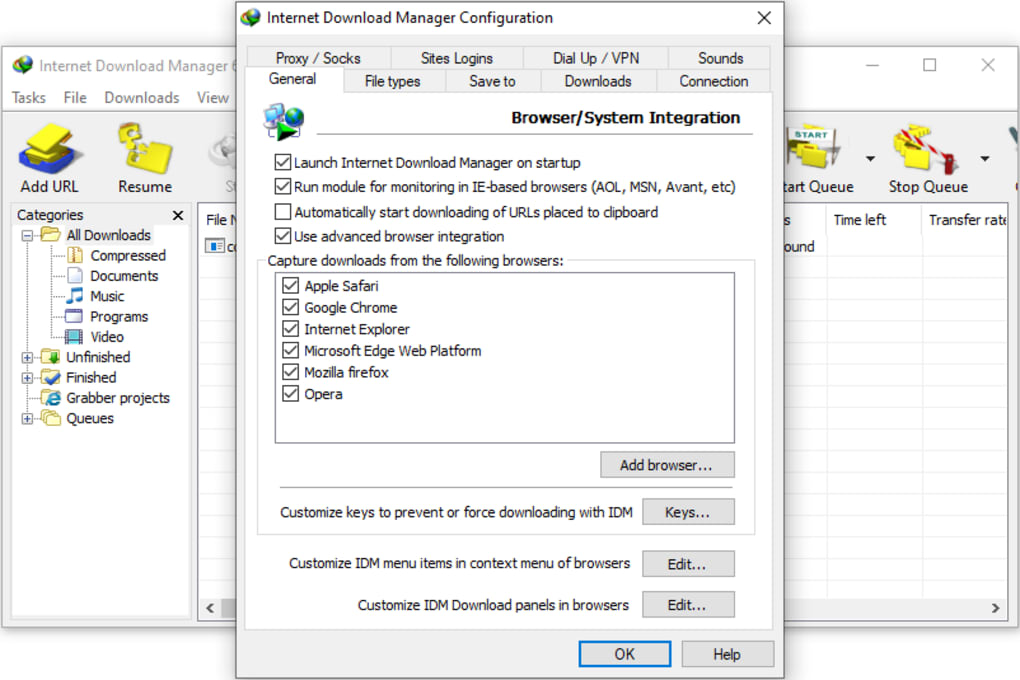
- Once the extension has been added, every time you play a video on the streaming site, a download button will appear on your screen.
- Just click that button and save the file in the selected location.
4K Video Downloader
(Free or $15 for lifetime license on 3 computers; Windows, macOS, Ubuntu Linux)
As we told you that IDM is not free and you need to register it to use the software after the 30-day trial expiration. Don’t worry, there is another software that you can easily use to download videos from YouTube. The 4K video downloader is a multi-lingual software which allows user to save videos from popular sites like YouTube, Facebook, Vimeo, and many more. It has a simple interface and does not trap users into the ads. It not only downloads the video, but also grabs video subtitles and downloads the entire playlist on your computer.
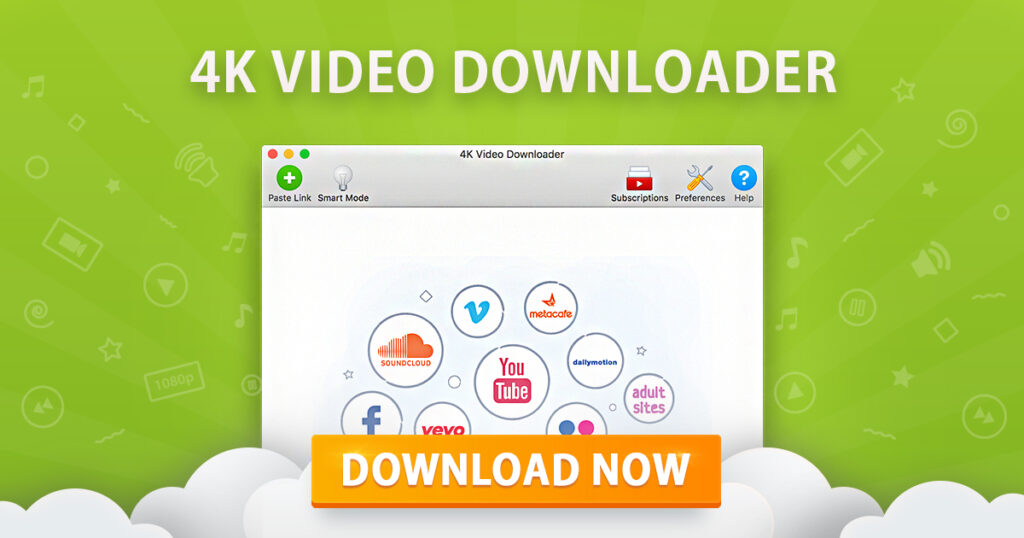
Here’s how to download videos through 4K video downloader.
- First, download the software and install it on your PC.
- After the installation process is completed, run the program on your computer.
- Open the YouTube website and play the video you wish to download.
- Copy the video URL from the address bar of your web browser.
- Once the link has been copied, go back to the 4k video downloader and click on the paste link button on the top left side of your screen.

- Now paste the copied video URL in it.
- In the next step, select the format and quality of the video.
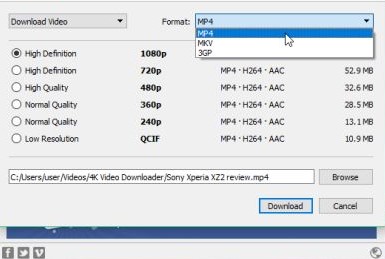
- Now choose the location where you want to store the video.
- Finally, click on the download button and your favourite YouTube video will be downloaded into your system.
The best thing about this downloader is that you get a much better transfer rate as compared to the other video downloaders.
VLC Media Player
(Free; Windows, macOS, Linux)
The VLC media player is a fantastic tool that plays back any type of media that you like. Most people are not aware that VLC also has the ability to download videos from YouTube. It is not a straightforward method because sometimes you might run into a problem that will force you to reinstall the VLC media player into your computer. Here’s how you can download videos using VLC.
On windows
- Download and Install VLC media player.
- Once installed, open VLC in your computer.
- After opening it, click on “open media” then click “network stream”.

- Go to YouTube and copy the link of the video.
- Once the link has been copied, go back to VLC and paste the link in the given field.
- In the next step, click “play”.

- When the video starts playing, toggle over to the “tools” tab then click on “codec information”.
- There will be a “source” box at the bottom where you will find the URL. Copy it and go back to your browser.
- Now paste the URL in the address bar and press enter. It will produce a temporary link that will expire after a few minutes.
- Once the video starts playing, right-click on the video and click on “save as” to save the video in the desired location.
On macOS
- Install VLC media player on your Mac then run it.
- After opening VLC, click on “open media” then click “network stream”.
- Now open YouTube and copy the link of the video.
- Go back to VLC and paste the link in the given field.
- Click on play.
- Once it starts playing, move over the “window” tab then click on “media information”.
- Next up, find the location bar and copy the URL.
- Now open your browser and paste the copied link.
- Finally, save the video in order to play it offline.
5K Player
(Free; Windows and macOS)
5K player is a free and versatile video downloader which promises no virus, ads, and plugins requirements. But sadly, it asks the user for registration of email and name. However, you get the option of 4k video download from YouTube. The process for downloading video via 5K player is simple. Here’s how you can do it.
- Just download the software and open it on your computer.
- Copy-paste the link in the specified field and it will run the analysis of the video.
- It will show you different downloading options.
- Next up, click the gear icon then click show all button.
- Adjust your downloading settings and save the video in the chosen location.

5K Player supports Airplay for quick playback to supported devices. It can quickly convert a video from the library to MP4, MP3, or even AAC (the audio format preferred by iOS devices). There’s a lot to like about 5K player from free-to-use to 4K downloading option. But due to its interface and playback issues, you may be forced to look for other options in the list.
WinX YouTube Downloader
(Free; Windows and macOS)
WinX YouTube downloader is a free-to-use software and supports download from 300+ sites. They claim that their software doesn’t contain any kind malware or virus. It has a very clean and simple interface and an easy way to download videos from all the supported streaming sites. You need to do the following to download videos from YouTube.
- Install WinX YouTube downloader.
- Launch the software.
- Go to the YouTube video and copy its link.
- Now paste the link in the given field.
- It will analyze the video and will give you the different format options.
- Select the format and click the download button to store the video file on your computer.

Free YouTube Downloader
It is specially made for downloading videos from YouTube. You cannot use it for other streaming sites. However, with a simple design and easy-to-use functionality, it is the best way to download video from YouTube. Read the following instructions to know about using the downloader.
- Install the YouTube downloader into your PC.
- After installing it on your computer, launch the software.
- Type the name of the video in the search bar of the app.
- The free YouTube downloader will find the video for you. You will see the video thumbnail, title and other information as well.
- Finally, click on the Download MP4 button to store the video.
Note: You can also choose the quality of the video whether you want to download the video in 1080p or 720p.
Browser Extension | How to Download Videos from YouTube
It is another way for you to download the videos from YouTube. But you can run into different problems with this method especially if you’re using Google Chrome. As you all know, the chrome browser extensions are added through “chrome web store” which is controlled by YouTube owner Google. So, any such extension for downloading YouTube videos will be blocked immediately. You can use such extensions on other streaming sites but not on YouTube.
So, if you want to get around this restriction then you need to install the extension which hasn’t come from the Chrome web store. Some of the helper sites provide the extension and all the assistance for installing it in your browser. Here are a few.
YouTube Video Downloader
(Free; Chrome, Opera, Edge)
You can download the extension from addoncrop for multiple browsers to avoid the watchdogs in the stores. After installing the extension, a button is added in your browser. So, whenever a video is being watched on the browser, a download button will appear just below the video.
NetVideoHunter
If you use Mozilla Firefox as your default browser, then you can install an extension for downloading videos. Go to Mozilla Firefox add-on page and search for NetVideoHunter. Once it’s installed, you will see a button added to your Mozilla Firefox toolbar.
Open the video you want to download. You will see the button of NetVideoHunter flashing. It is an alert for you that you can download the video you are watching. Just click on the flashing button. After that, click the download button to save the video on your computer.

YouTube byClick
This is software but works like a browser extension. You must be aware that Google has been blocking all these extensions since 2014. But this extension is different. It recognizes when a video is being watched on a browser and offers you to download the video on your PC. Here’s how you can use YouTube byClick.
- Download and install the software in your PC.
- Open your web browser and find the video you want to download.
- Once you start playing the video, a pop-up download video button will appear on your screen.
- Click the button and store it on your computer.
How to Download YouTube Videos on Mobile
The problem here is similar to the one we encounter in the extension method. It’s only bigger here as you have to download the app from Google Play Store or App Store where both Apple and Google keep a strict check on such apps. However, there are still some apps available on these app stores which allow users to download videos from streaming sites and store them in the library.

Apps like Documents by readdle, FoxFM (available only on iOS), Video Downloader (available only on Android) etc. are some of the apps available on App Store and Play Store through which you can easily store all your favourite videos on your device.
Note: These apps can be only be used if you’ve accessed YouTube through mobile browser.
You can use the online download services on your mobile as well. Just follow the same procedure which we have mentioned earlier for PCs and laptops.
There is also an app called Tubemate that you can install on your smartphone to watch videos offline. Tubemate is not available on Google Store, so android users have to download the apk file from a third-party website. Just install Tubemate on your mobile and download videos from YouTube.

Some More Downloaders and Online Apps
There are some more downloaders and online apps available in the market through which you can save YouTube videos that are mentioned below.
MP4 Downloader Pro
MP4 downloader pro is a free video downloader which offers users the ability to download videos in bulk. It is quite a good software for those users who want to download all the content at once.
Clip Converter
It is quite a handy online service for users who don’t want to install any downloading tool to their computer. Just copy-paste the YouTube video link in the given field then select format and save the video in the preferred location.
VidPaw
VidPaw is similar to clip converter. You just need to copy-paste the video URL and select the quality of the video then download it. You can also add “paw” (www.youtubepaw.com) at the end of the YouTube URL to instantly get VidPaw running.
Conclusion
Let’s face it. Nobody likes it when you’re watching your favourite vlogger video and it stops streaming due to limited data or Wi-Fi service. So, to avoid such a scenario it’s better to have the options for offline viewing. However, downloading videos from YouTube opens you up to potential copyright infringement unless you have permission from the copyright holder. YouTube doesn’t allow the third-party apps because it takes away the revenue from them and the video creators who depend on YouTube for a living.

Also Read: How to verify YouTube Channel
Another workaround is to subscribe to YouTube premium which allows users to save videos for offline viewing. If you buy YouTube premium subscriptions, it will axe all the commercials from the video, provides access to YouTube originals and allow the user to download the video without using any third-party apps.
Please Note: YouTube premium subscriptions cost is $11.99 per month after one month trial. However, if you set premium via iOS app then it will cost you $15.99 per month, as Google is passing Apple App Store tax to the customers.
Once you have subscribed, a premium logo will appear on the app. Click the download or save icon and select the video quality (Medium 360p or High-quality 720p) to store it in your account library.
Well, there you have it! This article was all about how to download videos from YouTube. If you have any queries pertaining to the topic then let us know in the comments section below.