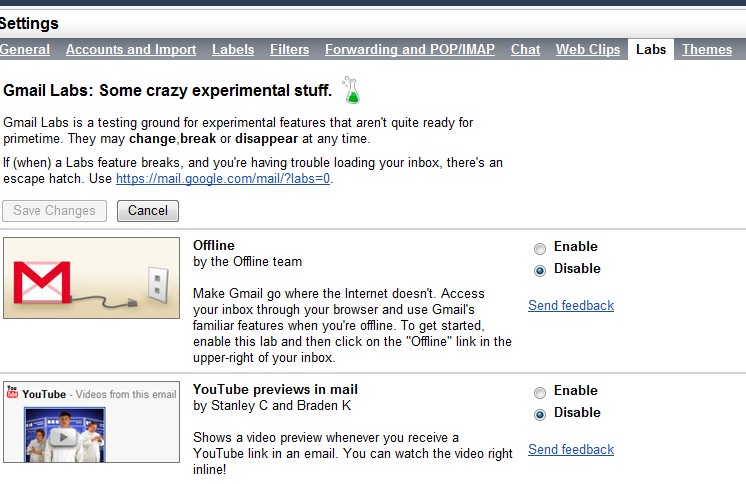
It may be recalled that many corporations, especially educational institutes are now using Gmail as their primary email tool, while general internet users are also following the trend and shifting from Yahoo/Hotmail to Gmail.
Today we will learn on how to enable Gmail work offline too, just in case you don’t have internet connection, or may be Gmail server is down – even then you can check your (old) email and that too with attachments, compose new emails and do plentiful of other tasks. Gmail Offline coupled with search ability makes it far better than any other email client – so now all your emails (which are year’s old are just a click away, regardless your internet connection is alive or not)
Step 1:
To use Gmail offline email feature, you need to have Google Gears installed on our system. Install Google Gears from following link
Step 2:
Once Google Gears is installed,
And here you are done.
After installation, synchronization process will take place and may take few hours or days to download your emails and attachments.
You can control Gmail to not to download attachments, or similar setting by going into Settings->Offline.
Another feature of Gmail Offline is Flaky Connection mode: which means, for slower internet connections, Gmail will work offline for you in real but at same time, it will keep synchronizing the data in background.