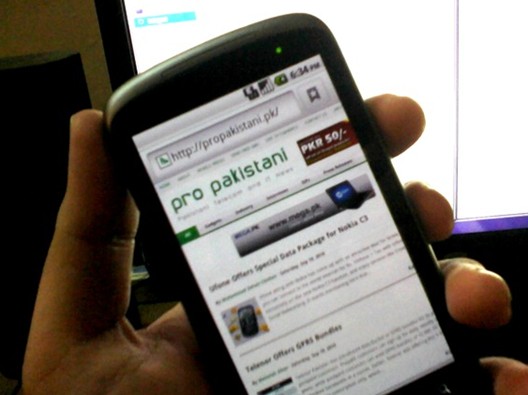Android handsets are starting to see the light of day in Pakistan but sadly the cellular networks over here or more precisely the customer care people aren’t aware of their GPRS/EDGE settings, while Androids don’t accept automated settings messages.
But thanks to Haris Nadeem from AndroidPakistan.com we now have GPRS/EDGE settings for every mobile network here in Pakistan, yes you heard that right, GPRS setting for Andriod phones for every mobile network!
The first time I took my Nexus One to head office of a cellular company in Islamabad for GPRS settings, the representative over there took my handset, looked at it for like 5 minutes and then blurted out “Is this an iPhone?”, from that moment I realized that Android users are on their own when it comes to internet/GPRS settings.
Follow these simple steps and you’ll have Internet/EDGE up and running on your Android handset in no time!
Ufone
EDGE/GPRS Settings
- Go to Settings > Wireless & networks > Mobile networks >Access Point Names.
- Press the ‘Menu’ key and select “New APN”.
- Now use the following settings:
Name: Ufone Internet (anything you like)
APN: ufone.internet ufone.pinternet
MCC: 410 (should be there by default)
MNC: 01 (use whatever is there by default) - You can leave all the other fields blank as they are and save these settings.
Zong
EDGE/GPRS Settings
- Go to Settings > Wireless & networks > Mobile networks >Access Point Names.
- Press the ‘Menu’ key and select “New APN”.
- Now use the following settings:
Name: zonginternet (anything you like)
APN: zonginternet or zongwap
MCC: 410 (should be there by default)
MNC: 01 (use whatever is there by default) - You can leave all the other fields blank as they are and save these settings.
Mobilink
EDGE/GPRS Settings
- Go to Settings > Wireless & networks > Mobile networks >Access Point Names.
- Press the ‘Menu’ key and select “New APN”.
- Now use the following settings:
- Name: Mobilink (anything you like)
- APN (prepaid): jazzconnect.mobilinkworld.com
- APN (postpaid): connect.mobilinkworld.com
- MCC: 410 (should be there by default)
- MNC: 01 (use whatever is there by default)
Telenor
EDGE/GPRS Settings
- Go to Settings > Wireless & networks > Mobile networks >Access Point Names.
- Press the ‘Menu’ key and select “New APN”.
- Now use the following settings:
Name: Telenor (anything you like)
APN: internet
Proxy: 172.018.019.011
Port: 0
Username: Telenor (case-sensitive)
Password: Telenor (case-sensitive)
MCC: 410 (should be there by default)
MNC: 06 (use whatever is there by default)
Warid
Thanks a lot to Asim Farooq for sending this in for Warid !
- Go to Settings > Wireless & networks > Mobile networks >Access Point Names.
- Press the ‘Menu’ key and select “New APN”.
- Now use the following settings:
Name: Warid GPRS
- Now use the following settings:
Name: Warid Internet (anything you like)
APN: warid or waridwap
MCC: 410 (should be there by default)
MNC: 07 (use whatever is there by default)
APN type: default - You can leave all the other fields blank as they are and save these settings.
And that’s about it, you now have internet/GPRS settings for your precious Android device.
Note: These settings were tested on Android 2.1 Éclair and 2.2 Froyo for now, but it’s highly likely that they will work on Android 1.5 and 1.6 as well.
Note: We will post complete set of MMS settings for Android handsets as well once we them in one place, so stay tuned!