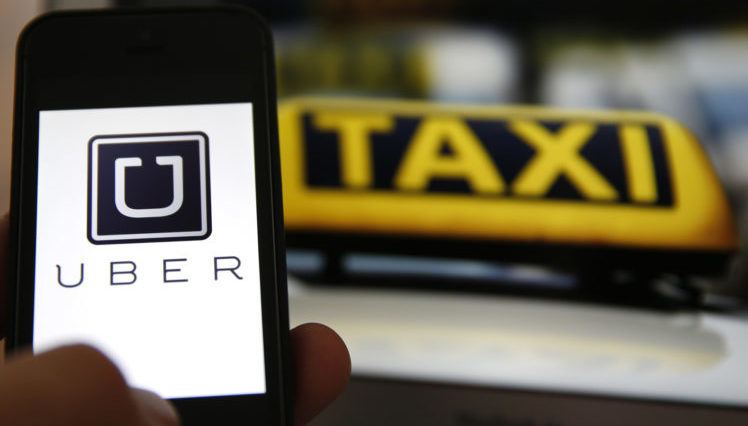
Uber will be collecting more location data from its users.
Uber’s update to their app (starting with version 3.222.4) will change the way the app collects location data. Previously the app would only collect location data if the app was open on your phone. Now Uber will always be tracking your location even when you don’t have the app open.
According to Uber, they would not be tracking you all the time (even though the app allows them to). Instead Uber will track you from the moment you order your Uber and will keep tracking you until 5 minutes after you drop off at your destination.
Basically this means that after you finish your Uber ride, the company will still track where you’re going, be it a cafe, or your home or any other place.
The company says that this will help them pinpoint your location better and avoid confusion between the driver and the rider. This would also help if the driver tries to take advantage of their passenger and takes them to a suspicious location instead.
A spokesperson from Uber said that they will also track how often riders cross the street to get to their ride. They shouldn’t need to go through traffic to get to the car.
The spokesperson adds,
We’re always thinking about ways we can improve the rider experience from sharpening our ETA estimates to identifying the best pick up location on any given street. Location is at the heart of the Uber experience, and we’re asking riders to provide us with more information to achieve these goals.
Although they seem to have good intentions up front, not everyone may agree with the new location tracking mechanisms.
For those of you who don’t want Uber to track you, you can turn off location tracking on the Uber app itself.
Follow these instructions:
Via Tech Crunch