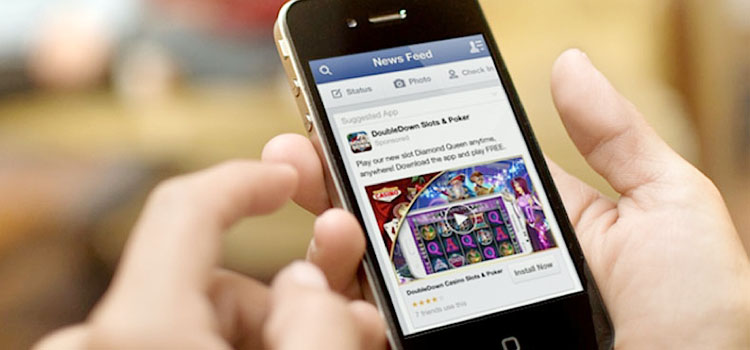
Facebook, in a bid to increase video plays, has enabled auto play of all videos on timelines by default for every Facebook user. Technically speaking all videos — appearing on your timeline — play automatically when you scroll down the timeline by default, creating a lot of panic among the Facebook users.
This auto play feature of Facebook videos is very irritating at times, especially when you are on a slow internet connection. These auto play of Facebook videos consume a lot of bandwidth and slow down everything that you are doing over internet.
Moreover, auto play of Facebook Videos may also cost you extra if you are using a limited data plan.
And ultimately it should be your choice for playing a video or otherwise, and not Facebook’s to auto play all the videos that are thrown at you.
But luckily there’s a way of disabling Auto Play feature of Facebook Videos, and its simple. Just follow below instructions and auto play of Facebook Videos will be disabled in 20 seconds.
Step 1: Go to Facebook “Settings” (through drop down menu on top right) or by clicking this link: https://www.facebook.com/settings
Step 2: Click on “Videos” in left menu
Step 2: On Video Setting Page, change the auto-play setting by selecting “Off” for auto play of Facebook Videos.
And you are Done!
You can adjust the Facebook app’s auto-play settings to On, Wi-Fi only or Off.
Step 1: Open the Facebook app
Step 2: Scroll down and tap App Settings
Step 3: Tap Video Auto-play
Above screen-grabs are from an Android phone. To adjust the auto-play settings on your iPhone or iPad, follow same instructions for your iOS devices.