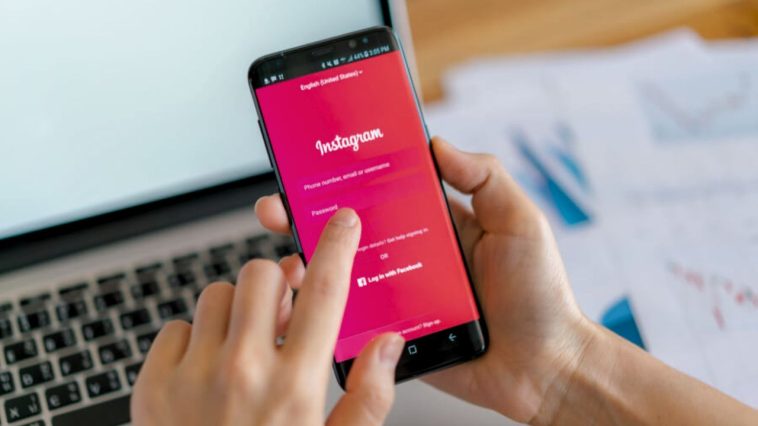Protecting your online accounts, including your Instagram profile, is crucial in maintaining your privacy and security. Changing your Instagram password regularly is a recommended practice to prevent unauthorized access and safeguard your account.
In this step-by-step guide, we will walk you through the process of changing your Instagram password to ensure the safety of your account. You can also buy Instagram likes to increase them.
Open the Instagram App and Access Your Profile
Launch the Instagram app on your device and log in to your account using your current username and password. Once logged in, tap on the profile icon at the bottom right corner of the screen, and this will take you to your Instagram profile.
Access Settings
On your profile page, locate the three horizontal lines (also known as the hamburger icon) at the top right corner of the screen. Tap on the icon to open the side menu. Scroll down until you find the “Settings” option and tap on it to proceed.
Navigate to the Security Settings
In the Settings menu, scroll down until you reach the “Security” section. Tap on it to access the security settings for your Instagram account.
Change Password
You will find various options to manage your account’s security within the Security settings. Look for the “Password” or “Change Password” option and tap on it.
Verify Your Identity
To change your Instagram password, you will need to verify your identity. Instagram may ask you to confirm your current password or may require additional verification methods, such as entering a verification code sent to your email or phone number associated with your account. Follow the on-screen instructions to complete the verification process.
Enter a New Password
Once your identity is verified, you will be prompted to enter a new password. Create a strong, unique password that includes a combination of uppercase and lowercase letters, numbers, and special characters. Avoid using easily guessable information such as your name or birthdate. Aim for a password that is at least eight characters long.
Confirm the New Password
After entering your new password, you will be asked to confirm it by re-entering it in a designated field. Double-check that the password matches to avoid any mistakes.
Save Changes
Once you have entered and confirmed your new password, tap the “Save” or “Change Password” button to finalize the process. Instagram will save your new password, and it will be required for future logins to your account.
Update Linked Accounts and Apps
After changing your Instagram password, it’s essential to update the password on any linked accounts or apps that use your Instagram login credentials. This includes third-party services, applications, or websites that you have authorized to access your Instagram account.
You can also increase your follower growth on Instagram by buy Instagram followers.
Conclusion
Changing your Instagram password on a regular basis is a simple yet effective measure to enhance the security of your account. By following the step-by-step guide provided in this article, you can easily change your Instagram password and ensure the privacy and protection of your profile. Remember to create a strong and unique password, verify your identity, and update any linked accounts or apps with the new password.
By taking these proactive steps, you can maintain the integrity of your Instagram account and enjoy a safe and secure online experience.