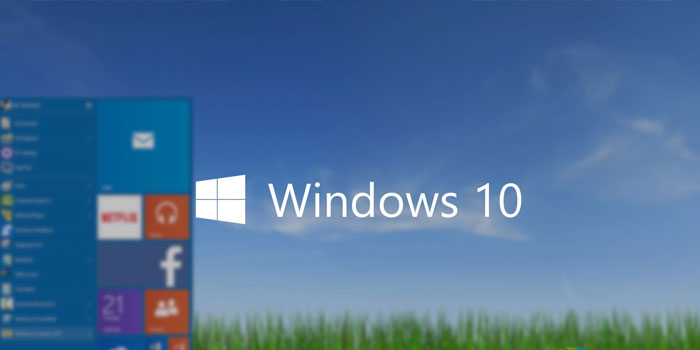
Microsoft’s Windows 10 is relatively new despite the fact that its adoption rate has reached 110 million+ users since October. Since its new, you might find yourself encountering new or old bugs. One of them happens to be the ‘100 percent disk usage’ issue, which causes one or more programs to use up the entire speed capability of your hard drive, thus slowing down your system as a result.
Here is how you can prevent the 100% Disk Usage error in Windows 10 issue from occurring again.
If you have an SSD installed, then updating the drive to its latest firmware will help solve the issue for you. There are absolutely no negative repercussions of updating the firmware but make sure that you have updated the SSD according to its correct model name.
Next up comes the two programs; Skype and Google Chrome are primarily responsible for utilizing 100 percent of your entire disk’s speed. So let us optimize them by going through all the following steps one by one.
Before
After
Not only is Google Chrome heavy on the processor and RAM, but it looks like even the storage side of the PC is forced to suffer from the same ordeal. Here is a step by step process on how to get rid of the issue through Google Chrome.
Using the above mentioned steps, you will easily be able to bring your disk usage percentage to one percent and gain the performance that you continued to lose over and over again.
Did any Windows 10 user encounter such an issue? Do let us know if the following steps solved the issue for you.