If you want to learn how to load Zong card, then this article is the one for you. In this brief guide, we will tell you how to top up your mobile credit from a card if you’re a Zong subscriber. So, read all the instructions and learn all the different ways to recharge your mobile credit.
Procedure #1
- Go to your mobile phone dialler.
- Dial *101* followed by 14 digit number on the scratch card and #.
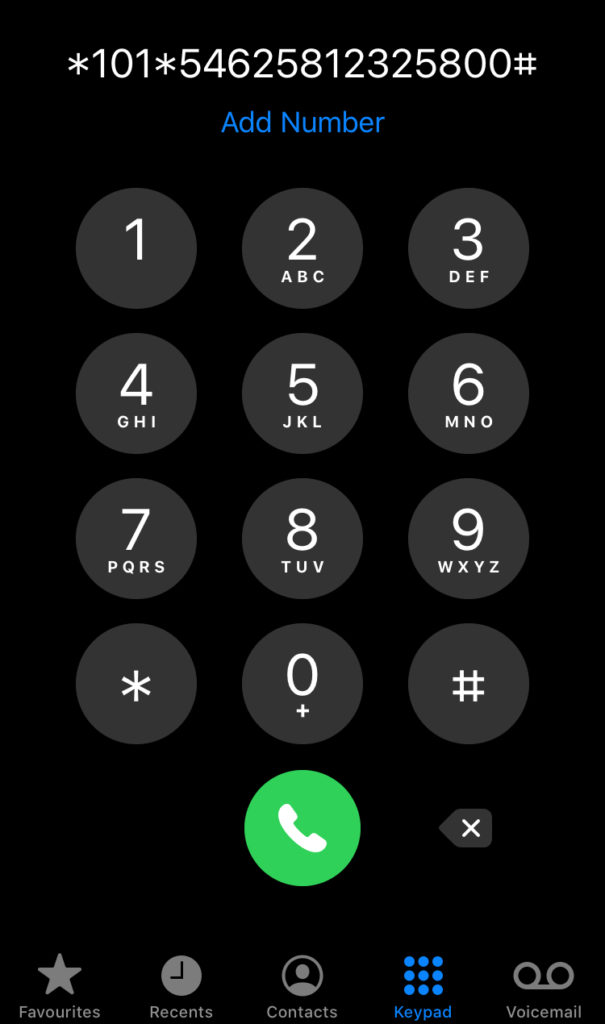
- Lastly, SEND the numeric code to top-up your mobile credit using this procedure.
Note: Zong Prepaid scratch cards are available in the denominations of Rs. 100, 300, 500 and 1000.
Also Read: How to load Jazz Card
Procedure #2
- Open your mobile phone dialler.
- Dial 101 and press send.

- The operator will ask you to enter the 14 digit code on the scratch card.
- After that, wait for a few seconds.
- If the 14 digit code is correct then the operator will tell you about the updated balance in your Zong sim. Otherwise, you will have to enter the 14 digit code again.
Note: Zong sim users can inquire about their credit by dialling *222# or calling at Zong helpline. You can call Zong helpline by dialling 310 from your mobile phone.
Procedure #3
- If you have a smartphone (iOS or Android) then you can download the My Zong app to load Zong card.
- Run the app after download is completed.
- You will asked to select the preferred language.

- After that, you need to type your Zong number. A code via SMS will be sent to you.

- Once you login into the app using your contact number, you will see the recharge option.
- Tap on it and enter the 14 digit scratch card number.
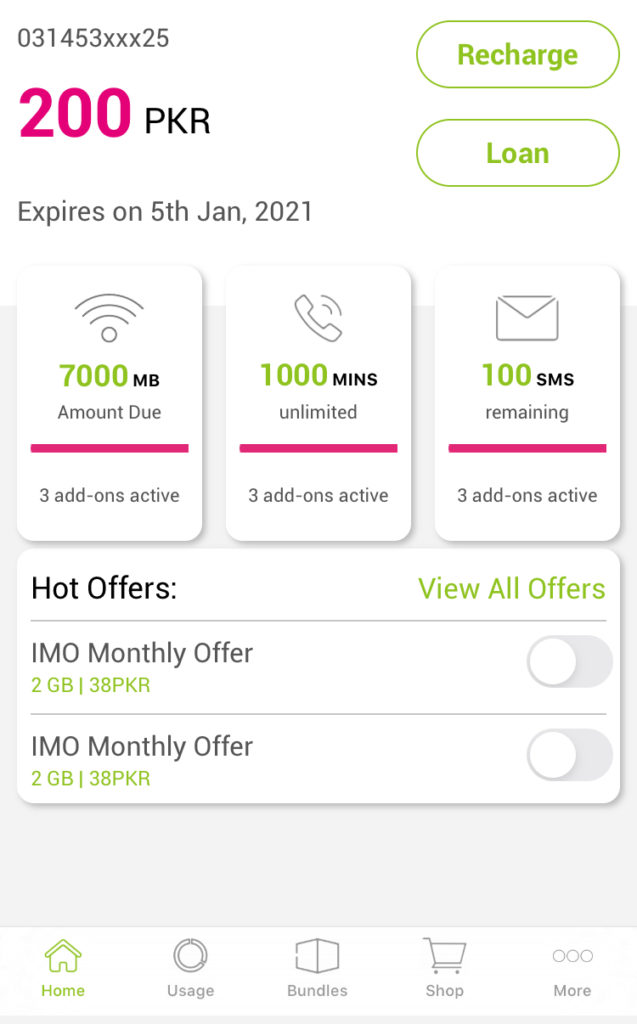
- Credit will be added to your Zong sim after successfully loading the card.
- You can use this app for activating different Zong packages and bundles.
That was all you needed to know about how to load Zong card. If you found this article helpful, then feel free to give us feedback in the comments section.







