The mouse may be a wonderful invention and even unrivaled when it comes to shooting off heads in Counter Strike, but in all its pointy glory, it is no match for the blazing speed and precision that the keyboard affords you in almost everything else you need getting done.
Especially, if most of your work is done on a laptop with a touchpad— learning keyboard shortcuts is a must. For everything you can do with a mouse, there is a better and faster keyboard alternative. So why do you need two ways to perform the same function? Why does the mouse even exist?
Well, learning keyboard shortcuts take time and a lot of practice, so the mouse exists to make the learning curve much easier. But once you have mastered keyboard magic, using a mouse or a trackpad will seem excessive, wasteful and slower to you, a considerable waste of time.
For example, once you have selected some text, copying something using CTRL+C takes less than a second. Alternatively, the same task takes two clicks (and some movement) to accomplish using a mouse and is slower.
So without further delay, lets start learning some pretty handy keyboard shortcuts. For this guide, I’ve focused primarily on Microsoft Windows OS, which is the most dominant operating system in use today.
Here are some of the most useful keyboard shortcuts that you can use on a Windows computer:
Universal Shortcuts
These commands work pretty much everywhere in Windows. Learning them can make you take care of common tasks in record time.
- CTRL + A : Select All Text, Files, etc.
- CTRL + C : Copy selected Text, File, etc.
- CTRL + X : Cut selected Text, File, etc.
- CTRL + V : Paste selected Text, File, etc.
- CTRL + Z : Undo an action.
- CTRL + Y : Redo an action.
- Shift + Arrow keys : Start selecting text from the current cursor location.
- Shift + F10 : Right-click using keyboard.
- Alt+ Enter : Open the selected file’s properties.
- Alt+ Left : Go back (File Explorer).
- Alt+ Right : Go forward (File Explorer).
Window Shortcuts
The window commands let you play around with the app windows on your screen using your keyboard.
- ALT + TAB : Quickly switch your current active Window.
- Windows + TAB : Open Windows’ new Task View.
- Windows + D / Windows + M : Minimize all apps and go to the desktop.
- ALT + F4 : Close the current active window.
- Windows + Left : Snap the current active window to the left of the screen.
- Windows + Right : Snap the current active window to the right of the screen.
- Windows + Down : Minimize the current window.
- Windows + Up : Maximize the current window.
- Windows + Comma : Temporarily peek at the desktop.
- Windows + Home : Minimize all the desktop windows except the current one.
- Windows + PrtScn : Take a screenshot and save it in the “Screenshots” folder.
- Window + [Num key] : Opens the app pinned to the taskbar indicated by the number.
Virtual Desktop Shortcuts
Windows 10 has a new virtual desktop feature that lets you open more than just one desktop simultaneously. You can access it by accessing Task View (Windows + TAB) and then clicking on “New Desktop.”
- Windows + TAB : Access Task View.
- Windows + CTRL + D : Open new virtual desktop.
- Windows + CTRL + F4 : Close current virtual desktop.
- Windows + CTRL + RIGHT : Switch to the next virtual desktop.
- Windows + CTRL + LEFT : Switch to the previous virtual desktop.
Other useful Windows Shortcuts
- Windows + A : Open Action center.
- Windows + E : Open File Explorer.
- Windows + G : Open Game bar.
- Windows + H : Open the Share charm.
- Windows + I : Open Windows Settings.
- Windows + L : Lock your PC instantly.
- Windows + K : Open the Connect menu.
- Windows + L : Lock your PC instantly.
- Windows + R : Open Run dialog box.
- Windows + S : Open Windows Search.
- Windows + U : Open Ease of Access Center.
- Windows + X : Open Quick Link Menu.
Chrome Keyboard Shortcuts
Chrome has its very own awesome keyboard shortcuts that make life on the web much easier. Here are some of the most useful ones:
- Ctrl + N : Open a new window.
- Ctrl + Shift + N : Open a new window in incognito mode.
- Ctrl + T : Open a new tab.
- Ctrl + Shift + T : Open the last closed tab.
- Ctrl + Tab : Jump to the next open tab.
- Ctrl + Shift + Tab : Jump to the previous open tab.
- Ctrl + [Num 1-8] : Jump to the tab specified by the number.
- Ctrl + 9 : Jump to the last open tab.
- Alt + Left : Go to the previous page in the current tab.
- Alt + Right : Go to the next page in the current tab.
- Ctrl + w / Ctrl + F4 : Close the current tab.
- Tab : Use tab to jump to the next open text box when filling a form, writing a mail, or signing in.
- Shift + Tab : Works exactly like Tab but in the reverse order.
There are a number of other keyboard shortcuts as well but it would be nearly impossible to find a person who has the need to use all of the keyboard shortcuts in Windows. In my personal use, I have found most of the ones mentioned here to be the most useful. Do leave your own favorite keyboard shortcuts in the comments section below.

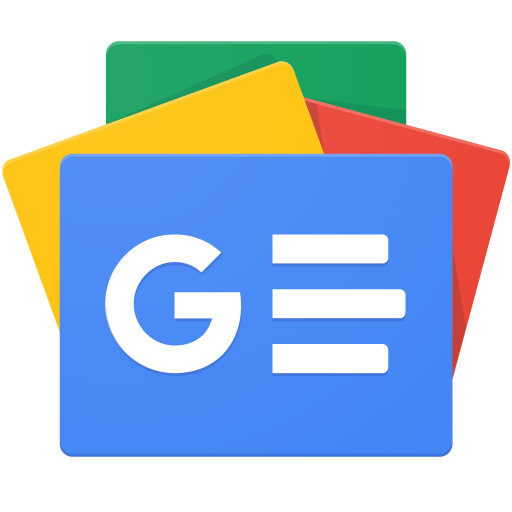


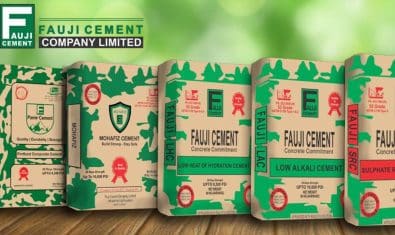


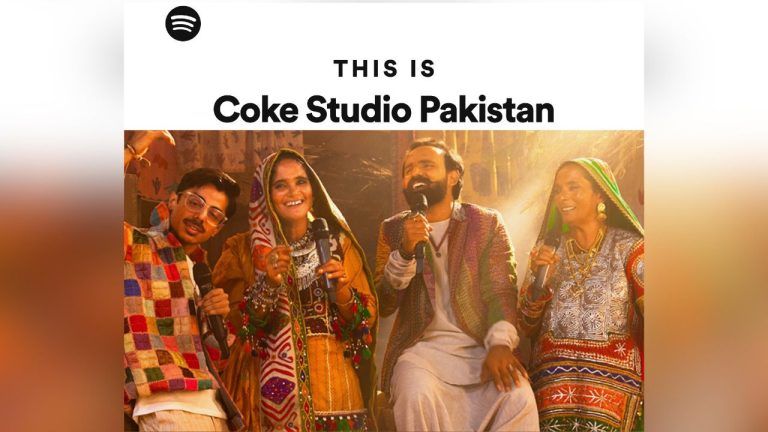











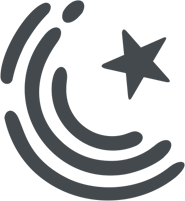






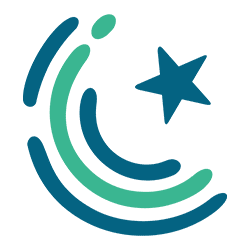
Great Information Thank you Rehan Bhai !
Aj Pata Chala CTRL + A : Select All Text, Files, etc.
Again Thank You
they only chawal in pro abdul wahab
Lo bhai mujhe bhee aaj pata chala k Ctrl+V se paste kar sakte hain.
try Ctrl + W (magic)
You’re welcome. Happy to help!
CRTL + L
Very useful in Chrome. It selects the URL bar so u can instantly type a web address or search anything on Google and Enter.
Good one bhai, yeh to Waqai main nahi pata tha. Useful hai kaafi. Thanks.
Alt +D
Press “F6” in Chrome.
no need for “Ctrl+L”
That one is a real life-saver. Forgot to include it. Will update, thanks!
Ctrl + P for printing
Ctrl + “+” for zooming
why i am seaing such bad adds which should not be on this website of propakistani above comments area ……like ads powered by google
Perhaps you should try “AdBlock” extension in the browser!
https://uploads.disquscdn.com/images/a3548b1dce424a575897c55ff5dd9f024f7f02c146c2a197be247945cb78a4c5.png
and ads below comments area…