Isn’t it ironic how our fascination with ridding the world of wires has risen at the same pace as our desire for remaining connected? We’ve got Wi-Fi to thank for this.
Wi-Fi has probably been one of the greatest inventions in the field of networking, paving the way for a new kind of connectivity. If configured correctly, it can make your digital life a lot easier. If not, then you’ve come to the right place.
Here are 7 ways that you can use to extend the range of your existing Wi-Fi network.
1. DIY Hacks
There is nothing as satisfying as a good “DIY”(Do it Yourself) technique that doesn’t even cost that much. When it comes to increasing the range and strength of Wi-Fi signals, a good antenna can do wonders.
Fortunately, it is fairly easy to create your very own Antenna using nothing but a few sheets of tinfoil.
As shown by the folks over at Neo.tv, the process can significantly boost your Wi-Fi range, even by up to 80%. Even if it doesn’t improve that much, there is no harm as the whole process will consume barely 5-10 minutes of your time. All you need is two tinfoil cans (one per antenna), a glue stick, and that’s about it. This method won’t even void your router’s warranty.
For more details, visit FreeAntenna.
2. Use an Old Router as a Wi-Fi Repeater
If you have an old Wi-Fi router lying around, then you’re in luck. You can simply use it as a Wi-Fi repeater to extend the range of your existing Wi-Fi network, even if it doesn’t support it.
Pre-requisites
- An extra router
- Custom firmware — Check if the extra Wi-Fi router can be turned into a Wi-Fi repeater by going to its admin page. If it doesn’t, you can check out custom firmware (more on this later) like DD-WRT, OpenWRT, and Tomato.
While the process of converting an old router may vary depending on its manufacturer and model, here is a generic list of steps you will need to go through:
- Find out the MAC addresses for both the routers (old and new).
- Plug in the old router, turn it on, and go to the admin page and log in. Most routers have their admin page at an address like http://192.168.1.1. However, you can google your router’s name to find out yours if this doesn’t work for you.
- Find out the settings for enabling the Wi-Fi repeater function on your specific router model. Again, Google is your friend here.
- You’ll find a drop-down menu of sorts that will let you choose your router’s mode. On default, it should be set to “AP” (Access Point). You can simply change it to “Wireless Repeater”.
- Once you have enabled it, it will ask you for the MAC address of your new router.
The process of converting a Wi-Fi router into a repeater is different when using custom firmware. You can refer to this guide for more information.
3. Placement
The placement of your Wi-Fi router has a pretty important role in how the signals propagate across the whole area.
Here are some tips for optimal router placement:
- A Wi-Fi router needs to be somewhere in the center of the house in order to evenly spread the signals.
- It also needs to be placed in an open space and away from clutter.
- It should be placed at a decent height so there are minimal obstacles between it and other areas of the house. A great way to do this is to use a Wall mount or a tall cabinet.
You can also use tools like HeatMapper to visualize the weak and strong spots in your Wi-Fi network.
4. Minimize Interference
Heavy-duty appliances or electronic devices like cordless phones, microwaves, etc. running in close proximity of your Wi-Fi router can have a harmful effect on your Wi-Fi’s range. You can try moving these devices away if possible but if that’s not an option, another way to circumvent this issue is to buy a dual band router.
5. Change your Router’s Channel
Your router can have a number of different channels on which it can operate. If you aren’t getting a good signal right now, you can try changing your router’s default channel. You can use a tool like WiFi Analyzer to find a channel that is interference-free and switch to that channel by going to your Wi-Fi’s admin page.
6. Updating Firmware
Sometimes, updating the firmware of your router can also improve performance. Most modern routers have a built-in update process but just to be sure, you can go through your router’s documentation to find out how to update it.
7. Installing Custom Firmware
You can also install Custom Firmware called “DD-WRT”. This open-source project promises to improve your router to the point that you can utilize its full potential.
The process is pretty lengthy and you can refer to this guide for the full procedure. Do note that the installation process is fairly technical and you will definitely void your router’s warranty if you choose to flash a custom firmware on it. We advise you to proceed at your own risk.
Got any more tips for increasing the range of your Wi-Fi routers? Let us and your fellow readers know in the comments below!
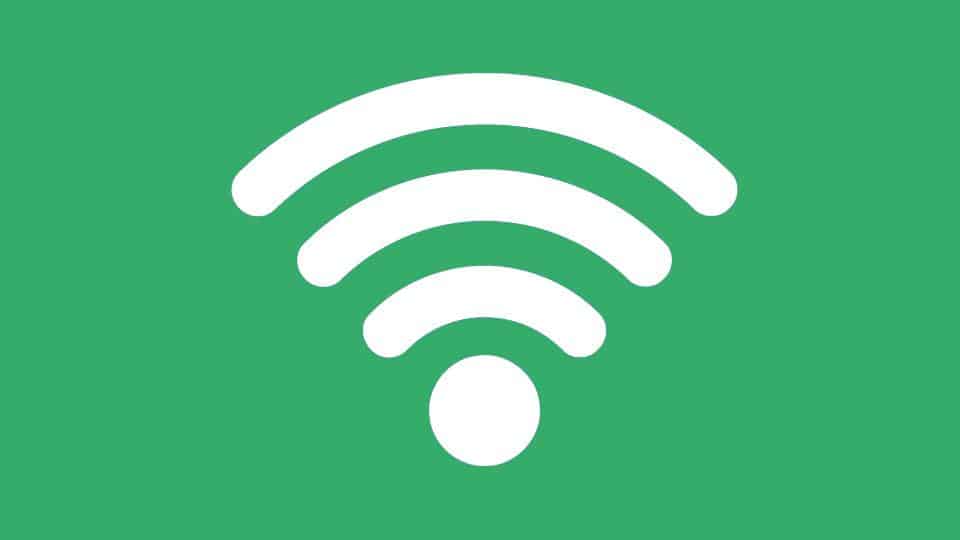
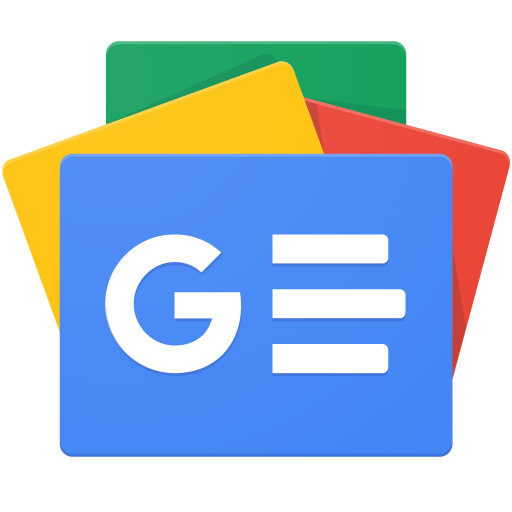



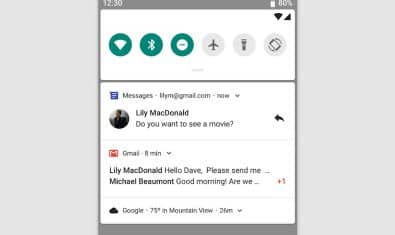

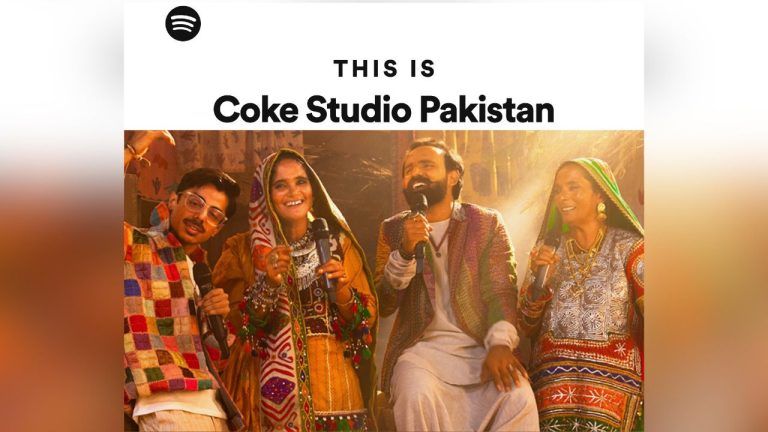











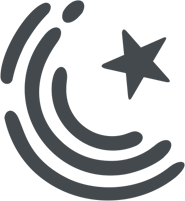






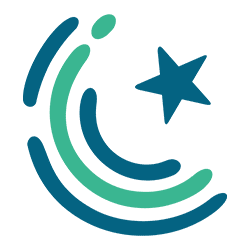
Found custom firmware for my old router through your provide links. Thanks.
Good article explaining the technicalities
I would like to clarify one point here regarding the concept of Signals, we assume that signal is the only parameter linked with the performance of the Wireless experience instead it the relationship of CAPACITY as well as coverage.
Only planning for coverage (Signals) will result in a disaster as channel capacity and bandwidth utilization needs to be taken into account. This point was irrelevant with DSL speeds but with the growing market of FTTH networks, this is integral and irreplaceable element.
Sir,
Article K End Main
Best WiFi device (Rechargeable / Non Rechargeable) name bata k Recommend Bhi Kar Dete ????
This article’s purpose was to suggest ways to improve your existing network. Maybe in some other article.
For people looking to find a budget wifi router with an ability to install custom firmware on it, go for TP LINK WR 740N. It costs about 1700Rs. or less. You can install the popular firmware DD-WRT on it. It has a good range and a lot of features after u install DD-WRT on it. Been using it for years now without a problem.
routers??
what about wingles and dongles. !! how to boost their signals.!
There are 3G and 4G routers that do the same thing as wingles and dongles. You could try those.
Cordless is not heavy duty appliance, it interferes together with microwave just because of same 2.4GHz frequency band, that is why 5Ghz band router recommended but then your WiFi card should be able to support that.
Anyone tried using custom firmware?
Very informative article