In a post-Snowden era, nothing and no one is safe from the prying eyes of the internet. If it’s not the NSA, it can be someone else, some dude half-way across the world with too much time on his hands, taking a peek at your private information. Whoever it is, one thing is for sure — they won’t go through all the trouble and still have your best interest at heart.
The only way to be completely (or nearly completely) sure that you are the only one with access to your data is to encrypt everything. If not everything, you can at least encrypt the things that you deem the most private — pictures, emails, etc.
Here are some essential things you can do to encrypt as much of your online life as possible.
Encrypt your Computer’s Hard Drive
Both, Windows as well as Mac, have their own built-in encryption features that offer full-disk encryption.
Windows
- Sign in to Windows with an administrator account.
- Go to “Start”, enter “encryption”, and select “Change device encryption settings” from the list of results.
- Select “Manage BitLocker”, select ‘Turn on BitLocker”, and then follow the instructions.
Mac
- Choose Apple menu > System Preferences, then click Security & Privacy.
- Click the FileVault tab.
- Click the Lock button, then enter an administrator name and password.
- Click Turn On FileVault.
Encrypt your Phone
The first thing you should do is enable password protection on your phone. Unlike face scanner or fingerprint scanners, password-unlocks can’t be fooled. Once you have enabled password protection, move on to the next step.
Android
- Open up the Settings app and go to “Security”.
- Scroll down and see if you can find an option similar to “Encrypt your Phone/Tablet”.
- Just tap on it and that’s it.
If you don’t see the option, it’s likely that your phone doesn’t support encryption. Also note that encrypted files take a little additional processing power to open, so encrypting your phone can take its toll on the phone’s performance.
iPhone
Encrypting your data on an iPhone is really simple. All you need to do is enable a passcode and as soon as you do that, your iPhone will enable data encryption by default.
Encrypt your Email
Email is still the primary form of communication for the professional world and one of the areas where privacy is the most important.
Gmail
Google offers built-in “Secure/Multipurpose Internet Mail Extensions (S/MIME)” encryption in Gmail. However, for it to work properly, both the sender as well as the recipient must have it enabled on their respective accounts.
Here is how you can enable S/MIME encryption in Gmail,
- Sign in to your Google Admin console using your administrator account.
- From the Admin console dashboard, go to “AppsG SuiteGmail”.
- In the “Organizations” section, highlight your domain or organization you want to configure.
- Scroll to the “S/MIME” setting.
- Check the ‘Enable S/MIME encryption for sending and receiving emails” box.
- Check the “Allow users to upload their own certificates” box to allow users to upload certificates.
- Check the “Allow SHA-1 globally (not recommended)” box only if your domain or organization must use Secure Hash Algorithm 1 (SHA-1). Learn more about the SHA-1 option.
- Click “Save”.
You can also download a Chrome extension called Quick Encrypt to protect the data in your email. However, it’s a little lacking as it only allows you to encrypt just snippets of data.
The best solution is to use a completely secure email service like Kolab, ProtonMail, Tutanota, etc. They guarantee complete privacy by offering a completely secure environment to send and receive emails.
Encrypt your Browser
The browser is where all the real action happens. Today, PCs are mostly used as glorified web browsers and nearly everything is done through a tab window.
HTTPS Everywhere
If you want to stick with your current browser, you can use an extension called “HTTPS Everywhere” that can beef up your browser’s security by encrypting the communication between your browser and many major websites.
Currently, it supports only four browsers,
- Chrome
- Firefox
- Opera
- Firefox for Android
Tor
If you want complete privacy and anonymity, Tor is your best choice. Tor is a complete suite of software and network of computers that lets anyone use the internet anonymously.
Download Tor for Desktop | Mobile
Encrypt your Chat
The only way to ensure that all your chats are encrypted is to use a messaging service that not only offers built-in encryption, but also ensures complete privacy. Fortunately, most modern messaging services like WhatsApp, Facebook, Allo, have encryption enabled by default.
Here are some of the best encrypted messaging services available today,
- Facebook Messenger
- Signal
- Silent
- Telegram
- Viber
Note: For WhatsApp, you can enable an additional security feature which will show “Security Notifications”. If you turn it on, you will be notified as soon as your someone in your contact list changes their security code.
So what are you waiting for? Go ahead and secure your data and personal information today with these handy tips.

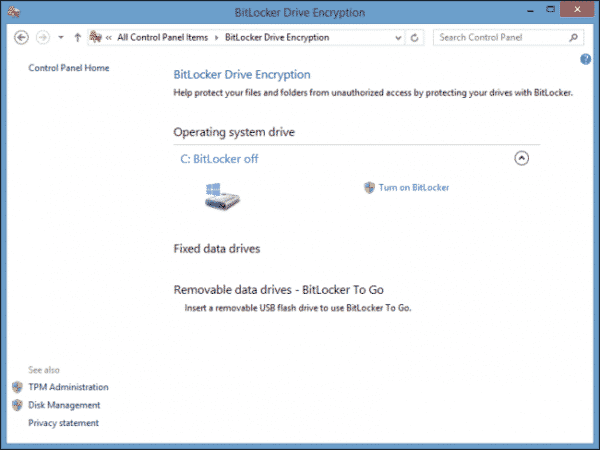
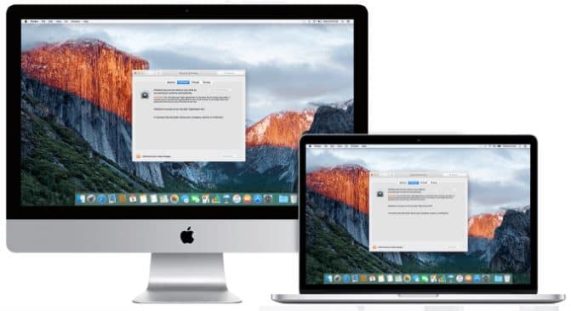








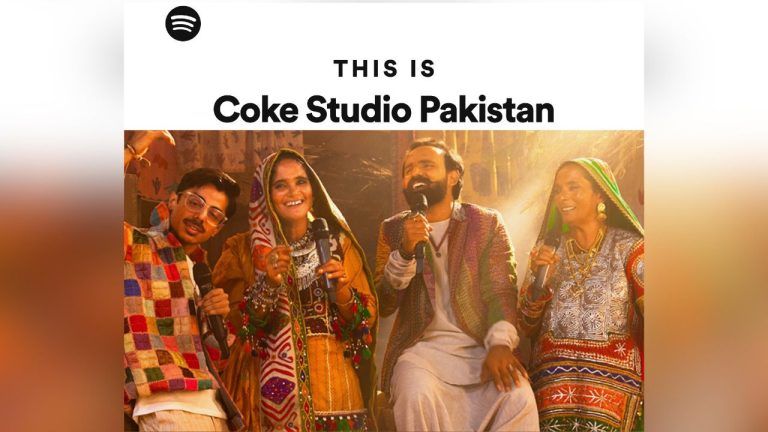











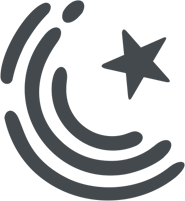






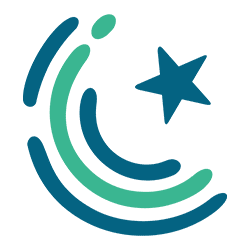
Veracrypt, open-source encryption solution. You should have mentioned it.
TruCrypt is the best. You can have data in a container file.
Microsoft paid them to shut down further development but it is now handled by other group of programmers and is completely GPL.
Yes, TrueCrypt used to be the one but its development is ceased and now others are developing the same code and called it Veracrypt. TrueCrypt should not be used anymore.
Veracrypt is the software that will let you use AES encryption or even better encryption methods. It will let you encrypt a complete hard disk including the Windows/Boot drive so it is excellent for this purpose.
Just make sure you use a LONG password for it.
It takes merely a couple of hours for large organisations to brute force and unlock user data due to the immense computing power they have. In todays world you can not protect yourself, unless you unplug your internet connection. Ever read facebook messengers permissions? When you install Facebook messenger you allow Facebook/NSA to use your camera without notifiying you, use your microphone without notifiying, use contact data and frequency of calls to your contact list without your permissions. Read sms and god knows what. Spend some time and read those permissions you gave to Facebook. Then think about security.
Exactly, and some apps do not work even you deny those permissions. And most of the time these permissions make no sense.
Android phone encryption doesn’t save you. It can still be cracked.
Russian and Israelis even broke IPhone’s encryption.
onece you go online nothing is secure.
all the above mention software/services required full access of your data to secure you from other.
what about security from them?
Https intercept and view all you traffic.
Https everywhere intercept and view all you traffic
Google encryption is only for G Suite accounts not for regular Google accounts
Skype Encrypt Nahi Hai ?
Snowden said that even though Whatsapp does the encryption, but the communication is still insecure because before the text is encrypted, the OS can itself be hacked to get the plaintext.
can we use any software to encrypt camera images automatically before uploading to cloud services