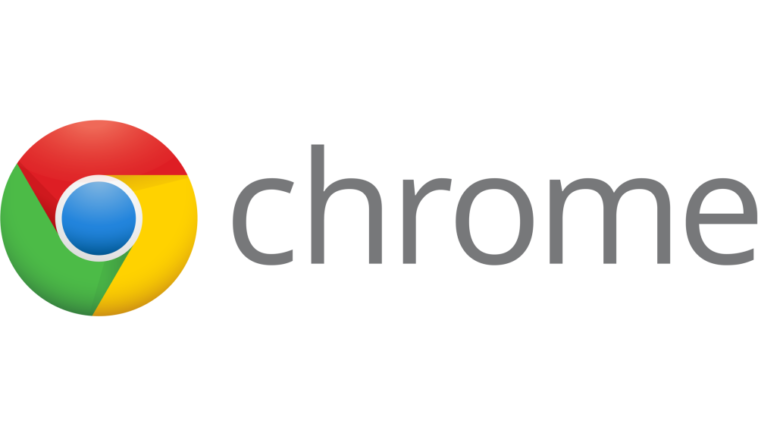Want to know How to Add IDM Extension in Chrome? Read the whole article and let us know in the comments if it helped.
- Open Program Files (x86) and find internet download manager folder.
- Find the file named as IDMGCExt.crx in the folder.
- Drag and drop the file in the Google Chrome extensions tab. The IDM extension will be installed in the chrome browser.
If you frequently download things like videos, software’s and games from the internet then you probably know about IDM. To say that it is one of the best downloading apps for Windows computer then it is not an exaggeration.
All latest browsers such as Google Chrome, Mozilla Firefox etc. comes with built-in downloaders. However, these built-in download managers are best for downloading small size files. For big size files, you need a downloader that can download files faster.

Internet Download Manager
Most people use Internet Download Manager (IDM) because of the download speed it provides. It provides faster download speed than any other downloader available on the internet. You can check it if you don’t believe us.
![]()
When you install IDM, the extension is added automatically to your default browser. Whenever you are watching any video on YouTube or any other site, you will see “Download this video” tab appear on top of it. If you are seeing this tab then IDM is working perfectly. If not then there might be a problem in the IDM extension for chrome browser. If you have an IDM extension problem then we will help you in fixing it.

The reason behind IDM Extension Problem
Firstly, you need to check that your IDM is up to date or not. If it is up to date and still you cannot see IDM download tab then clearly the problem is in the extension. On the other hand, if you are using an outdated version then you have to update it to its latest version. Why you should update it? Because sometimes IDM fails to add its extension “IDM Integration Module” in chrome browser. This is due to the compatibility issues. Therefore, to remove this compatibility issue you have to update IDM.
This extension problem occurs mostly in Google Chrome so we will tell you how to fix it. As we said before when we install IDM, the extension is added automatically. However, when you are up against this extension problem, you need to add IDM extension manually into Google Chrome. How to add IDM extension in chrome? You have to read the entire article. But, first, we will tell you how to check if you are using the latest IDM version or not.
How To Check IDM Update
If you don’t know how to check version details of IDM then follow the step given below.
- Open internet download manager.
- After that, click on Help.
- Now click on Check for Updates.
- If you are using the latest version then you will see the following message.
“You are using the latest version of Internet Download Manager. Please check back again for updates at a later time.“
- If you are using the old version then it will start downloading the latest IDM version and install it on your computer.
Updating the IDM might solve your problem because it will add the IDM extension automatically in your chrome browser. However, if updating IDM haven’t solved your problem then you need to add the extension manually or you have to check IDM settings.
Check IDM Browser Integration Settings
- Open internet download manager.
- Click on options.
- After that, you have to check if “Use advanced browser integration” is enabled or not.
- If not then enable this option to add IDM extension in chrome.
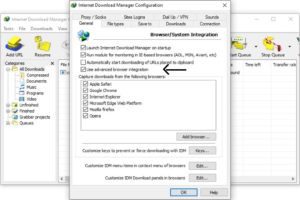
- Also, check if Google Chrome is enabled under “Capture downloads from the following browsers” list.
- If Google Chrome is not enabled then enable it.
If this does not solve the problem then there is only one thing you can do and that is adding the IDM extension manually. There are many IDM integration module extensions in Chrome Web store but there are many fake extensions on web store. We will provide the direct link of the IDM extension for your convenience. So that you don’t have to waste time searching the extension in the chrome web store.
Downloading the IDM Extension
To add the IDM integration module extension, you need to follow some steps.
- To install the extension in chrome, you must have IDM installed on your computer.
- If IDM is already installed on your computer then use the following link to add the IDM extension in chrome.
https://chrome.google.com/webstore/detail/idm-integration-module/ngpampappnmepgilojfohadhhmbhlaek
- After that, you have click on “Add to chrome”.

- Now click on add extension to install Internet download manager extension in chrome.

- You will see the IDM logo on top-right of Google Chrome where all installed extension logos are.
Now the part where we will tell you how to add IDM extension in chrome via .crx file drag and drop in chrome extension window.
Manually Adding IDM Extension in Chrome
To add the IDM extension manually, follow the steps given below.
- Firstly, you need to open Google Chrome.
- After that, click on the three dots on the top right corner of the chrome browser.
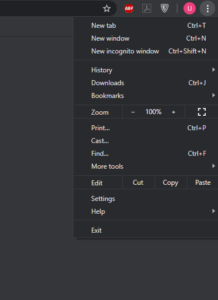
- Now navigate to More tools option where you will find extensions option.
- Click on the Extensions.
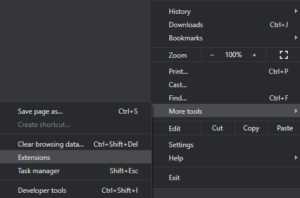
- After that, the chrome browser extension window will open.
- If the extension is already installed then remove the IDM extension. You can do that by clicking on the Remove button.
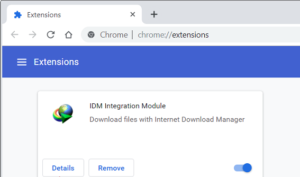
- After that, you have to open File Explorer.
- Now open the drive where you have installed Internet download manager.
- Click on Program Files (x86).
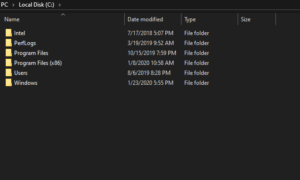
- After that, find the internet download manager folder and open it.
- Now look for the crx or IDMGCExt file.
- After finding crx file, drag and drop the file on Google Chrome extension page.
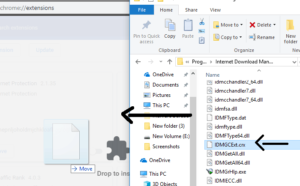
- The following message will appear on your computer screen.
“Extensions, apps, and themes can harm your computer. Are you sure you want to continue?”
- Click on continue, to install the IDM extension in chrome browser manually.
Now open YouTube and play any video to check if the IDM extension is working properly or not. If the “Download this Video” tab appear on top of the video then this means IDM extension is added successfully.

Concluding it!
In short, these are some of the ways to add IDM extension in chrome. If the problem is still there then try reinstalling IDM in your computer. Some of the times Google chrome update also cause IDM to not work properly. Therefore, you should know how to add IDM extension in chrome manually. If you are facing any issues regarding the procedures mentioned in the article then feel free to write about it in the comments below.