Setting up your new Wi-Fi router is not as complicated as it sounds. This comprehensive guide will walk you through the whole process of configuring your Wi-Fi router for the first time step-by-step.
Once you have found and bought the router that you desire according to your requirements, all you need to is follow these instructions to set it up.
Part 1: Connect the Hardware
-
Connecting Your Router to the Modem:
- In order to share your internet connection with multiple devices, you must connect your router to the modem. Practically, place your router near the modem.
- Connect both the modem and the router with an Ethernet cable.
- You should attach the modem to the Internet port/ WAN on your router.
-
Connecting Your Devices with Ethernet:
- For a faster and better connection, attach your computers, TV, or video game console to the router via Ethernet directly. This won’t require any further configuration steps.
- To adjust your router settings, you must connect at least one computer via Ethernet, if not all devices.
- Once you have adjusted the router settings, you can disconnect this device later.
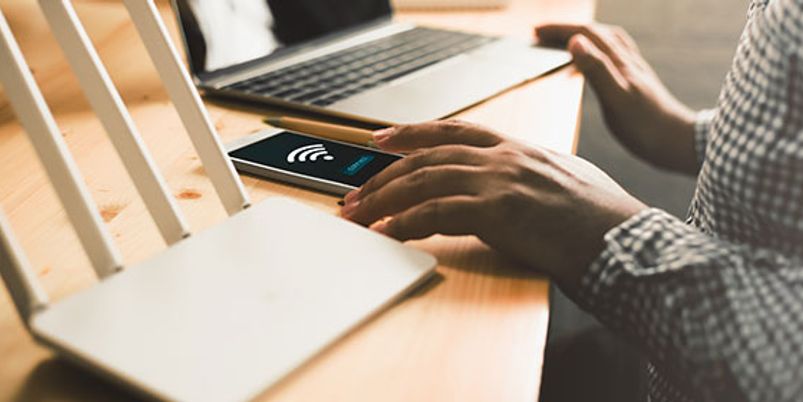
Part 2: Configure Your Router
-
Finding the Router’s IP Address:
- To determine the default IP address of the router, look on the label or the box that it came in.
- If you cannot find it anywhere, search for the router’s model on the web.
-
Adjusting the Settings:
- Open a browser on the device connected to the router via Ethernet.
- Enter the IP address of the router and search.
- Your browser will automatically try and connect to the configuration menu of the router.
-
Entering Your Username and Password:
- To change the settings, you must first access the configuration page.
- To do so, be on the router’s IP address.
- Enter a valid password and username.
- You can find it on the router or the documentation.
-
Adjusting the Wireless Settings:
- After you log in to your router, you will see a main menu or screen.
- The internet section is usually left at default settings.
- In the wireless section, enter a personalized name for your router in the SSID.
- Choose the security method WPA2-PSK as it is the hardest to crack and highly secure.
- After you choose your security method, enter a difficult but rememberable password.
- Once you have finalized all the settings, click on Apply to save your settings.
- The router will take a few minutes to finish resetting after which your router will be enabled.
-
Blocking Unwanted Sites:
- To save your devices from unwanted sites, you can block your network from accessing them.
- Go to the Security/ Block section of the router to restrict unwanted sites.
- Type in the domain names or keywords of the sites to block them.







