About PDF Format and PDF Editor
PDF, which stands for Portable Document Format, is a file format created by Adobe for presenting documents regardless of software, hardware, and operating system.
A PDF editor such as SwifDoo PDF for Windows allows users to manipulate PDF files in a variety of ways, including adding text, images, links, and annotations.
SwifDoo PDF is a powerful software for editing, creating, and managing PDF files. One of the key features of this PDF Editor is its ability to convert files from other formats to PDF and vice versa. This makes it a versatile tool for creating professional documents, both for business and personal use. Users can also combine multiple PDF files into a single document, change pages, and confidential information for password protection.
Overall, SwifDoo PDF is a user-friendly and comprehensive tool for working with PDF files. With advanced features and an intuitive interface, SwifDoo is an essential tool for anyone who regularly works with PDF files.
How to edit a PDF file?
To edit a PDF file, you need appropriate software. Many commonly used word processors have the ability to export to a PDF file, but they do not have the ability to edit it.
In such a situation, the SwifDoo PDF Editor can be extremely helpful. Even if the working file is lost, you can simply import the ready-made PDF template into the program (by dragging it to an open project). Then its individual elements will be recognized and you will be able to quickly edit individual sections.
After importing the PDF file, you can, for example:
- Edit information about your PDF– after the text blocks are recognized, you can edit them freely. You can also change the font and text size;
- Modify and highlight PDFs – graphically highlight certain information such as draw a line in your PDF or you need to adapt the layout to updated text blocks;
- Change the colors of your PDF– if you want, for example, to match the visual identification of the company you are applying your CV to;
- Update the images – if you have a new, better photo, you can conveniently change it even in the exported PDF;
- Add information required– you can just add rich media resources in a PDF.
You can modify all these things even without having access to the work file from which the CV was exported. Then simply save them to a PDF file and send them along with the required application documents.
Edit a PDF File with SwifDoo PDF
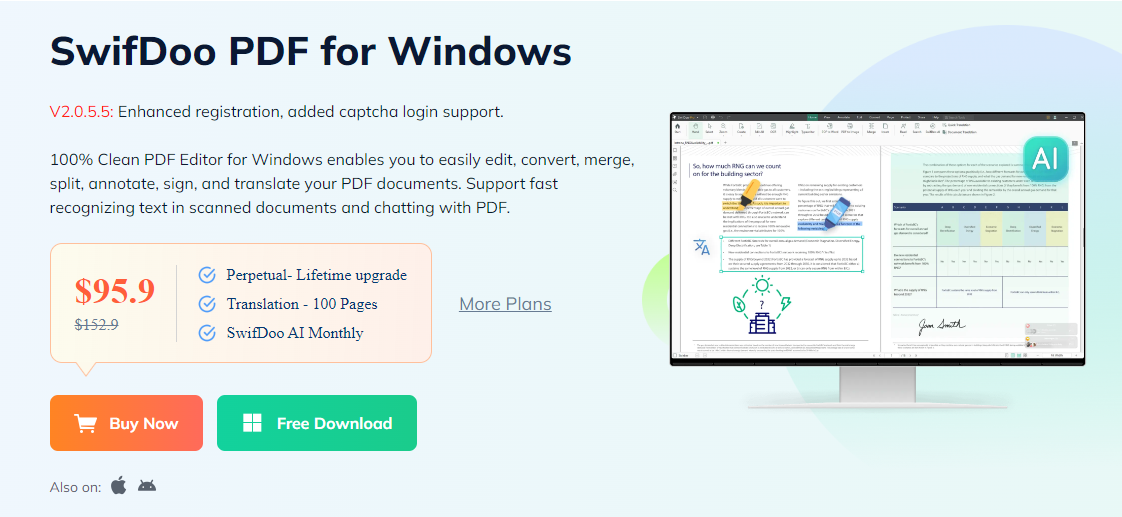
Editing PDF files with SwifDoo PDF is a hassle-free process that offers a wide range of possibilities for customizing and modifying your documents. Whether you want to make minor changes or completely overhaul your content, SwifDoo provides the tools for productivity.
SwifDoo PDF offers a number of tools that allow you to modify documents. These tools include adding images, highlighting text, cropping, and editing content using both text and images. Once you have made the desired changes, you can export the edited document. If you are wondering how to edit a PDF file using SwifDoo, follow these steps:
- Download and install SwifDoo PDF on your computer;
- Log in to your account to access the editing features;
- Open the document you want to edit;
- Depending on the specific changes you want to make, select the appropriate tool (such as edit, convert, annotate and many others);
- After editing, remember to save your changes to the PDF file.
Before finalizing the document, it is recommended to thoroughly review and proofread it to prevent errors that may arise during study or presentation.
Remember that individual elements of the document cannot always be read perfectly – a lot depends on how the file itself was prepared. However, it is worth a try, because such editing of the PDF file will certainly take much less time than preparing the entire PDF from scratch.
Reduce the PDF File Size by Compressing
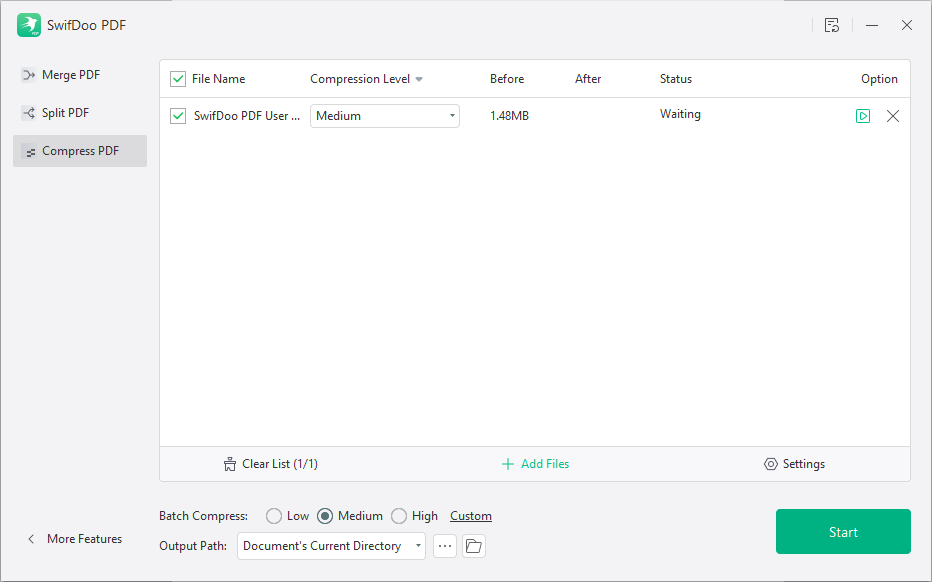
At this point, you can use computer software or online converters. Reduce PDF file size without losing quality using a browser-based service carries some risks. If you are not careful, you will most likely lose some of the quality of your document.
This is probably the easiest method to resize a PDF file without losing quality. Just select the source file to compress and wait a few moments while the software shrinks it and makes it available for download.
Want to compress a PDF file with SwifDoo PDF? This is probably the best and safest way. The smaller size of the document will make it easier for you to send it via e-mail. Storing a smaller PDF file on your computer also has many positives. This will save you a lot of space on your hard drive.
You now know how to shrink a PDF file. The compression process is quite simple and usually does not degrade the quality of the document. Remember that the PDF file contains a lot of additional information that will be removed or hidden during the conversion stage.
Thanks to this, the file size will be significantly reduced, and you will be able to send it without any problems via any Internet transfer.
Overall
If we want to make changes to the PDF that go beyond a simple annotation or adding a signature, the easiest way is usually to correct the document in the program it comes from and export it again.
Seriously! However, we do not always have this opportunity – the source files we worked on are sometimes lost, and there are also situations when we need to change something in a file that someone else sent us. In such cases, a PDF editor such as SwifDoo PDF comes to the rescue.







