Smartphones are quite revolutionary devices, there is no doubt about it. These smart devices are just like mini-computers that allow us to be more productive. However, just like in computers, data theft in smartphones is also a prevalent issue, especially in android due to its “compliant” nature. So, if you’re looking for a step by step guide on how to secure your privacy on android, then you’ve come to the right place.
Before we start telling you about how to secure your privacy on android, we should point out that there is always a risk of data theft in Android. There are many cyber criminals who are targeting android devices. Luckily, now we have many options in android that will help us fortify our data privacy. So, without further ado, let’s dive in!
How to Secure Your Privacy on Android
Read the following instruction to protect your data on your android device. Also, note that the following instructions may differ depending on your version of android.
Enable Play Protect
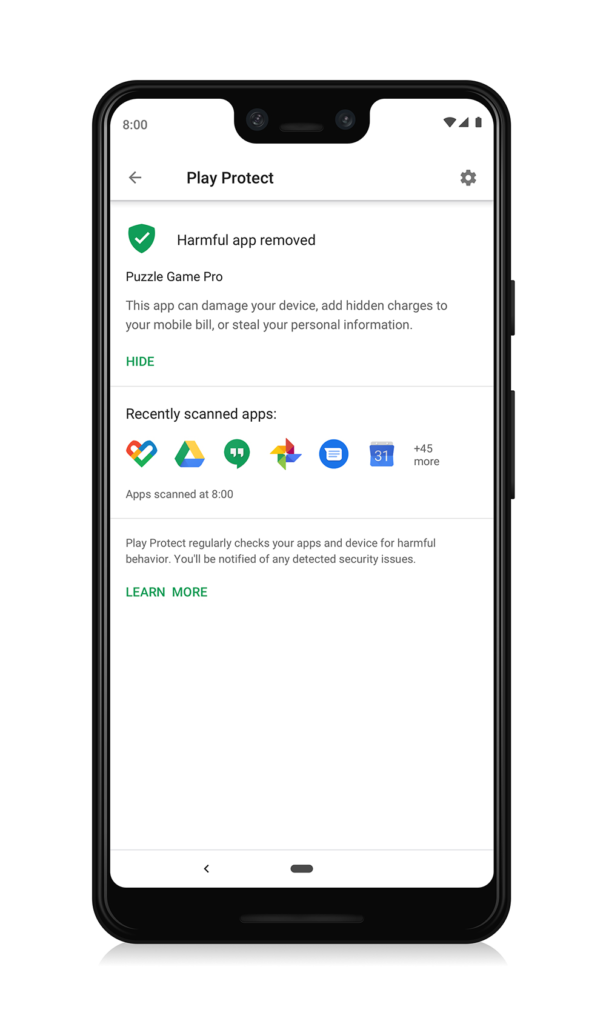
Play Protect is Google’s built-in malware scanner in the Play Store that runs safety checks on every app you download from Play Store. If play protect finds any malware, it will warn you via notification and in some extreme cases, it will delete the affected apps without warning you about it. Here’s how you can do it:
- Open Google Play Store app on your android smartphone or tablet.
- Tap on the menu and then tap on play protect.
- Now tap on settings.
- Finally, activate the “scan apps with play protect” option.

Set a Password or Pin
Nowadays, almost all the android devices have fingerprint or face scanners to unlock your device. However, setting up a password, pattern or pin is also a good way to protect your data on android. How to set up a password or pin? Simply
- Go to your mobile settings.
- Tap on security.
- After that, tap on the screen lock.
- Lastly, set a password or pin to lock your device.
Note: Above settings may differ depending on the android device and version you’re using.

Also Read: How to change iPhones without losing any data
Install Updates
Google releases new security updates quite frequently. Check your updates regularly and install them whenever they are released for your device. It will take a few minutes to install the update.
Turn on two-step Verification
No matter which Android smartphone you’re using, you need Google account to set up your device. This two-step verification adds an extra layer of protection by notifying you whenever someone tries to remotely sign in to your Google account.

For example, if someone steals your password and tries to log in to your Google account, Google will prompt you via text or email about account login activity from another device.
- Go to your Google account settings.
- Enable two-step verification.

- Google will send you a code via text. Enter that code and your two-step verification will be enabled.

Install Find My Device App
Just like iPhone, Google has “Find my device” app which allows you to track your device in case it is lost or stolen. Android users can download the app from Play Store and sign in with google account to start tracking their device. Also, you must allow device location access to this app. For instance, if your device has been stolen, you can use the “find my device” website to track and erase all your data from the phone. You can also lock the device through this app.

Minimize Google Activity Control
Google saves your activity data which is saved in your account to provide more personalized services across different Google services. However, Google also allows you to limit the data activity on all google apps and services.
- Just open Google my activity.
- Log into your account.

- Click on activity controls and change the settings to which you think are best for you.

Don’t Allow Installation from Unknown Sources
As we all know, android is an open-source operating system which is one of its greatest benefits. However, it is also one of its biggest flaws. People can download any app which might even not exist on the Play Store. As APK files are easily available on different sites, people can easily download the file and install them in their device. With this setting turned on, your device is at the risk of being remotely tampered with.

You can disable installation from unknown sources from the security settings of your device. In most devices, this option is turned off but you can check it by accessing the “special app access” option in the security settings.

Note: Settings may vary according to the android device and version you’re using.
Review App Permissions
When you download an app from the Play Store and run it for the first time, Google asks you if the software can access the microphone, camera, contacts etc. of your device. Most of the times we don’t bother to check these permissions without looking at what they are asking for.
- Go to your device settings.
- Tap on Apps.
- After that, tap on permissions.
- Review all the permission and if you don’t want the app to have certain permissions, you can turn those off.

Uninstall Unused Apps
If you’ve downloaded an app which you haven’t used for a while, then it’s better to uninstall it. Because that app can turn into a potential risk. Delete that app and keep your device safe from the hackers.
Use VPN
If you’re using public Wi-Fi, then there is a chance that your information might get stolen. So, to stay protected and secure, use VPN while using public Wi-Fi. Your data will be encrypted and no one would be able to steal your data.
And that’s how you can secure your android device. If you think we’ve missed something out or have any queries related to the topic then, ask us in the comments section.







