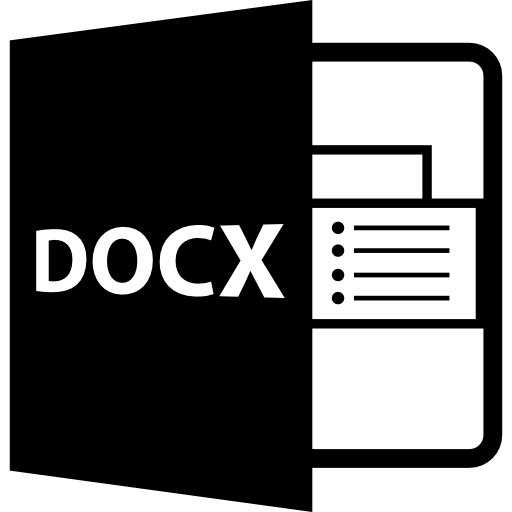Want to know how to write Urdu in MS word? Read the entire article.
- Firstly, you have to download and install the Urdu language keyboard in Windows 10.
- Open Windows 10 settings app and click on Time & Language option.
- Click on language and then click on Add a preferred language to install Urdu keyboard.
- Open MS word and change the default language to Urdu from the Menu bar.
Urdu is the most common language in the South Asian region. Most people in Pakistan and India use Urdu as a means of communication. Urdu is the national language of Pakistan as well.

There are different software’s for writing in Urdu such as IN-Page. IN-Page is the famous and common software that many people in Pakistan use for writing in Urdu. However, if you want to write any letter or application in Urdu using MS Word then we will provide the complete guide for you.
If you are using windows 7 then the settings would be different. However, we will first discuss the step by step procedure about How to write Urdu in MS Word if you are using Windows 10.

Writing Urdu in MS Word (Windows 10)
If you are using windows 10 then it is very easy for you to write Urdu in MS Word. Microsoft added Urdu language features in all its latest Windows products because of the users in the South Asian region. You can find Urdu keyboard in windows 10 and also set Urdu as default language for your Windows 10. To write Urdu in MS Word follow the steps given below.
- Go to settings. You can open settings by typing setting in the search box. You can access search box from the task-bar.
- After opening settings app in Windows 10, you will see different options which are available on your screen.
- Select Time & Language option by clicking on it.
- Now click on Language.

- You will see the preferred languages option at the bottom. Click on Add a preferred language.

- Search Urdu and click on it.
- Click on Next to install Urdu as the preferred language. The windows will download the Urdu language pack and install the pack for you.

- Open MS Word and change the default language to Urdu.
- You can change the default language by clicking on Review on the menu bar of MS Word and then click on language.
- Change the default language to Urdu. Now you can write Urdu in MS Word.
Note that this procedure is for the latest version of MS Word and Windows. The procedure for Windows 7 and MS office 2007 is little different from the latest version of Windows and MS Office.
Changing language in MS Word 2007 (Windows 7)
If you want to write Urdu in MS Word 2007 and you are using Windows 7 then we will provide the step by step procedure. To write the Urdu language you have to install Urdu fonts or Urdu keyboard in Windows 2007.
In some versions of Windows 7, there is no option of Urdu language keyboard so you need to install a software for the Urdu keyboard. The steps for installing the Urdu keyboard are given below.
Installing Urdu Phonetic Keyboard
- Go to your web browser and search Urdu Phonetic keyboard.
- Download the Urdu Phonetic keyboard software.
- When download is complete, click on the installer to install the software.
- After completing the installation, you need to change the language to Urdu if you want to type in Urdu.
Writing Urdu in MS Word 2007
To write Urdu in MS Word 2007, you have to follow the steps given below.
- Go to Control Panel
- You will see different options in control panel. Click on Regional and Language Options.

- First click on Keyboard and Languages.
- Now click on change Keyboard option.
- You need to click on add and select the option of Urdu language.
- Click on OK.
- If you want to add a key sequence to shift between languages then click on advanced Key settings. On the right side of the task-bar, you will see ENG, click on it to change the language to Urdu.
- Open MS Word.
- Click on review and change the language to Urdu if you want to type Urdu in MS office 2007.
Conclusion
These are some steps you need to follow if you want to write Urdu in MS word. You can switch keyboard by pressing Windows key + Space. You need a keyboard that has support for the Urdu language. If there is no support for the Urdu language on your keyboard then you can use the on-screen keyboard to write Urdu in MS Word.
Just type on-screen keyboard in the search box and click on it to open the on-screen keyboard. If you are not comfortable with the on-screen keyboard then you have to use a keyboard that supports the Urdu Language otherwise, you will not be able to write Urdu in MS Word. We hope this guide will help you.