Even though these are everyday devices, smartphones today are not designed to be durable. Almost every smartphone owner knows the feeling of trying NOT to drop their phones, be it in water, on wood or (gasps) concrete.
We might be safe from the danger posed by dropping our phones in water, thanks to phones like the Galaxy S7 and Sony Xperia XZ being almost completely waterproof, but concrete remains a deadly foe even now. Plus, not every phone out there is waterproof.
So, what would you do when your luck runs out? Being the pessimistically-awesome person I am, I tend to always prepare for the worst. Any techie (including me) will tell you that you should have backed up your photos, your contacts, text messages, etc. way before the incident happened, but laziness almost always gets the best of us. What if the worst happened and you weren’t prepared?
Well, here’s what you should do next. I have highlighted certain scenarios that can happen to you when you drop your phone, so you can navigate to the appropriate sub-heading:
- Cracked Screen with working touch
- Cracked screen with broken touch
- No screen and no touch
- No power
Cracked Screen With Working Touch
Just cracked your screen? Does it still show an image? Does the touch still work? If you answered Yes to all these questions, you got off pretty lightly as the digitizer hasn’t been damaged (a digitizer is a device used to convert analog touch signals to digital signals). However, you should backup all your photos and essential data at the first chance you get. Cracks on a screen can sometimes spread and cause more damage to the screen even late after the impact.
Once you are done backing up, you can attend to the cracks. Most people tend don’t bother to get the screen fixed at all if the touch works and the screen is still in a decent enough condition to be used. This can prove harmful too and you may end up scratching your finger/thumb.
We recommend checking with a phone repair shop to see how much it would cost to get the screen fixed. As long as the digitizer works, the cost of just replacing the cracked screen shouldn’t be that high. Most probably, it would cost you a few thousand rupees but it varies widely depending on your device. We leave this one totally up to you to decide if the cost is reasonable enough to get the screen replaced.
At the very least you can put a tempered glass screen protector to keep your fingers safe and prevent the screen glass from being damaged any further.
Cracked Screen With Broken Touch
If the screen still works but the touch doesn’t, it means that the digitizer has been damaged. There is no question that you will have to get the device fixed, but before that, remember to extract your data just in case.
The trouble is, how to do that without using the touch? Well, here are a few options,
Android:
- Using a Portable Mouse via USB OTG: A lot of Android phones and tablets have built-in support for a mouse. You can Google your phone’s name along with “OTG support” to see if your phone supports it.If it does, just get a USB mouse and a USB OTG Cable (costs a few hundred rupees and available at most mobile shops). Plug in your mouse into your Android’s micro-USB port using the OTG cable and a small mouse pointer should pop up on the screen.From there on, you can use the mouse as you would normally use your Android’s touch functionality.
- Using ADB: You can use Android Debug Bridge to create a virtual bridge between your PC and your Android and unlock your device. A full tutorial is available over here. (Note: USB debugging must be enabled on your device)
- Android Data Recovery Software: You can try out a number of Android Data Recovery Softwares (like Dr.Fone) to see if they are able to extract any data from your device.
- Google Backup: If you have enabled Google’s backup options, most of your account data including your contacts should already be backed up in your Google account. You can find your contacts over at Google Contacts and photos at Google Photos.
iPhone:
- iTunes Backup: If your iPhone is already synced to an iTunes on a computer, there is a good chance that iTunes will remember your phone’s password and won’t ask you to unlock it again. Just launch iTunes, connect your iPhone to the computer, click “Summary” on the left of the window and tap on “Back Up Now” to start the backup process.
- Use an already-paired Bluetooth device to Unlock: If iTunes doesn’t remember your password, you can use an already-paired Bluetooth keyboard to unlock your phone. It won’t work if the device isn’t already paired up because the pairing process won’t work without a functioning Touch.
- iCloud Backup: If you have enabled iCloud backup on your phone, your iPhone should automatically backup your iPhone data whenever it is connected to a Wi-Fi. You can take it near a Wi-Fi it already remembers and let it backup the data.
- Backup without iTunes using Dr.Fone: If all else fails, you can use a third-party software like Dr.Fone to try and backup your iPhone. (Link to tutorial)
No Screen, No Touch
If both the screen as well as the touch fail to work, yet the phone still powers on, there is still a chance. Some of the methods listed above also work if the screen doesn’t show an image,
Android:
- Using ADB: You can use Android Debug Bridge to create a virtual bridge between your PC and your Android and unlock your device. A full tutorial is available over here. (Note: USB debugging must be enabled on your device)
- Android Data Recovery Software: You can try out a number of Android Data Recovery Softwares (like Dr.Fone) to see if they are able to extract any data from your device.
- Google Backup: If you have enabled Google’s backup options, most of your account data as well as your contacts should be already backed up in your Google account. You can find your contacts over at Google Contacts and photos at Google Photos.
iPhone:
- iTunes Backup: If your iPhone is already synced to an iTunes on a computer, there is a good chance that iTunes will remember your phone’s password and won’t ask you to unlock it again.Just launch iTunes, connect your iPhone to the computer, click “Summary” on the left of the window and tap on “Back Up Now” to start the backup process.
- iCloud Backup: If you have enabled iCloud backup on your phone, your iPhone should have automatically backed-up some or all of your iPhone data whenever it is connected to a Wi-Fi. You can take it near a Wi-Fi it already remembers and let it backup the data.
- Backup without iTunes using Dr.Fone: If all else fails, you can use a third-party software like Dr.Fone to try and backup your iPhone. (Link to tutorial)
No Power
The worst that can happen to you; the phone doesn’t turn on. In such a case, there is simply no way to extract data from the phone itself without getting it fixed. You can, however, still salvage some data if you have already made some backups on iTunes or iCloud (for iPhone users) or your Google Account (for Android users).
Image — HomeBT





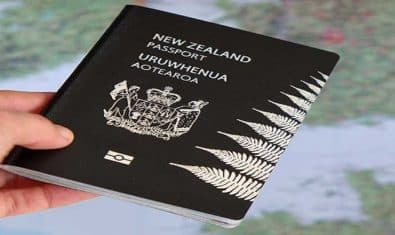
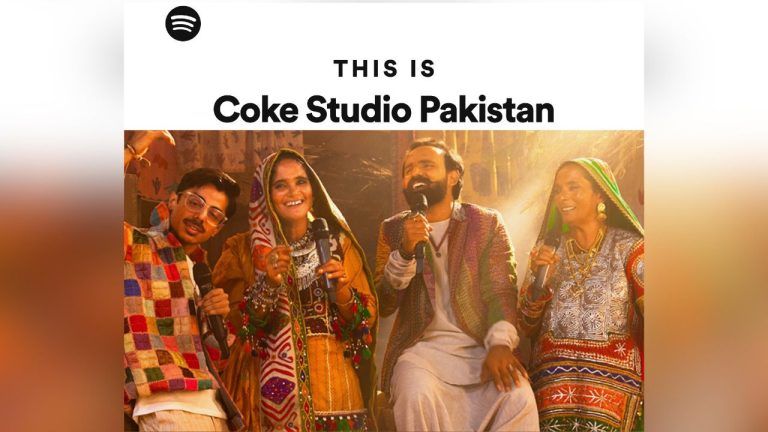











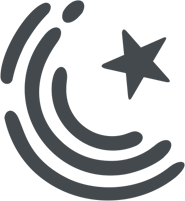






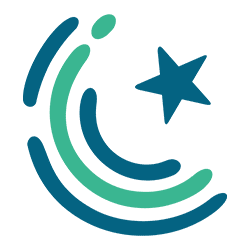
Hy Friendss
Koi dost bata sakta hy
Zong monthly 6 GB (Rs 600) kay liye kitna recharge karana parrta hy in Punjab
Please reply
thanks
800 rupe load karo 36 gb mile ga
kesay?? details plz
Its “Monthly 6GB Bundle” from Zong which includes 6GB (any time) + 1GB per night (1 am – 9 am) for 30 days. So becomes a total of 36GB. To subscribe, dial *6*1#
get an LG V10 .. Top of the line hardware with sleek metallic body ith MIL-STD-810G certified – shock resistant. i myself dropped it on Tiles floor & nothing happened