When it comes to performance and functionality, only few can match the efficiency of apple devices, whether it’s the iPhone or the iPad. The best thing about Apple is their customer loyalty, not many switch to other providers.
However, the downside, as we all know, is the lack of data transfer capabilities. For Android users, who’re quite used to Bluetooth and Zapya etc., it becomes a bit of a nuisance.
Transferring data from an iOS device to another device, or to a PC or vice versa, is now easy, thanks to EaseUS MobiMover. It is a hassle-free and complete data management tool for Apple devices.
Features
MobiMover comes with a plethora of useful features which are otherwise difficult to get in iOS devices. You can do the following:
- One-click Transfer from PC to iOS Device – Export files to your iOS device from your PC. From contacts to audio, videos, photos and whatnot, you can smoothly move your data to iPhone or iPad.
- Easy File Transfer from Device to PC – Easily transfer files from your iPhone/iPad to PC without any chance of data loss. Such tasks can be completed with in a few seconds.
- One-click Transfer from One Device to Another – It works as a Bluetooth alternative for iPhone users, allowing you to sync data from one iDevice (iPhone to iPad/iPhone 8, 8 Plus/X) to another. The export works swiftly in a single-click. The tool also scans files on both devices while transferring data reducing any possible delays.
- Easy File Management – MobiMover comes with a file management solution which allows you to manage files on your iPhone or tablet efficiently. Move data from one place to another in different formats. Content is organised in specific categories enabling users to find fiels easily. Whether you want to edit, add or delete contacts, manage playlists or Safari bookmarks, or add and delete photos from your library, it does everything!
User Guide
Mobimover’s interface is easy to use and even a newbie can use it without any issues. It has four options and which are pretty much self-explanatory:
- Transfer to This Device
- Transfer to Other Device
- Transfer to Computer
- Custom
Transfer to iOS Device
On the main interface choose ‘Transfer to this Device’ to send data to your connected device.
It gives you the opportunity to send individual files as well as folders to your device easily. Choose the folder or the files you want to send to the device.
Once the files are selected, all you have to do is to click transfer.
The process generally takes a few seconds to a few minutes depending on the size of the file.
iOS to iOS
Connect your device to the computer and on the main panel, click ‘Transfer to Other Device’.
Then choose the category of data you want to transfer to the other device. Also, specify the device you want to transfer data to. Multiple categories can also be selected at once as well. However, you will need to disable iCloud before using this feature.
Click ‘Transfer’.
Since the transfer takes place from the phone to PC and then to the other Apple device, the time required for data transfer is slightly longer than what you get when transferring directly to the target device.
Device to PC
Turn off the iCloud for this feature as well. Connect your device to the computer and click ‘Transfer to Computer’.
Select categories and specify location on the PC where you need to transfer the data.
Click transfer and enjoy swift data transfer to your PC without any hassle.
Custom
If you want to choose individual files and folders instead of categories, select ‘Custom’ at the main screen. Unfortunately, iCloud needs to be turned off for this one as well.
To access, Voicemail and Messages, you need to enter your passcode. You can manage files individually after selecting the appropriate category.
You can perform the desired operation on the selected files in one go.
The best part is the speed. Unlike Bluetooth or WiFi, you don’t have to rely on slower communication methods so data transfers are much faster. EaseUS also makes sure that the software stays up to date making it more secure and compatible with the latest Apple devices and OS updates.
Where to Download
The EaseUS MobiMover is now available for free and can be downloaded here. The Pro version starts at $39.95 and can be downloaded at the EaseUS website.
Supported Formats
Book: PDF, EPUB
Photo: JPG, BMP, ICON, TIFF, PNG, GIF
Video: MP4, MOV, M4V, WMV, RM, MKV, AVI, FLV
Audio: MP3, M4A, M4B, M4P, M4R, RM, WAV, WMA, MDI, AAC
Contact, Notes, Safari Bookmark: HTML
Supported Devices
- iPhones: iPhone: iPhone 4s, 5, 5s, 6, 6s, 6 Plus, 6s Plus, 7, 7 Plus, 8, 8 Plus, X
- iPads: iPad Mini 2, 3, 4, iPad Air, iPad Air 2, iPad Pro
System Requirements
- Windows 10, 8.1, 8, 7
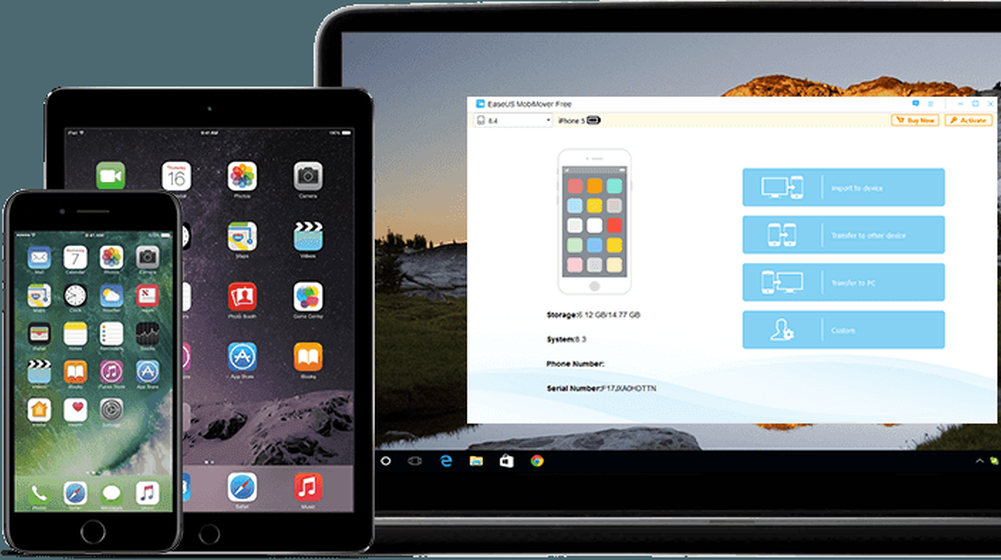
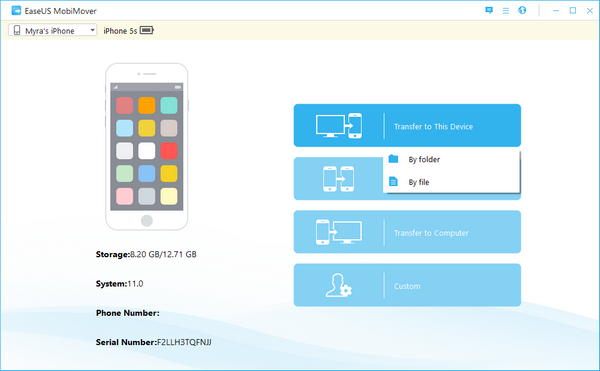
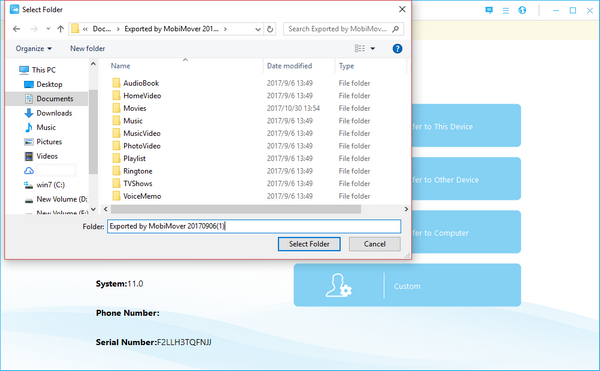
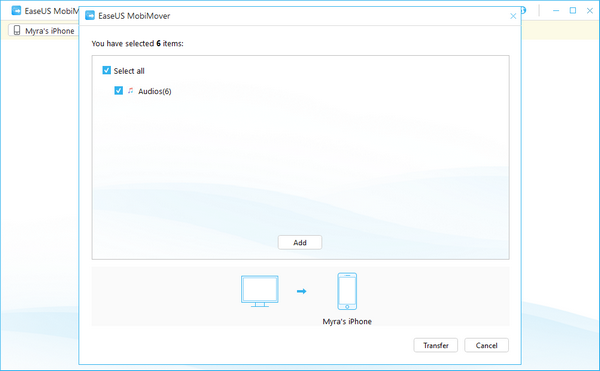
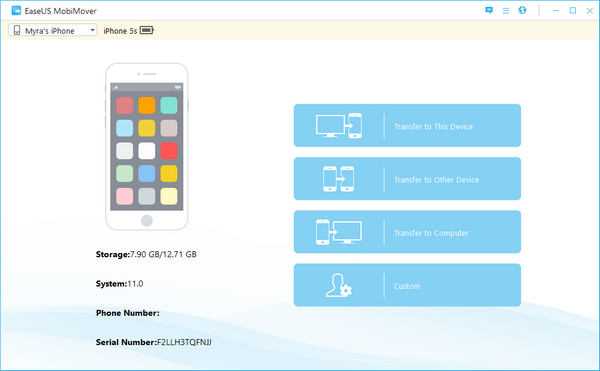
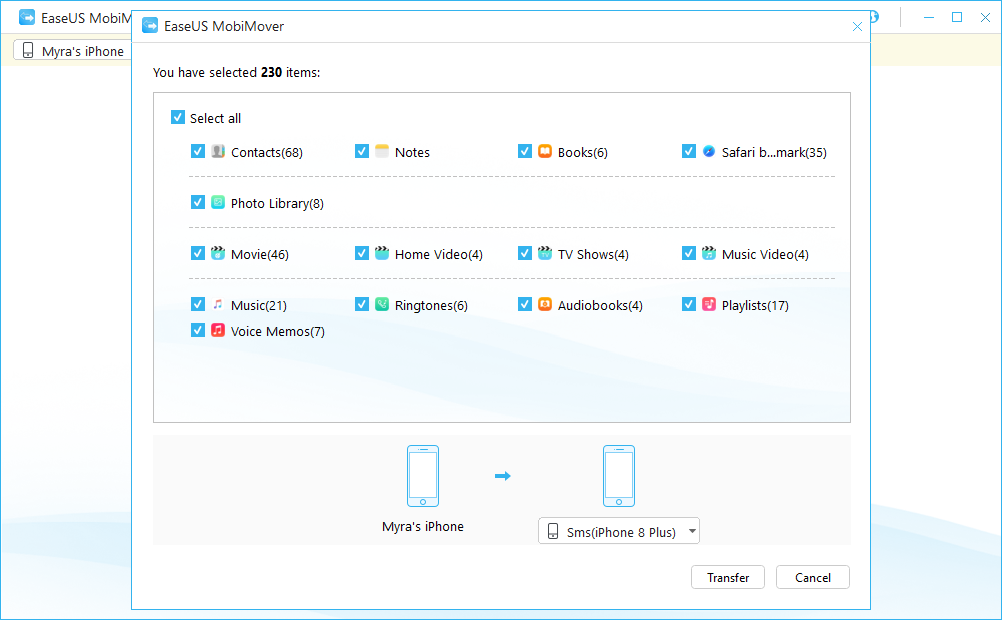

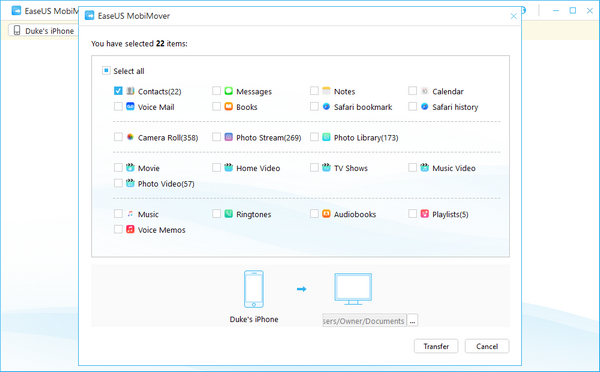
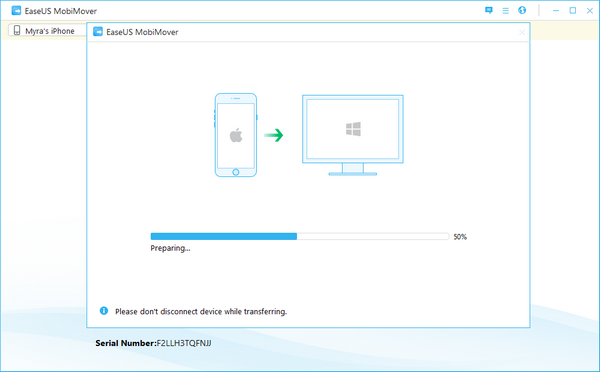
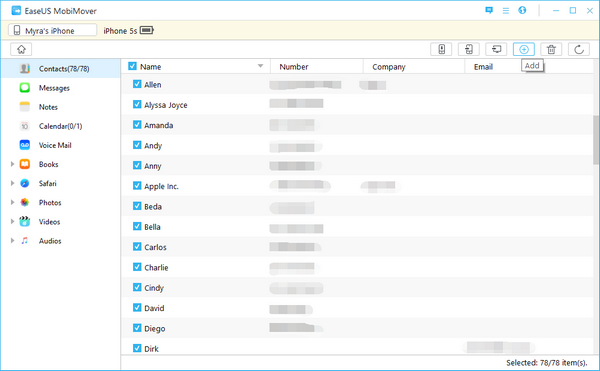
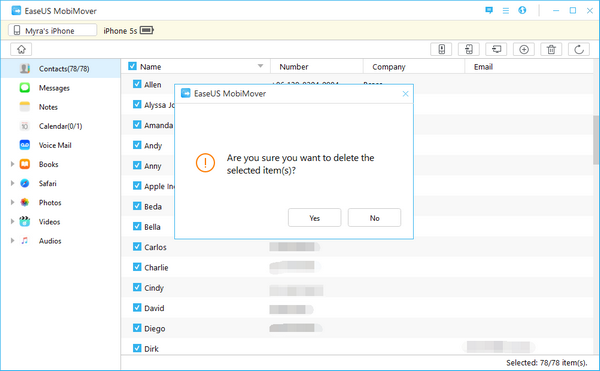





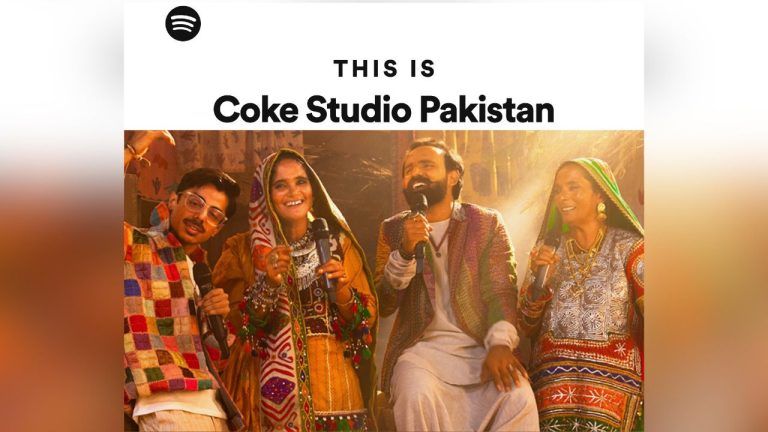











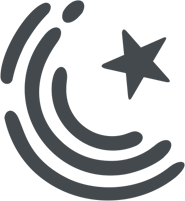






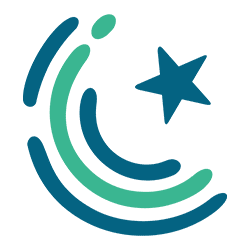
IOS to Andriod Hota to Kitna Acha Hota