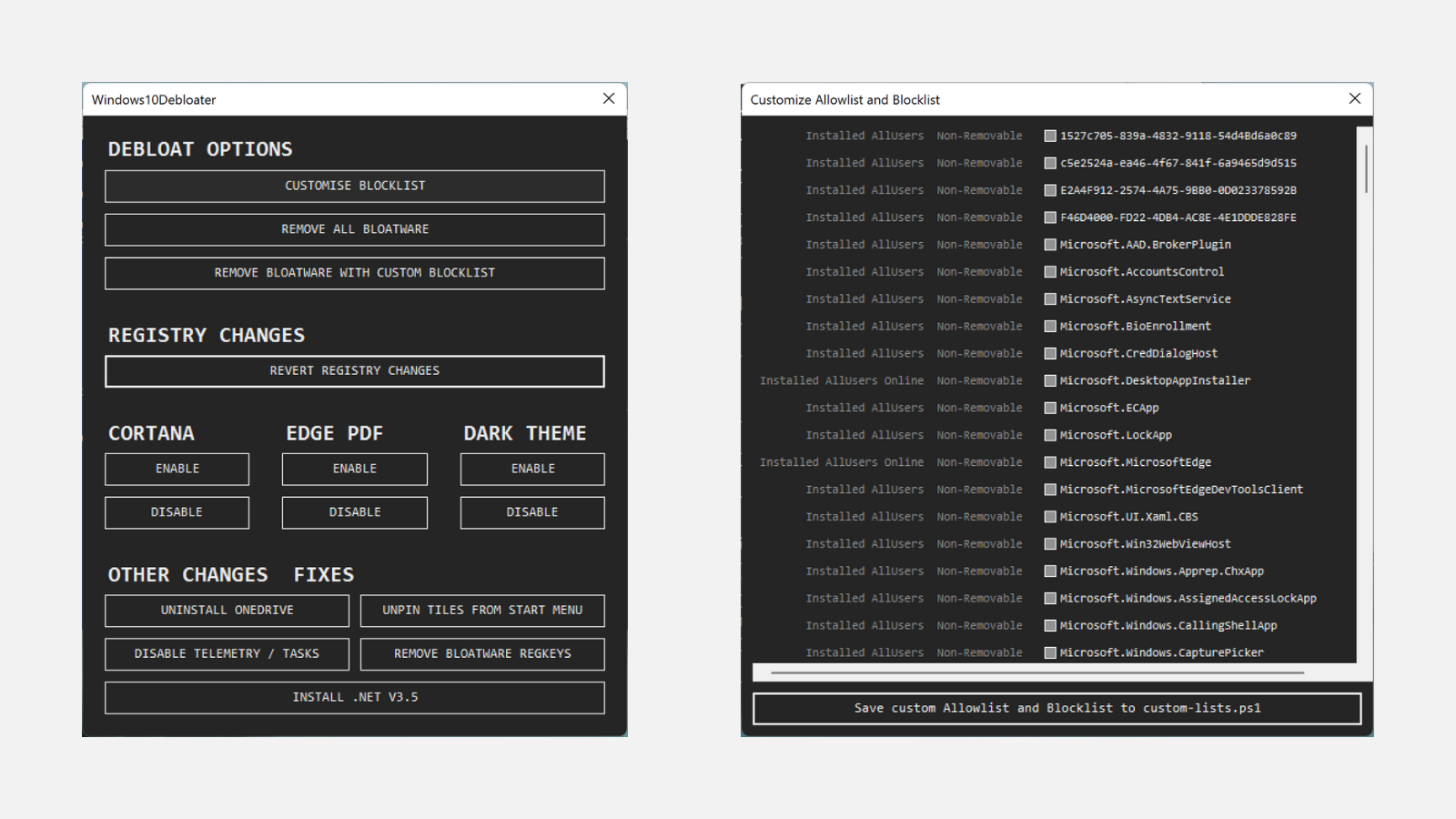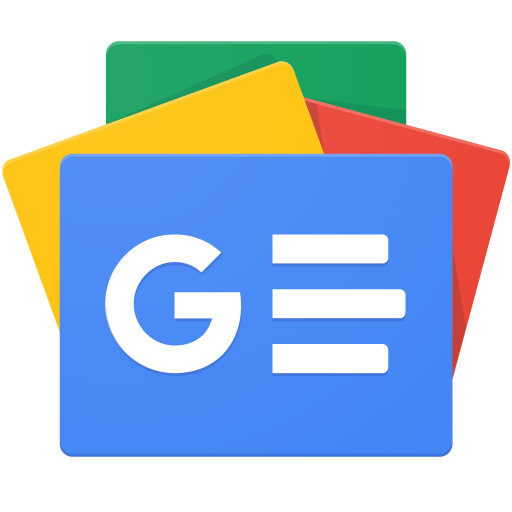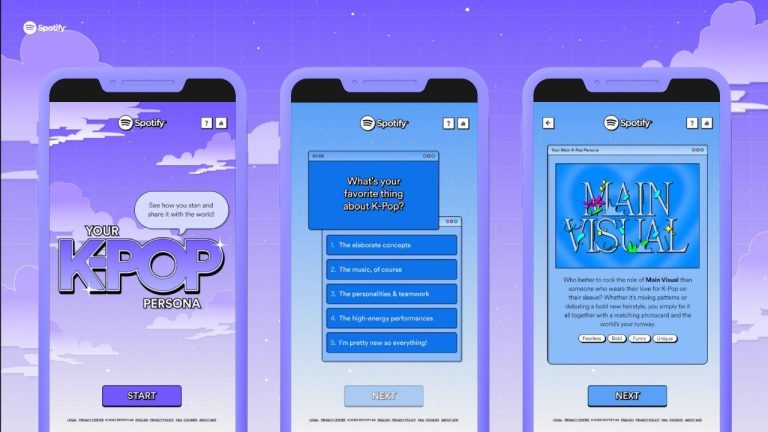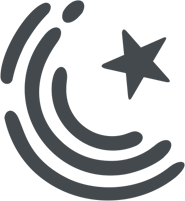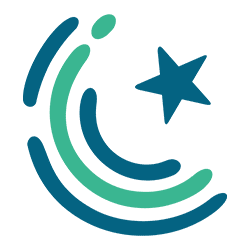Bloatware is a common problem on most operating systems whether it be computers, smartphones, tablets, etc. Not only does it take up storage space, but it also tends to slow down your device over time.
For those unaware, bloatware refers to the pre-loaded apps and programs on your device that you don’t really need. It has been a recurring problem on Windows since it comes with a load of bloatware, but thankfully, things have improved in Windows 11.
Windows 11 cuts off a lot of fat from its installation media, but it still leaves behind several names such as Skype, 3DBuilder, Asphalt 8, Microsoft News, Feedback Hub, and many more. The traditional way of removing these apps is to locate them and uninstall them one by one through the Control Panel, but that does not work with hidden apps and system apps.
Thankfully, there is a much easier way to do so by using an automated script. This debloater script was created by developer Sycnex and it works on both Windows 11 and 10. It gives you a one-click option to delete all bloatware or create your own custom subset of apps you want to remove.
To run this script, simply go to the Start menu and search for “Windows Powershell”. Right-click the program and choose “Run as administrator”. Once you’re in, type the command given below and press Enter.
iwr -useb https://git.io/debloat|iex
This will automatically download files from the GitHub repository and create a system restore point in case something goes wrong. The command will also open a new program which will give you options to disable Cortana, OneDrive, and more.
You can either choose to remove all bloatware or only remove the apps you want through “Customize Blocklist”. Select all the apps you want to remove, save the file, and click “Remove Bloatware With Custom Blocklist”.
The script will automatically remove all the selected apps. Once it’s done, restart your computer to finish the process.