Done with paying for Apple Music service? Read this step-by-step guide on how to cancel Apple Music subscription.
For those who are unfamiliar with Apple Music, it is a premium music streaming service that allows users to stream any song they want from the cloud. With over 50 million songs available to stream and 24 hours a day free internet radio, it is considered as one of the biggest names in the music streaming industry.
Related: How to get Apple Music in Pakistan

However, it isn’t the only music streaming service on the block. In fact, it is great services like Spotify, YouTube Music, TIDAL etc. that prompted Apple to shift away from the old iTunes model.
Unlike Apple Music, these services also offer an ad-supported free plan to the users. So, if you’re interested in switching to any of the aforementioned music services and want to cancel Apple Music subscription, then read this article to the end.
How to Cancel Apple Music Subscription on Web
For complete procedure, read the following instruction closely.
- Access Apple Music
- Log in to your account by entering username and password.
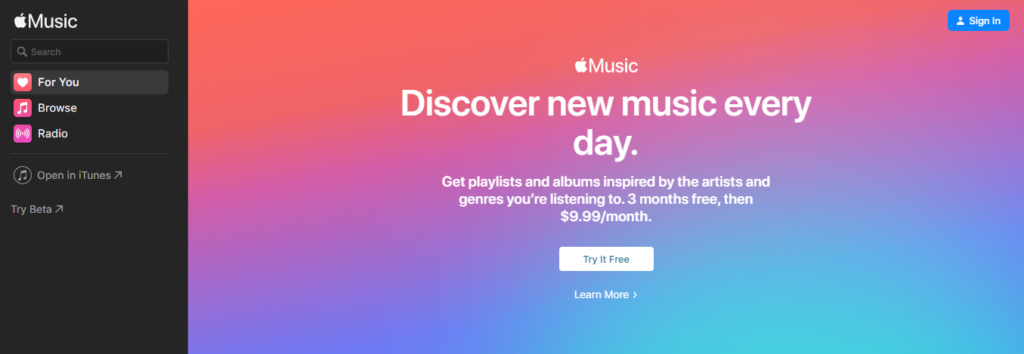
- After logging in, click on the profile icon in the top right corner then choose settings.
- In the settings, look for the subscriptions tab then click “manage”.
- Finally, choose the “cancel subscription” option and you’re done. Your subscription will be cancelled.

If you cancel the subscription during the trial period, then your subscription will be cancelled immediately. However, if you’re using paid version then you can listen to music through paid billing cycle before cancellation takes effect.
On the Mac
- On your Mac, open the App Store app.
- Click on the profile icon then click “view information”.
- After that, click on “Manage”.

- Now scroll down to the Apple Music subscription and click on “edit”.
- Lastly, click on “cancel subscription” to complete the procedure.

How to Cancel Apple Music Subscription on iPhone and iPad
Below are the instructions for cancelling subscription through iPhone and iPad.
- Open Apple Music app on your iPhone or iPad.
- Tap on the “listen now” tab. For older iOS versions, it will be “for you” tab.
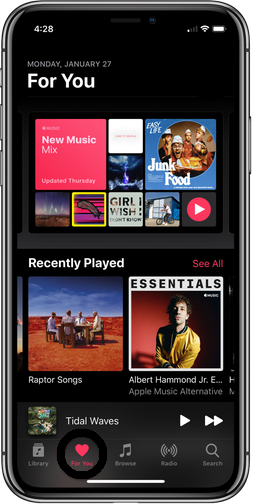
- Now tap on your profile picture then tap manage subscription.
- After that, tap on “cancel subscription”.
- Finally, tap on “confirm” to complete the cancellation process.

There you have it! This is how you can cancel your Apple Music subscription. If you have any question related to the topic, then let us know in the comments section.







