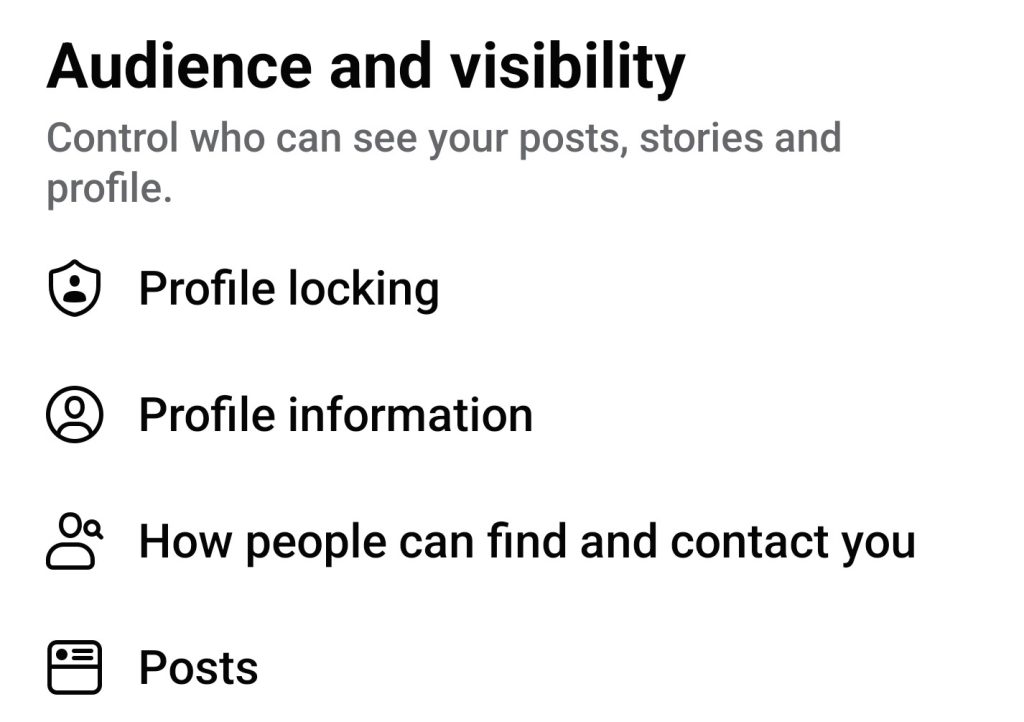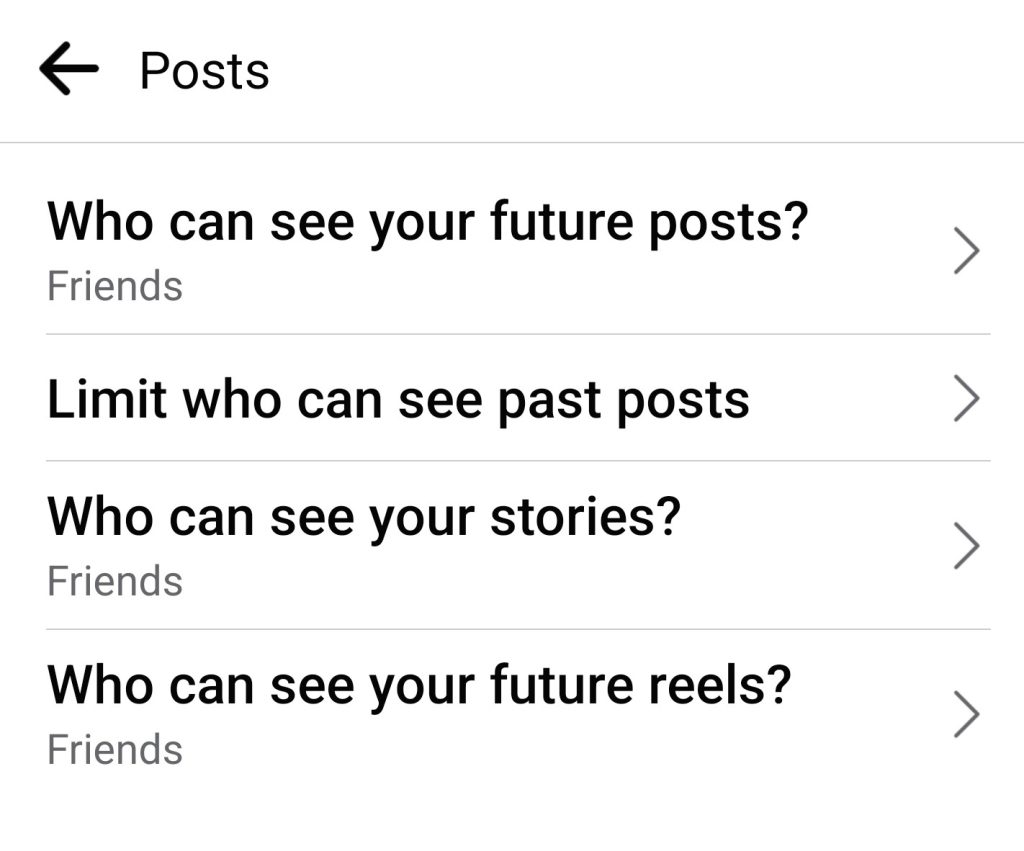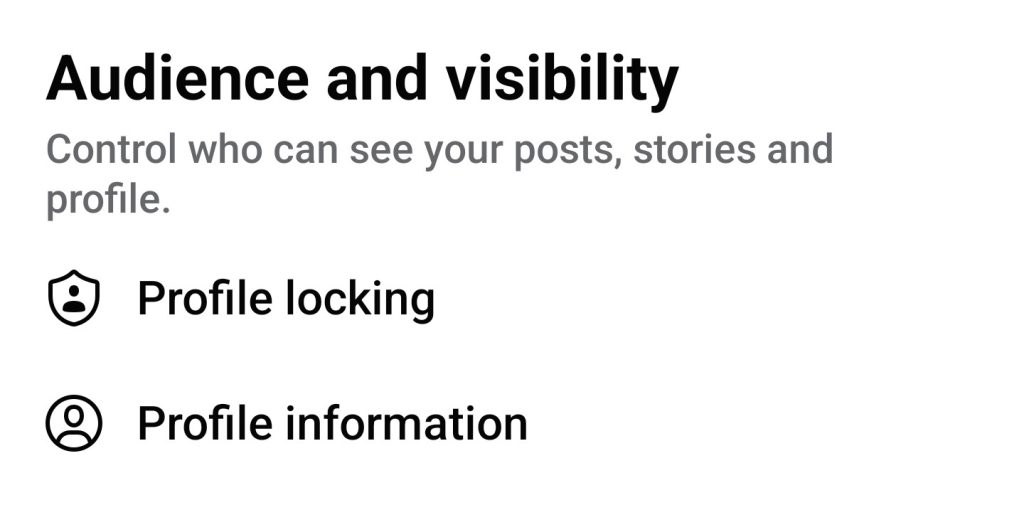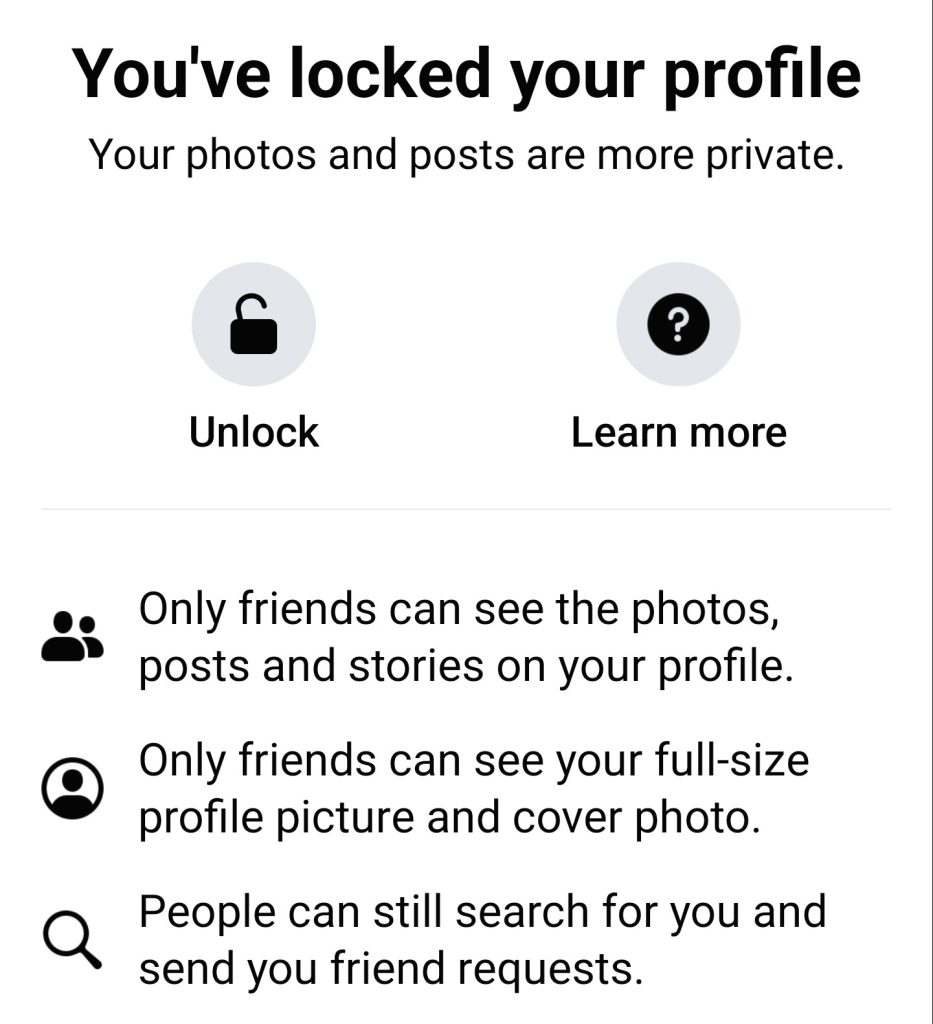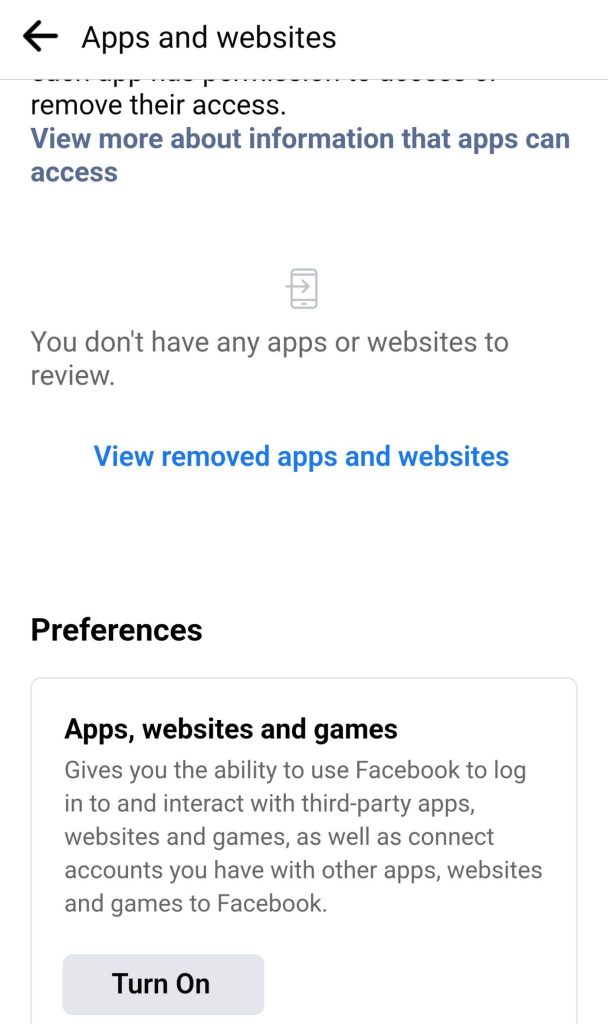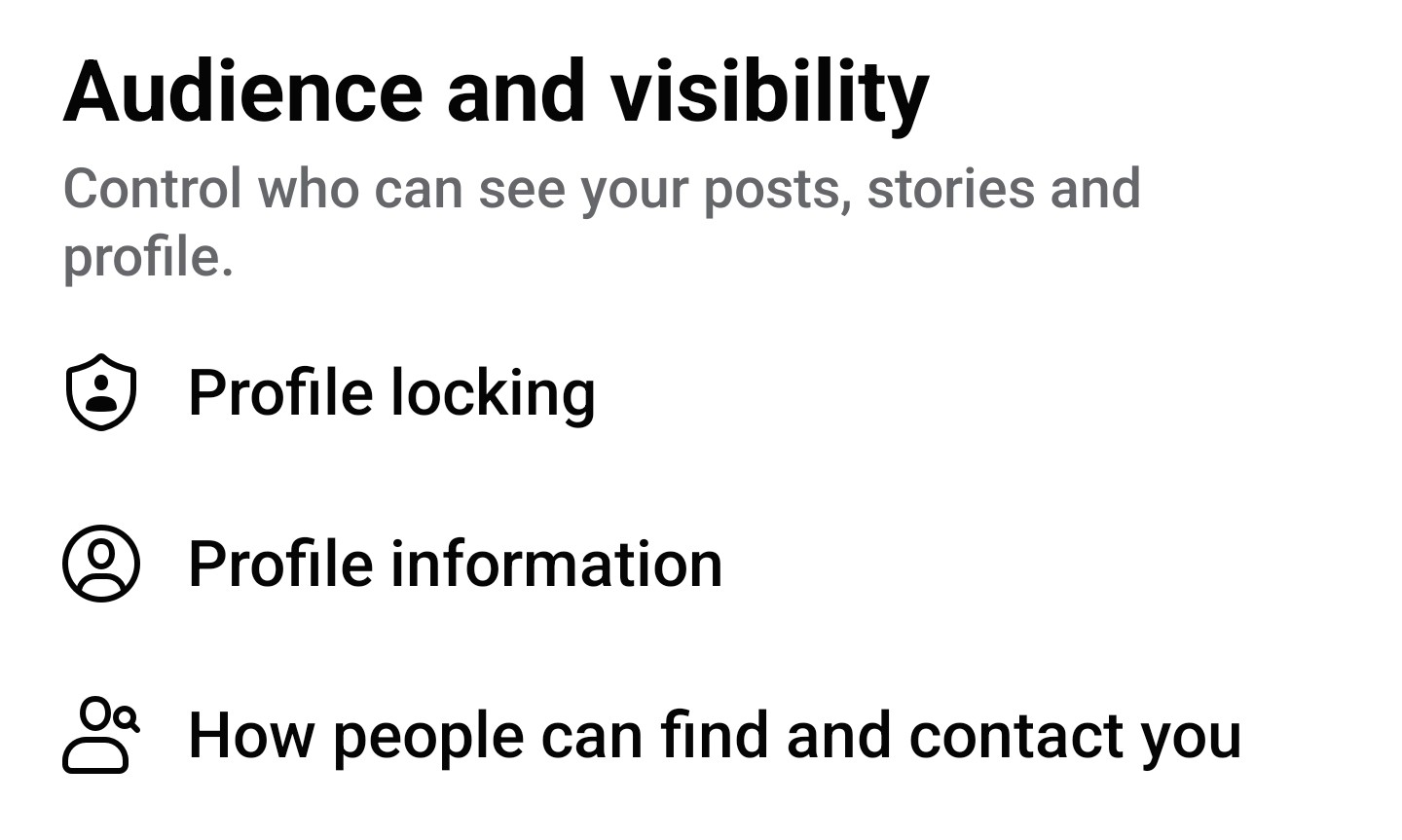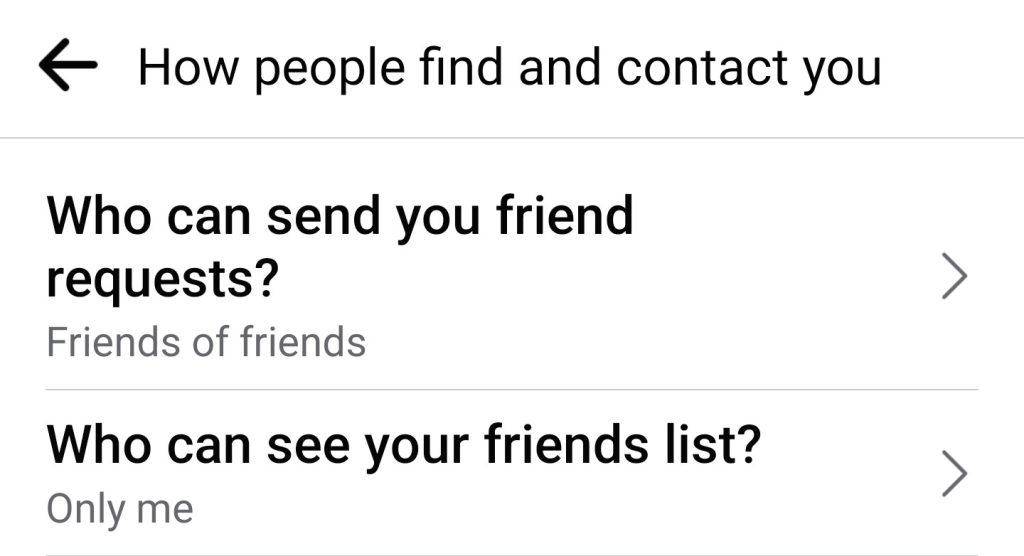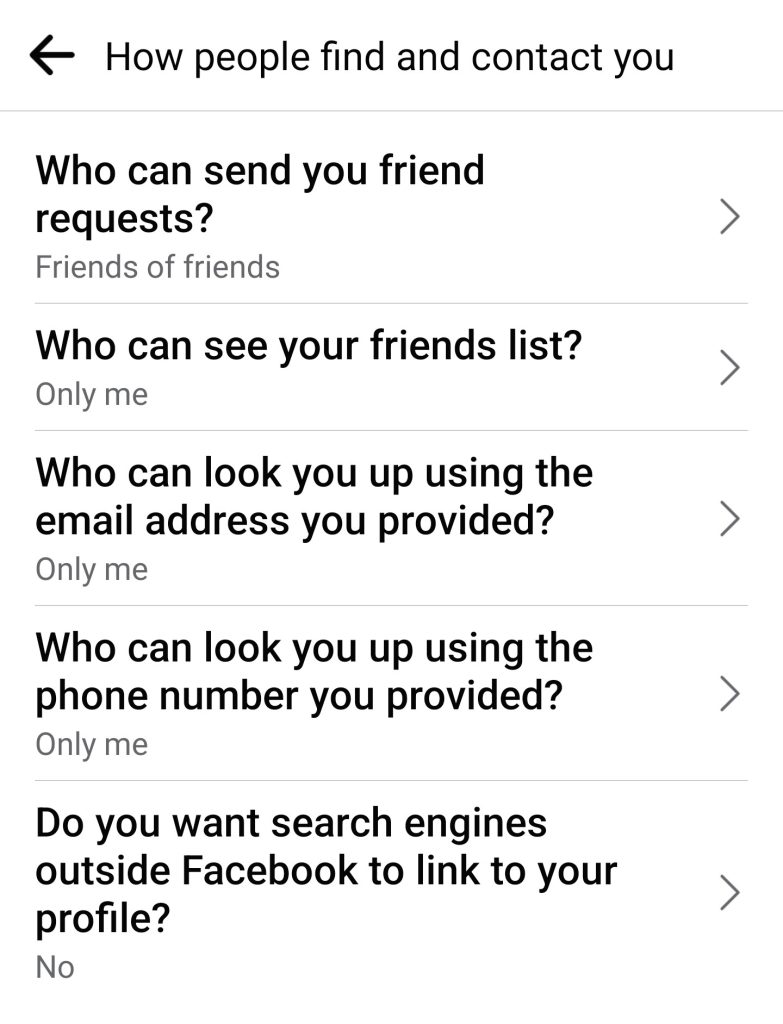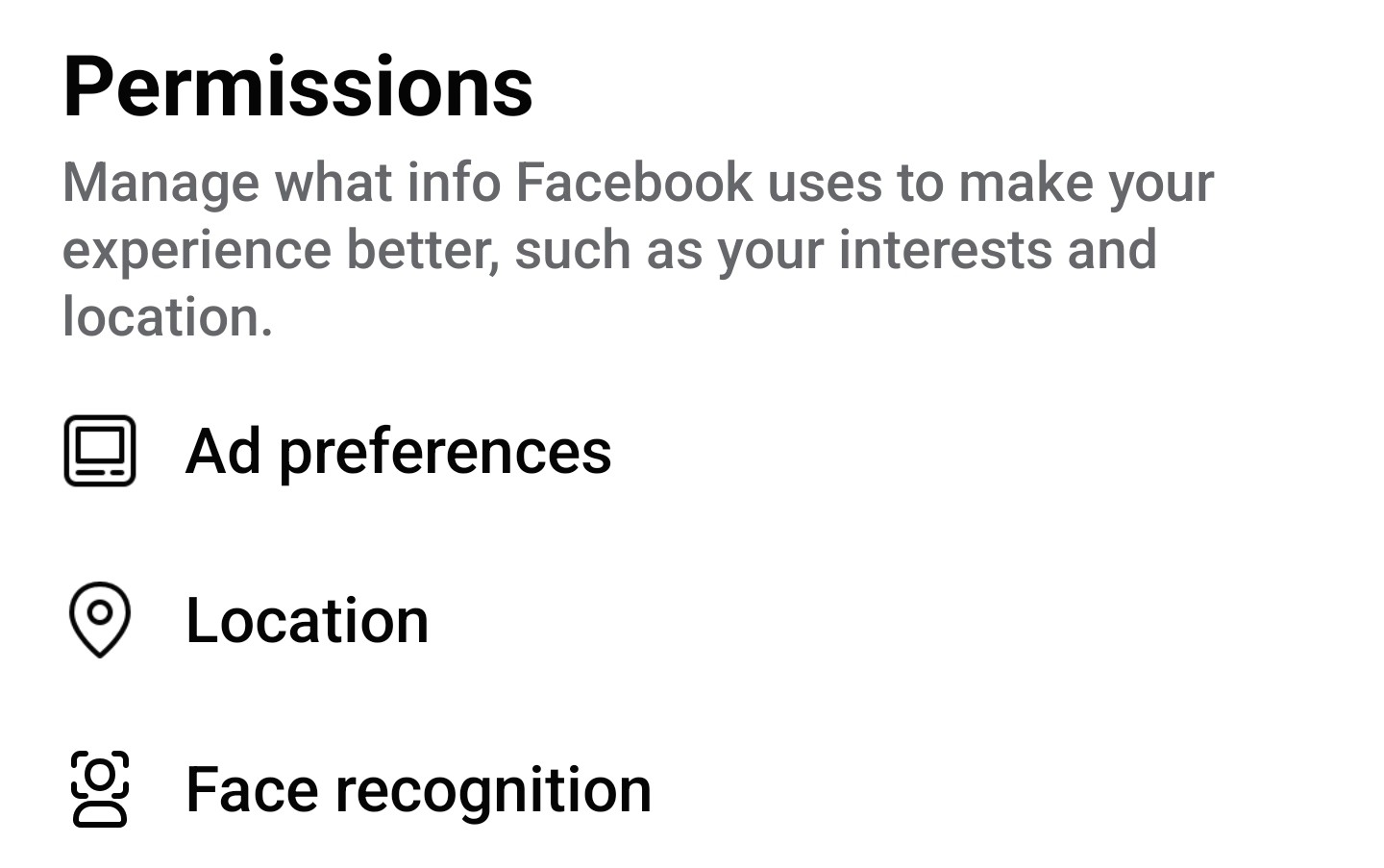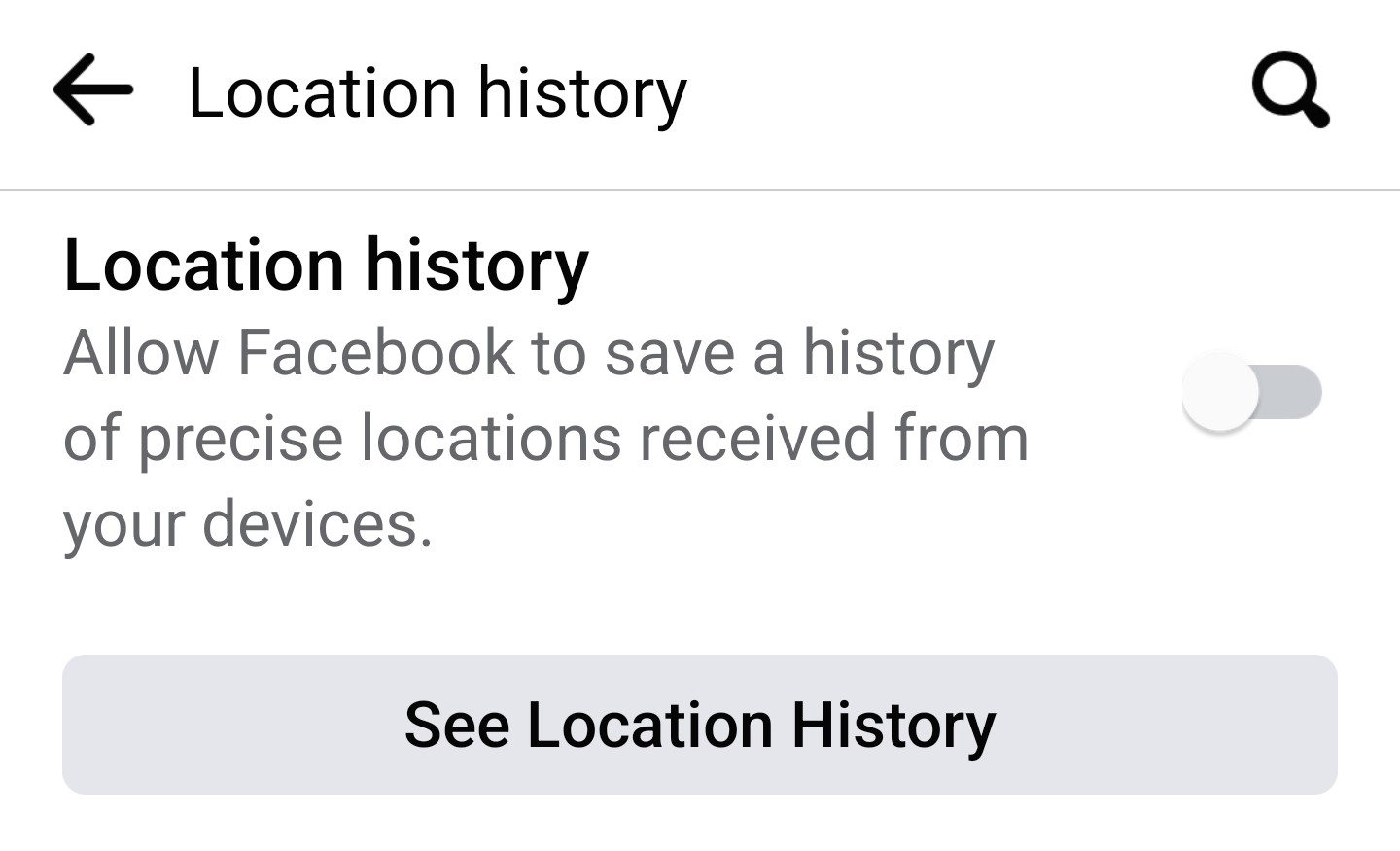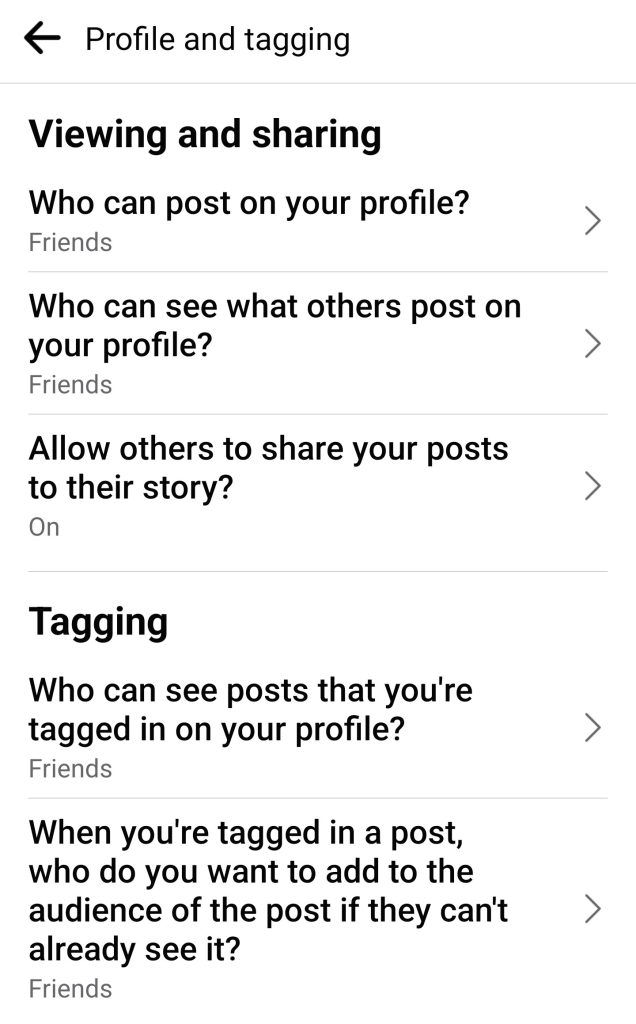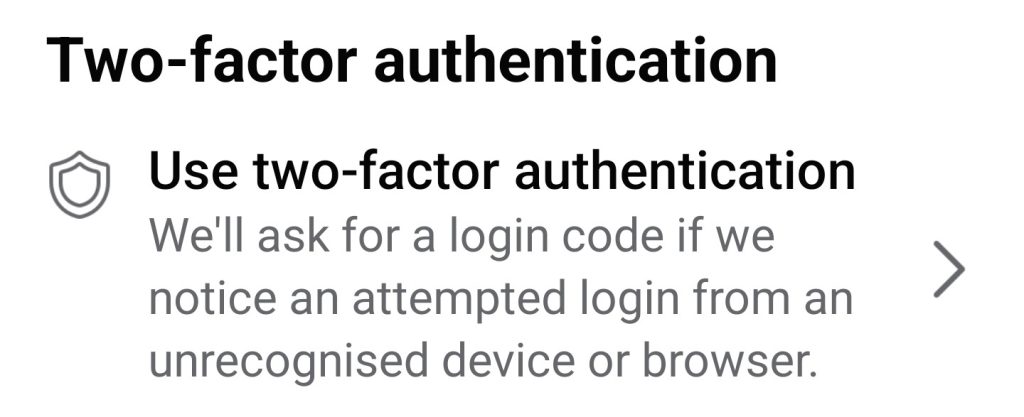It is no surprise that social media users often face privacy concerns because they either find the process complicated or are unaware of the importance of privacy. From personal chat leaks to private photographs made public, innocent people online have fallen prey to it all. Social media platforms are always under cyber-attacks and Facebook is no exception. Needless to say, you should know how to save yourself from getting hacked on Facebook.
Ever since educational institutions began offering courses on ‘hacking’, people have been learning about it quickly and then practicing it.
Why Do Accounts Get Hacked?
Before learning how to save yourself from getting hacked on Facebook in this article, you must understand why accounts get hacked. Hackers are primarily successful in gaining access to accounts because of weak passwords that can be guessed easily. Another reason is a simple answer to the security questions you are asked when you forget your password. Remember, hackers are highly intelligent. An idle mind is the devil’s workshop and a bored hacker might even want to hack for fun.
The third reason is that people who use someone else’s computers may be unaware that their passwords are saved on the systems. This compromises their online security and other users can log in to their accounts afterward with relative ease.
Furthermore, employees have been known to breach the trust of their companies and transfer information in return for money or power.
Lastly, some professionals are curious about what their rivals are planning, and the urge to get a one-up can tempt them to forego their ethics.
How to Save Yourself From Getting Hacked on Facebook
- Limit your privacy: Go to Settings & Privacy on your Facebook app or web ➞ Audience & Visibility ➞ Posts ➞ Select ‘Friends’ and limit your past posts.


- Lock your profile: Go to Settings & Privacy on your Facebook app or web ➞ Audience & Visibility ➞ Profile Locking ➞ Lock your profile.


- Remove permissions for apps, websites, and games: Go to Settings & Privacy on your Facebook app or web ➞ Permissions ➞ Apps, websites and games➞ Turn off.

- Limit friendship requests: Go to Settings & Privacy on your Facebook app or web ➞ Audience & Visibility ➞ How people find and contact you ➞ Who can send you friend requests ➞ Friends of friends.


- Limit getting searched: Go to Settings & Privacy on your Facebook app or web ➞ Audience & Visibility ➞ How people find and contact you ➞ Do you want search engines outside Facebook to link to your profile ➞ Turn it off.

- Limit getting located: Go to Settings & Privacy on your Facebook app or web ➞ Permissions ➞ Location ➞ Location history ➞ Off.


- Limit profile and tagging: Go to Settings & Privacy on your Facebook app or web ➞ Audience & Visibility ➞ Profile and tagging ➞ Choose Friends.

- Block unnecessary people: Go to the main profile of anyone you dislike, click on the three dots to reveal their profile settings, and click on ‘Block’ ➞ Confirm by hitting ‘Block’ again.
- Always review your privacy settings: Update your profile’s privacy settings at least twice a year. Go to your profile ➞ Edit profile ➞ Go through each option slowly and carefully.
- Keep your newsfeed updated: Go to Settings & Privacy on your Facebook app or web ➞ Preferences ➞ News feed ➞ Toggle all the options carefully.
- Control your advertisement preferences: Go to Settings & Privacy on your Facebook app or web ➞ Permissions ➞ Ad preferences ➞ Go through each tab and turn off ads.
- Keep your Facebook info: Go to Settings & Privacy on your Facebook app or web ➞ Your information ➞ Download your information ➞ Select all options under ‘Request a copy’ ➞ Data range: all my data ➞ Format: HTML ➞ Media quality: high ➞ Create file.
- Keep an eye on everything you share: Go to your profile ➞ Click on the three dots on the upper right corner ➞ Activity log ➞ Manage your posts, tags, interactions, archived posts, etc.
- Turn on two-factor authentication (2FA: Go to Settings & Privacy on your Facebook app or web ➞ Settings ➞ Account ➞ Password and security ➞ Two-factor authentication ➞ Use two-factor authentication ➞ access all options to turn 2FA on.

- Hide personal posts: To hide a post from your profile instead of deleting it, go to your profile and find it. Click on the three dots on the right and hit “Hide from profile”.
- Go through security checkup: Go to your profile ➞ Click on the three dots on the upper right ➞ View privacy shortcuts ➞ Take a privacy checkup ➞ Go through all five topics carefully.
- Keep all your media private: Make sure the privacy setting of all your photos and videos is set to ‘Friends’. Select the media on your profile ➞ Hit the three dots on the right ➞ Select ‘Edit privacy’ ➞ Hit ‘Friends’. The procedure is the same for text posts too.
- Always stay alert: Keep a sharp eye on your email and notifications for suspicious activity. If you see anything dubious, immediately report it with screenshots to Facebook.
You are basically responsible for your online safety. If you are mindful enough to go through each of the aforementioned instructions with or without help from a trusted person, you will have done your share of the deal. Nonetheless, bear in mind that hackers know their way around the privacy settings that you may have applied.
We hope that Facebook introduces stricter privacy settings soon. Did you understand how to save yourself from getting hacked on Facebook? Let us know in your comments. Good luck!