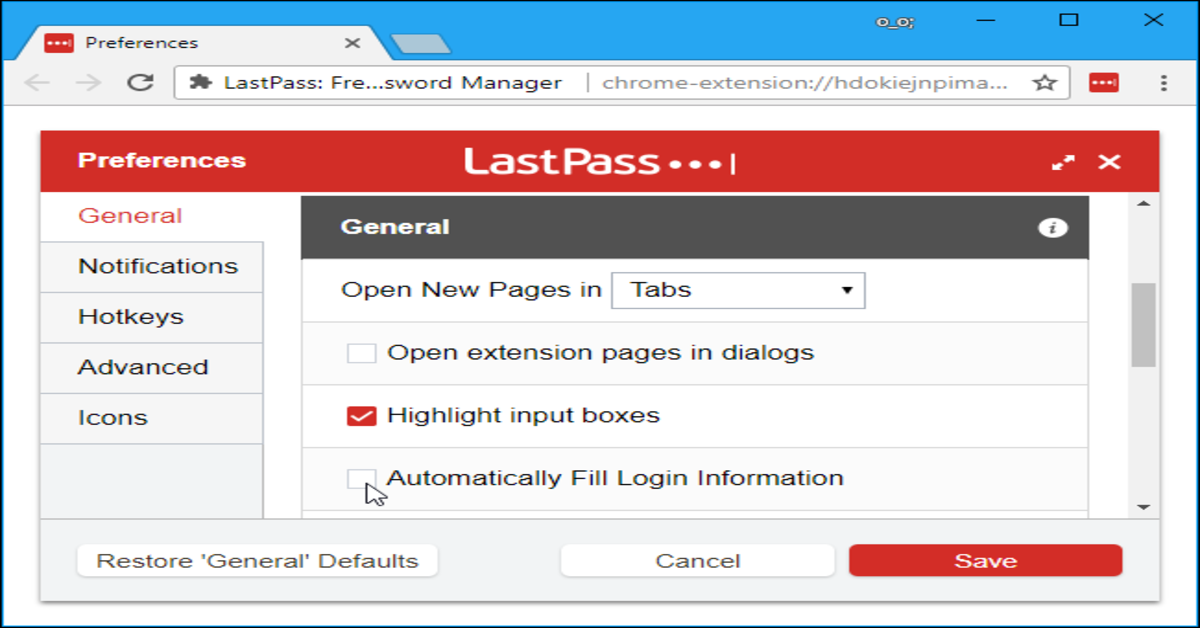Do you struggle to remember the login information of several accounts you have? Make sure you read this article to the end to find out how to manage passwords with LastPass.
With different usernames and passwords for each account, we have all forgotten our passwords at least once. Some people even save sensitive information like bank card and ID details on their browsers and risk information theft. However, with ever-evolving technology, there is hardly any tech problem that cannot be solved. LastPass is a password management tool that can aid you by storing the information in an encrypted vault, which can then be easily used when required.
Here is a complete guide on how you can use LastPass to manage passwords with utmost ease. The system is also feasible for people who forget their passwords for different sites. This article will guide you to use the LastPass mobile app and browser extension.
Manage Passwords With LastPass on a Computer or Mobile Device

To avail of LastPass’s features, first register for an account to access all its paid and unpaid services. It is crucial to be mindful while setting the password of your LastPass account. You must remember this password as it is a master key of sorts.
The best thing is to make this password memorable for you but difficult for others to guess, A good password will ensure that your data is protected while being easily accessible for only yourself.
Virtual Vault
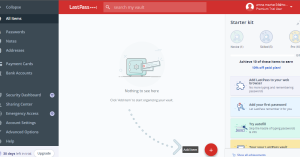
After completing registration, you will be provided with a virtual vault through which you can search for your saved passwords. You will get 50MB of free encrypted storage. You can now protect the information you want to save, such as insurance and bill account information, online logins, Wi-Fi passwords, shipping addresses, etc.
Before saving the information, you must first populate it on online forms and web pages, after which LastPass will collect all the information and store it on your device. You can save this information on both, your phone and computer. After you finish this process, your information will be protected by multifactor authentication measures and security challenges. You can maintain the quality of your security as per your requirement.
Accessing the Saved Information
After saving your information, you can also access it any time you require. You can download the LastPass mobile app or install a browser extension on your computer. In both ways, you will be allowed to create and add your passwords. Additionally, you will be able to utilize a username and password generator so that you can automatically improve your online security.
Autofill Feature
Whether you use LastPass on your phone or computer, it will provide you with an autofill option and will enable you to automatically enter information, including your name and address. This way, you can access your logins securely and conveniently. It will save you the trouble of remembering passwords and save time as well.
The LastPass extension is available for Firefox, Chrome, Safari, Internet Explorer, and Opera, as well as for Apple devices and Android phones.
Manage Passwords – LastPass for Businesses
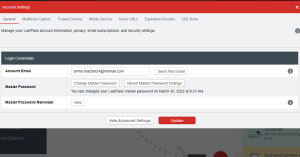
LastPass is highly favorable for businesses and enterprises as it offers an extremely secure way to protect the login information of multiple users. You can even try a free enterprise account for 14 days.
While many browsers offer their own inbuilt password managers, these password managers are not as secure as LastPass which ensures better convenience and security.
If you found this article helpful, make sure you let us know in the comments. To learn more on how to protect your privacy on Facebook, follow this.