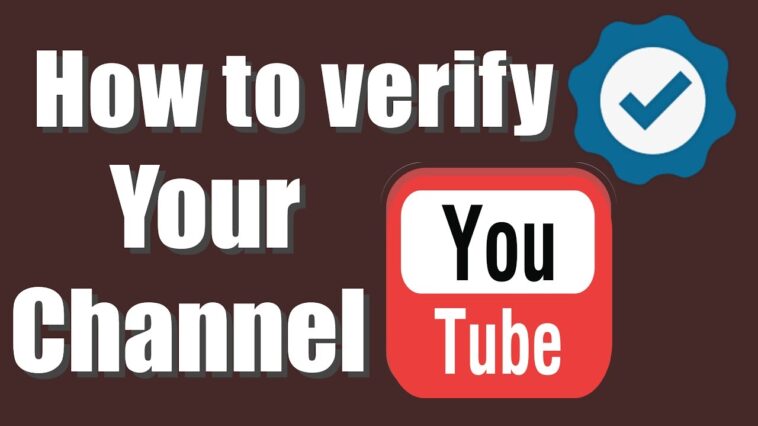Typically, a verified account – or channel – can upload videos that have a runtime longer than 15 minutes. There’s a fancy thumbnail customization option, as well as a few neat options to make your video look awesome. FYI, anyone can verify a YouTube channel – all you need is a phone number to prove your identity. However, be informed that verification doesn’t imply getting a verification badge. Here’s How To Verify YouTube Channel.
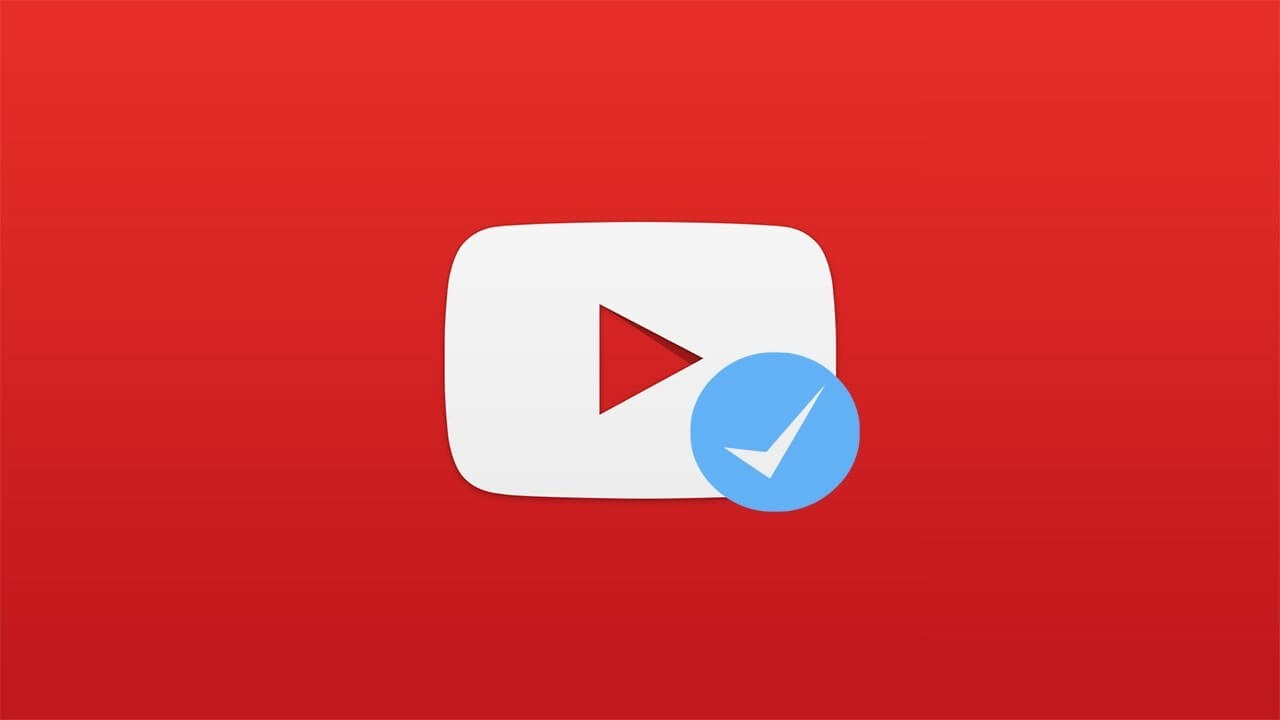
Related: How To Make Awesome Videos For Your YouTube Channel
- If you’ve been wrecking your brain about How To Verify YouTube Channel, then this article is for you!
- A simple verification process allows you to upload videos (>15 min) and edit video thumbnails with custom images.
- A typical verification process isn’t something you do to get a verification badge (only reserved for channels with >100,000 subscribers).
Verification badges are reserved for a famous bunch with subscriber volumes exceeding 100,000 or more!
Keeping that in mind, let’s get familiar with the usual step-by-step instruction manual.
How To Verify YouTube Channel | Basics
In order to verify your channel, you require a stable internet connection, and a phone number. You should know that some countries DON’T support the otherwise straightforward text-message option.

- Go to youtube.com, and in the left-hand toolbar, scroll down and click “Settings.”
Find Settings in the options on the left side of your screen.

Things get pretty much standard from here on out!
- Click on “View additional features” (located under “Your Account“).
- Select “Verify”. This button sits directly under your credentials.
- Pick your country of residence and choose whether you want to get a phone call or text (this is how you’ll get your verification code).
- If you opt for the phone-call option, click on “Confirm”.
- In the follow-up request, enter your phone number and click on “Submit”.
- In a few moments, you’ll receive a six-digit verification code. Enter the code in the text box and click on “Submit”.
In the end, you’ll get a confirmation message. Click “Continue” to return to the Status and Features page of your account.
When redirected, you’ll see “Verified” (along with the famous check mark) appear below your channel name!
Well, there you have it! This was all about how to verify YouTube channel. If you have any questions, leave a comment in the section provided below.
Good luck!