Want to know how to write Urdu in Photoshop? We will guide you on how to do that.
- To write in Urdu, you have to download the Urdu keyboard in windows 10.
- Open Adobe Photoshop and go straight into the preferences.
- In preferences, you will find type option. Click on it and select Middle Eastern in choose the text engine option section.
- After enabling the middle eastern language option, you can write Urdu in Photoshop.
Urdu is Pakistan national language and many people use Urdu for communication. INPage is the software used by people in Pakistan to write in Urdu language. People write Urdu text in INPage and then export it. After exporting that text they use Coral Draw or Adobe Photoshop to create Urdu graphic text.
Adobe Photoshop is a graphic designing software that allow people to create different things like logos, images, brochures etc. Adobe Photoshop allows users to edit their images and create new vector graphics.
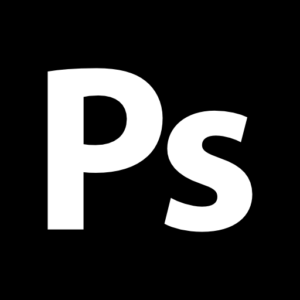
With time, Adobe has added the Middle Eastern and South Asian language feature in Adobe Photoshop but many people don’t know about it. They are still using INPage software to write Urdu. In this article, we will guide you on how to write Urdu in Photoshop without using INPage.
Installing Urdu keyboard in windows 10
To write Urdu in Photoshop without using INPage, you need to download the Urdu language pack in Windows 10. For Windows 7 it is different. To download Urdu language pack in Windows 10 you have to follow some steps.
- Open windows setting app. Type setting in the search box and press enter to open it.
- Click on Time & Language and then choose a language option.
- Click on Add a preferred language and type Urdu.
- Select Urdu Pakistan and click on install. Windows will install the Urdu language pack and you will see Urdu language keyboard option on the right side of the task-bar.
- You can write Urdu if you have Urdu supported keyboard. If not then use the on-screen keyboard to write in the Urdu language.
Writing Urdu in Photoshop (Windows 10)
If you want to write Urdu in Photoshop then follow these steps. You must install Urdu keyboard first to write Urdu in Photoshop.
- Open Adobe Photoshop.
- After opening it, choose edit.
- After choosing the edit option, click on Preferences.
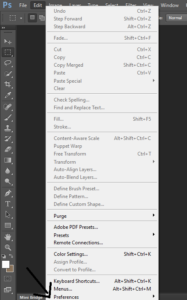
- Click on Type.
- A window will appear on your screen. In the Choose Text Engine Options section, select Middle Eastern.
- After that click on OK and restart Adobe Photoshop.
- Now open Photoshop again and click on Type.
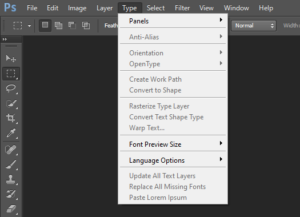
- Click on Language options and select Middle Eastern Features.
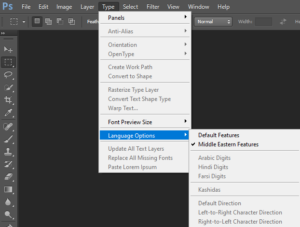
- Now you need to change the text direction from right to left. To change that you need to go back to language options and you will see right to left text direction option.
Writing Urdu in Photoshop (Mac):
If you want to write Urdu in Photoshop then follow these steps.
- Open Adobe Photoshop.
- Click on preferences.
- Now click on Type.
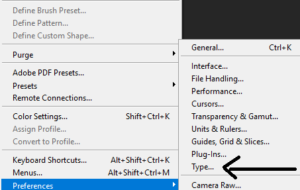
- You have to click on the Choose Text Engine Options, select Middle Eastern.
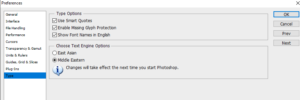
- Now click on OK and restart Adobe Photoshop.
- Open it again and click on Type.
- Now choose language options. You will see different options like Middle Eastern Features, Right to left text direction etc.
This way you can write Urdu in Photoshop. Just follow these steps if you are using Mac or windows. You can select Farsi digits, Arabic digits or Hindi Digits. The settings will vary for different versions of Photoshop but the steps are same.
If you are using windows 7 then you can use some third-party language packs. You can download Google Urdu input tool to write in Urdu. This technique saves a lot of time and effort. We hope that all your misconceptions are clear regarding how to write Urdu in Photoshop.








Very helpful! Thanks!