Different names call it, but all with the same intent. There’s Ransomware, which literally, is a software designed to hijack your information and hold you ransom. With threats to release some data and secrets, the victim has no choice but to pay the “ransom.” Here’s how to check your phone and PC for bugs and viruses.

Also Read: Clean Your Laptop From The Inside
The definition of viruses/malware is not complete if these two words are not in it:
- Intentional
- Damage
A bug or virus is an encompassing term for any, and, every destructive/parasitic software, intentionally built to elicit damage to your server, computer, network, or, your phone.
Also, there is Spyware, which is like James Bond. It is a malicious software, built to gather and steal information from its victims. Others are;
- Logic Bomb
- Computer Worms
- Trojan Horse
- Rootkit
- Virus
All in all, they’re all viruses. But right now, we won’t go into specifics behind every term. Our topic revolves around two significant factors that threaten our devices and the data in them.
On Your Phone | How To Check Your Phone And PC For Bugs And Viruses
Most people question the fact that it is possible for mobile devices to get infected by malware. Who needs the truth?
It is 1000% possible, well maybe not in the standard traditional method, for iPhone and Apple devices. But, technically, the same process applies.
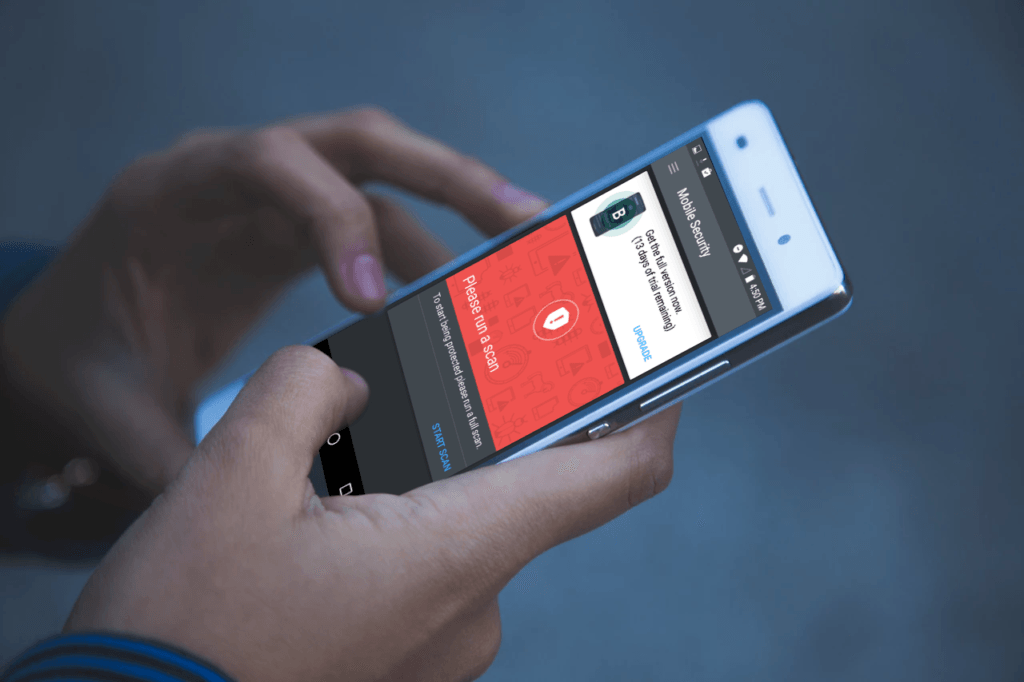
Once malware gets hooked on to your phone, it performs multiple operations. Competes with your phone’s resources, and destroys a lot of programs.
The classic signs of malware in your phone are;
- Apps taking longer to load
- Your battery draining faster than normal
- Apps that you did not download showing up
So, how exactly does one go around fixing this problem?
There are two ways you can detect and remove malware from your phone:
- The Manual Way
- The Automatic Way
The Automatic Way
This method is easy and very simple. You need to buy, download and install anti-malware software, which will do the job. Most protection software comes with different features.

These apps can scan for all kinds of malicious software, uninstall/delete it, and protect your phone from future attacks.
The Manual Way | The Best Way | Android Phone | How To Check Your Phone And PC For Bugs And Viruses
Step One: Shut down your Phone
The moment you detect the classic signs of malware invasion, the first thing you do, if you cannot pinpoint the site of entry, is to shut down your phone.

Shutting down the phone will stop further damage, and, the spread of the malicious software to other programs.
It is the safest first option.
Step Two: Activate Safe Mode
Activating the safe mode on your Android device is as easy as
- Hold down the power button, for a few seconds.
- If you skipped step one, and decide to go straight to safe mode; then while your phone is on, hold down the power off option.
- Tap the restart option; most android phones have this option. Then click on Reboot to Safe mode.
Tip:
For devices that do not have such attributes, switch off your phone, by long pressing the power button.
- Then long press the Volume down button, wait till your device comes up.
- The Safe mode option will come up at the lower left corner of your phone.
Step Three Part A: Phone Administrator Settings
Some malware is so intelligent and cunning that, as they invade your phone, they find a way to protect themselves. They go to the Phone Administrators settings, and then they change the configuration.

So, you can try all you want, but you will not be able to remove them. To fix such problems, do the following;
- Go to your phone’s Settings menu.
- Navigate to the Security options.
- Find the Device Administrator icon, deactivate the malware’s access and reconfigure the settings.
Step Three Part B: Find and Uninstall the Suspected App
This step can be considered to be the single most important because it deals with eliminating the threat. It is also an easy one.
- Just go to the Settings on your android phone.
- Navigate to the Apps icon.
- Choose App Manager to find the full list of your apps.
- Select the infected apps.
- An Uninstall/Force close option should be right there.
- Choose to uninstall, and this will remove the app from your phone.
- You can also remove other suspicious apps, to be sure.
- In cases when the Uninstall icon is not in the options, Disable will be there. Click it instead.
With these steps, your android phone should be back in health.
The Manual Way | iPhone | How To Check Your Phone And PC For Bugs And Viruses
Removing malware from the iPhone is not as technical as doing the same on an Android device. This is so because of the iOS and the fact that you can only download and install apps from the App Store.

Malware on your iPhone will most likely be due to a Jailbreak, and you are downloading apps from untrusted sites. You can fix the problem with these steps;
Step One: Make Sure You Have Back-Up Data
It is crucial that your data is backed up, even before the invasion started. If not find a way to get your essential files off your device, but next time, make it a habit to back up your data regularly.
Step Two: Clear Browsing History and Data
- Go to the Settings menu on your device.
- Navigate to Safari icon.
- Then click Clear History and Website Data.
This is a quick step to remove error messages and many pop-ups from your safari browser.
Step Three: Shut Down and Restart Your iPhone
It is just as simple as that. Switch off your iPhone, and then restart it. This will allow it to reconfigure its settings after the second step.

Step Four: Restore From Back-Up
If the above steps do not resolve the problem, then you can restore your device to an earlier mode. That is before the malware struck. Make sure the backup is malware free, else, its square one again.
Step Five: Erase All Content
This step is more of a plan B. If all the other actions do not still work, then you can always start again. It is hard, even scary, but better than the malware anyway.
- Go to the Settings menu.
- Then to General icon.
- Click on Reset option.
- Press the Erase-All Content and Settings button.

Your iPhone is as good as new. Remember it is important to get up-to-date anti-malware software. Also, it is essential that you back up your data regularly.
Your PC | How To Check Your Phone And PC For Bugs And Viruses
Step One: Safe Mode
Safe mode will prevent the malware from causing further damage and makes it easier to remove. Before you activate safe mode, make sure you download a malware removal tool/software. After the download, disconnect from the internet. Wait till you fix the problem before you reconnect to the internet.
Safe Mode for Mac

- Switch on your Mac, and immediately press the Shift key. The Apple logo should come up. Release the shift key when you see the login window.
- If your start-up disk is protected with FileVault, you will be asked to log in twice.
Safe Mode for Windows

- Restart your computer.
- When the login window comes up, press the shift key.
- Then press the power key and Restart.
- Then choose an options menu will come up.
- Select the Troubleshoot option.
- Advanced options.
- Start-up Settings.
- Another window will come up, click the Restart option.
- A numbered start-up options menu will appear.
- Select F4 to start your computer in a safe mode.
Step Two: Clean Up
You can do this by using the Disk Clean-up tool, while remaining in safe mode.
- Go to the Start menu.
- Navigate to Accessories option.
- Click on System Tools.
- In the options, select Disk Clean-up.
- Scroll through to Delete List and delete the temporary files.
Step Three: Run/Use a Malware Scan

Remember the malware removal you download, use the software to run a scan. The software will do the job for you, finding and eliminating all threats. Here are some of the trusted solutions
Step Four: Reinstall Software
It is important to reinstall all the files that were damaged and removed by the anti-malware software. In addition, make sure the software you reinstall is malware free.
Well, there you have it guys! This was all about how to check your phone and PC for bugs and viruses. If you have any questions, drop a comment in the section provided below.
Good luck!







