Like playing games on your Windows 10 powered PC/laptop? You may be missing out on some performance gains, no thanks to Microsoft and the GameDVR feature in Windows 10.
The Issue
GameDVR is an always-on software which records your games for the Xbox App. You can share clips of your games and achievements with your friends via the Xbox app. However, as an unintended consequence, it is slowing your games down.
GameDVR is meant for gamers who want to record their games and share them online or analyse their own gameplay. But since this feature is not meant for everyone, forcing it on everyone is very annoying on Microsoft’s part.
It causes your games to run at a lower framerates and may also lead to stutters and framedrops. In some cases, it can force some games to run at half the framerate they should be running at.
There are two ways to remedy this issue.
Xbox App
You can launch the Xbox app on Windows 10 and turn off GameDVR from there. However, for this you will need a Microsoft account and you will be required to sign in.
Once done with that, you can go to the app’s settings and disable the function.
Registry Editor Method – For Those Who Don’t Want to Register for XBox Account
The next method is for those who don’t have an Xbox account linked to your Microsoft account or if you simply don’t like to sign in to the Xbox app.
Step 1
Click on search on the taskbar at the bottom of the screen and type “Run” and open the Run app at the top of the search results.
Type “regedit” in the bar and press Enter.
You will then see this window afterwards.
Step 2
Click on the arrow on the left of HKEY_CURRENT_USER. Then on the arrow next to “System” and click on GameConfigStore (not the arrow this time). You will see “GameDVR_Enabled” on the right if you follow the steps correctly.
Right click “GameDVR_Enabled” and click modify and set its Value to 0.
Step 3
Now click on the arrow next to HKEY_LOCAL_MACHINE. Then on ‘SOFTWARE’ and then ‘Policies’.
Then click on the arrows next to Microsoft and click on Windows (not the arrow). Right click Windows, select New and then Key. Name it “GameDVR”.
Click “GameDVR” and on the right side, right click on the empty space. New>DWORD (32-bit) value. Rename it to “AllowGameDVR”
Next right click on “AllowGameDVR” and click modify. Set the value to 0.
Restart your computer for the changes to take effect.
Concluding Thoughts
Windows 10 has become a necessary upgrade for gamers given its exclusive support for DirectX 12 and how all the games coming out in the future will be using it. It is said to improve game performance a lot, unfortunately, we are yet to see any performance improvement over the previous Windows versions.
Hopefully this guide will solve any performance issues you may be facing in various games on Windows 10. If you have any other tips to boost gaming performance in W10, don’t hesitate to mention them in the comments section.



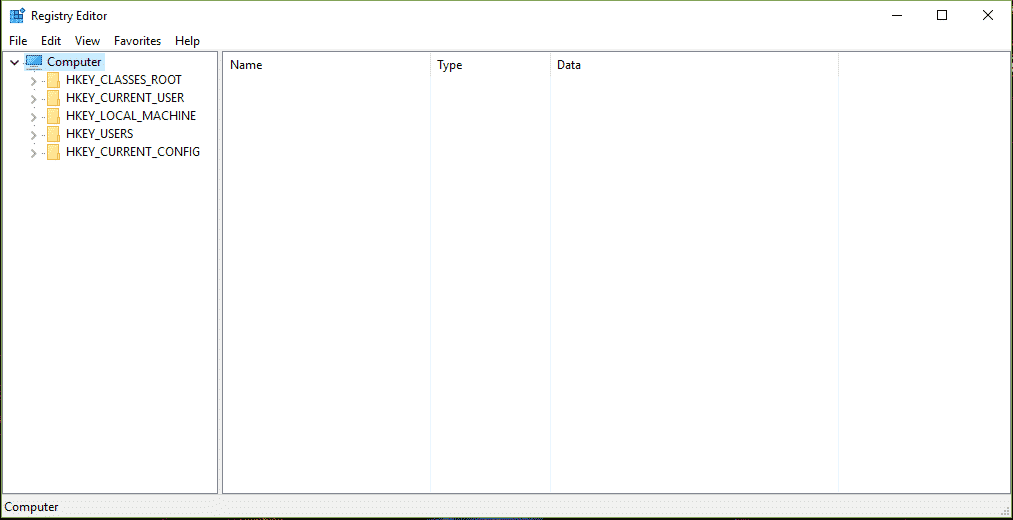
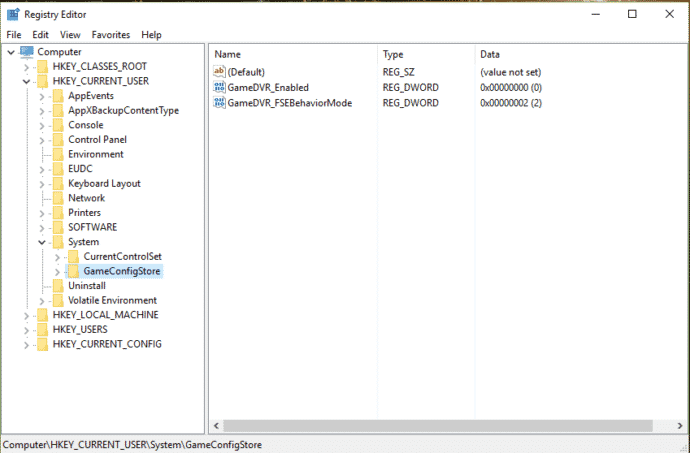
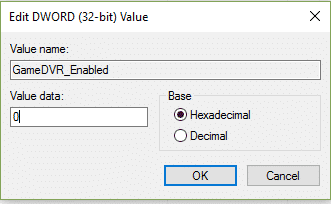
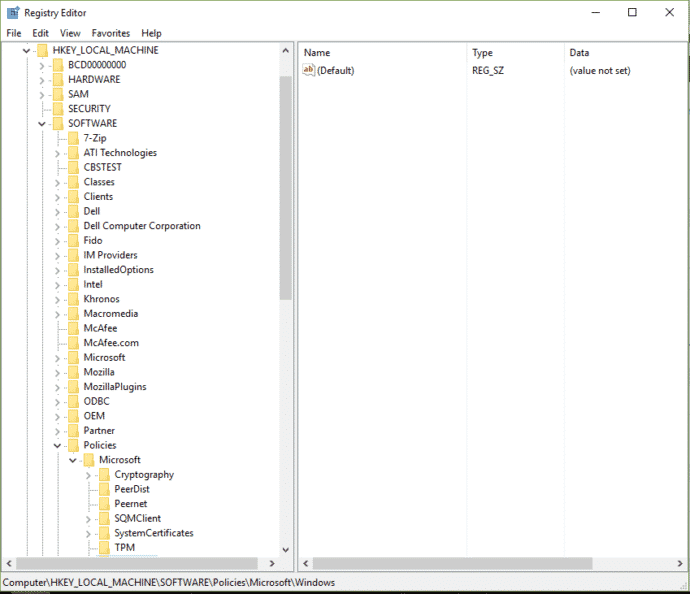
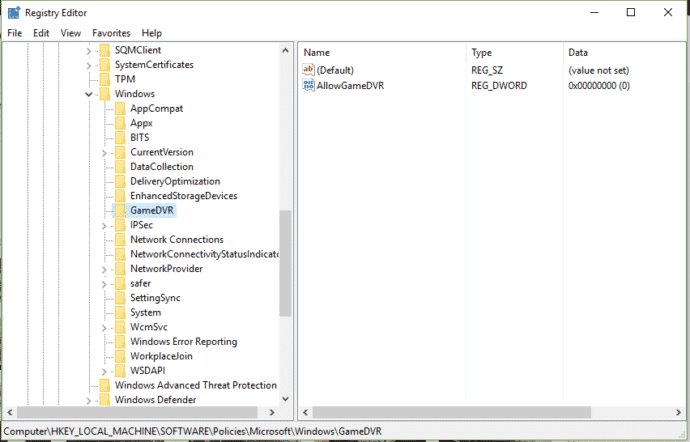
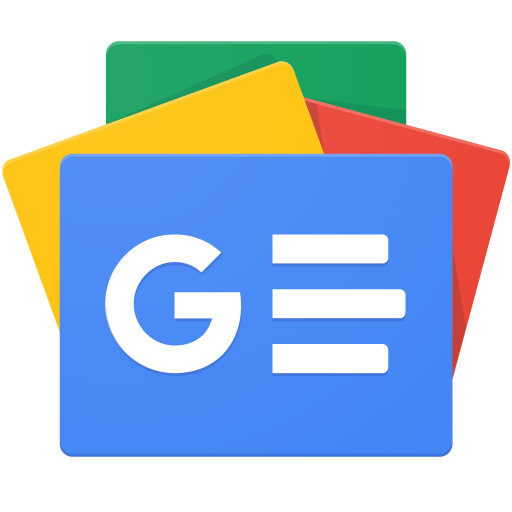





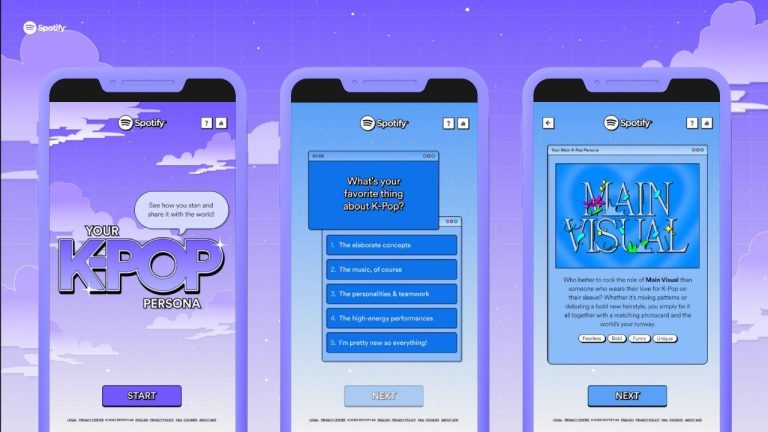











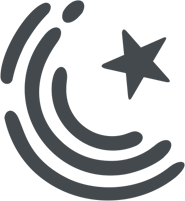

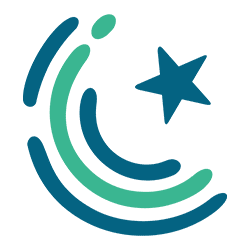
A much easier solution is to just not use the windows app store or xbox store in the first place. Just use Steam or GOG.