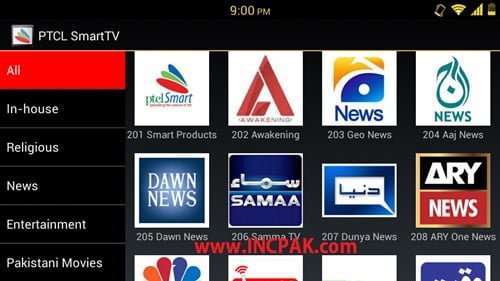There’s a way you can install PTCL Smart TV App on your computer. Being Pakistan’s largest integrated Information Communication Technology company, PTCL offers countless products and services for its clients. These services range from high-speed broadband internet to numerous over-the-top applications.
So far, PTCL’s most entertaining product has been its Smart TV PC application which provides an amazing experience when it comes to live TV channels, movies, sports, programs for kids, and all other events on the screen.
PTCL Smart TV PC Application Features:
The PTCL Smart TV app is a whole entertainment package in itself as it showcases numerous features such as:
- 100+ live TV channels
- TV-on-Demand
- Different Movie genres
- Drama Series
- Documentaries
- Kids’ Shows
- Sports
What will you require to use the PTCL Smart TV App?
To install and use the PTCL Smart Tv app for your computer, you must have a PTCL broadband connection with a minimum of 2Mbps. This application can be installed on all computers that support an operating system above Windows 7, at the very least.
How to Successfully Install PTCL Smart TV App on your PC?
To avail the numerous features of the app and install the PTCL Smart TV App on your computer or laptop, you must follow these steps carefully:
- Open your web browser and go to this link from your desktop or laptop.
- If you are using it on the phone, you can also download the PTCL Smart TV app through Google Play Store or the Apple App Store.
- Go to the ‘Sign In’ option on the top right corner.
- Log in to the app using your ‘Username’ and ‘Password’ in the respective fields.
- If you are not a user already, you will be required to install the ‘BrowserPluginHelper’ and ‘BrowserPluginHelper’ extensions first. You will automatically be directed to the page where you can install both the plugin and the extension by following the links provided.
- Click on the ‘Download’ button and wait for it to complete.
- You may be prompted for a security check once the download is complete. Click on ‘Keep’ and proceed.
- Open the file from the ‘Downloads’ folder of your PC to run it as an administrator and start the installation process.
- When the installation has been completed, click ‘Finish’ to end the process.
- Open your browser again and go to the link.
- Sign in using your Username and Password and you will be able to view your desired TV channels, dramas, movies, or shows on your computer through the PTCL Smart TV app.
If you have any queries regarding the process or come across any glitches, feel free to contact us by commenting below. We will be more than happy to help you out.
Also Read: How to Upgrade PTCL Internet from Home