There can be a good number of reasons for someone to reset their internet router anytime. Connectivity issues, WAP protocol malfunction, browsing issues, forgot password; reasons are definitely aplenty. To that effect, here’s how to reset your PTCL internet router.

Also read: Unlocking Your ZONG 4G Device At Home
The process is an atypical procedure that surprisingly requires no background tech expertise. You just have to follow a specific set of instructions to go about resetting your router to preferred settings.
Instruction Base | How To Reset Your PTCL Internet Router
Before doing anything, pay your router a visit.
- Make sure your device isn’t placed near an electrical instrument like monitors, speakers and whatnot. We encourage safety at all times!
- Check DSL light status. Navigate across splitter display and you’ll find a static green light. If this light doesn’t blink and stays motionless, the DSL is functioning normally.
- Check Internet If the light is on and blinking, that’s fine.
Now, open your browser.

- In the search bar, type 192.168.1.1
- Authentication is required for this site!

You have to enter user name and password (your IP address user name and password is also mentioned at the back of your modem). After entering your user name and password click on log in.
- Your browser will direct you towards the main PTCL DSL Router homepage. In the side-options, locate Advanced Setup and click.
- You’ll see the following table after this; click on WAN Services or WAN:

- To wipe any previous settings enabled for the router, click all check boxes under Remove column and hit REMOVE
- After this click on Add.
In the ATM PVC Configuration viewer panel, enter:
- VPI: 0
- VCI: 103
Checkmark the “Enable Quality of Service” option and click on “Next”
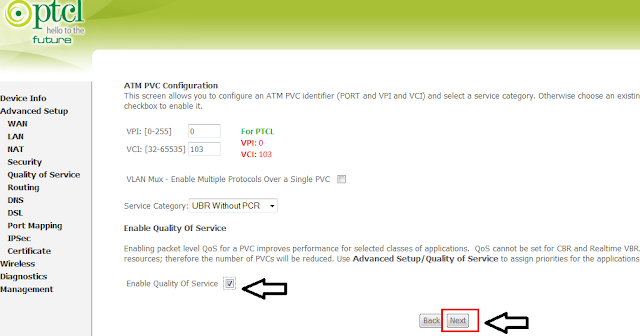
- In the next window, select PPP over Ethernet (PPPoE)
- Set Encapsulation Mode to LLC/SNAP-BRIDGING

- The next page will direct you towards a few entry boxes for new or existing information. You’ll have to enter a username and password in the spaces provided.
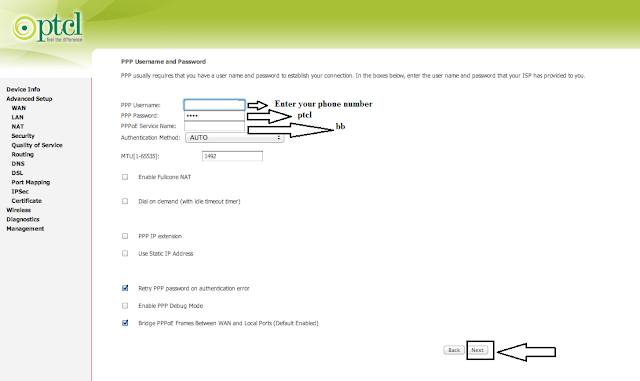
- Your username is your registered PTCL landline number through which you received a DSL connection.
- Password is
- For PPPoE Service name, type
- Finally, call Navigate towards a direct call with a customer representative and ask them for credentials.
- Click on Next and proceed.
- On the new page, checkmark Enable NAT, Enable Firewall and Enable WAN service. Hit Next to finalize your details.

- The last page provides a summary of what you changed in respective fields. Click on This reboots your router and the settings are reset.
TIP: For a hard reset, press the hard-reset button on the back of your modem. When the modem light turns red, release the button. Repeat above-mentioned steps again for resetting all preferences correctly.
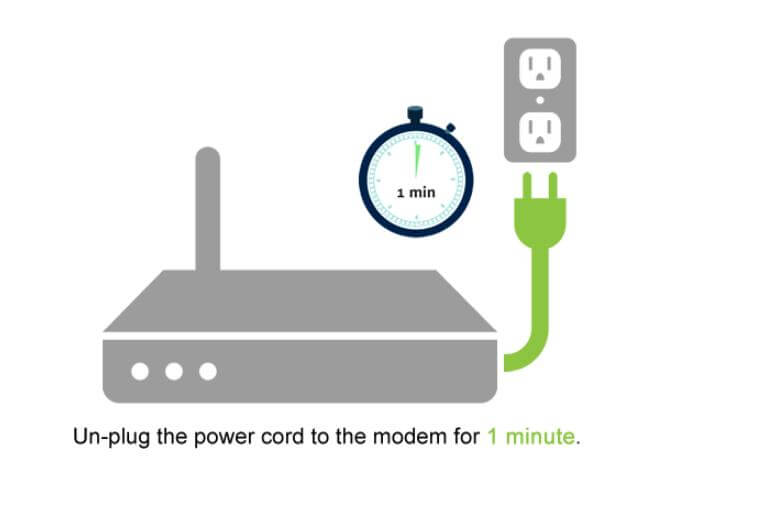
Well, there you have it guys! This was all about how to reset your PTCL internet router. If you have any questions, leave a comment in the section provided below.
Good luck!







