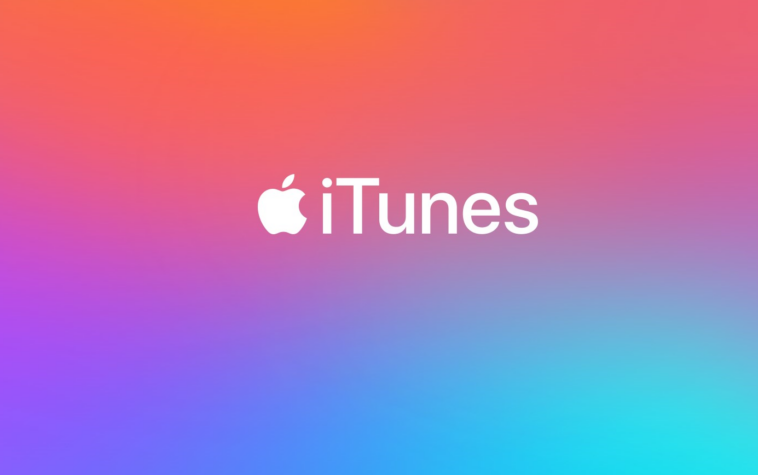Just like many other Apple media services, Apple iTunes store is also not available in Pakistan. The availability of certain apps or features is restricted in different regions because of Apple’s media policy. So the question is How to use the iTunes Store in Pakistan.
Also Read: How to get Apple music in Pakistan
Through, iTunes store users can download or buy their favourite music or movies on their Apple devices. So, if you’re interested in using iTunes in Pakistan, then this article will certainly help you out.
How to Access iTunes | via iPhone, iPad or iPod Touch
If you want to get through this process via iPhone or iPad, then read the following instructions.
- First thing you need to do is download a VPN from the App Store and install it in your device.
- After installing it, run the app and configure all VPN settings.
- Now go to your device settings.

- Tap on your name and then on “iTunes & App store”.

- After that, tap on your “Apple ID” and then “View Apple ID“. You might be asked to sign-in by entering your password.

- On the next screen, you will see the country/region option. Tap on it.

- Tap on “change country/region” and scroll down to the country of your choosing.

Note: Changing your iTunes or App store region to USA or UK is better because you will be able to use all the Apple services without any hassle.
- Once you’ve selected the country, agree to the terms and conditions of Apple media services and move on to the next step.

- Select your payment method and enter your new payment information and billing address.

Note: You can select the payment method as “none” and enter any random US or UK address. Just use Google to find the Zip code, State and street address of the new region.
- Once you’re done with entering all the information, tap on “Done” to complete the process.
Open iTunes store app on your iPhone or iPad and start using all the media from today.

How to Use iTunes in Pakistan | via Computer
In order to get through this process, you need to do the following.
- Open the iTunes app on Mac or Windows computer. Windows users can download the iTunes app from Microsoft Store.
- In the menu bar of the iTunes App, you will see the “account” option. Click on it.

- After that, click on “view my account”.

- Use your Apple ID to sign in and then click on “view my account” again.

- On the account information page, click on “change country/region”.

- From the list of countries, select the country from the given choices such as UK, USA or Australia etc. and move on to the next step.

- Now review the terms and conditions of Apple media services and click on ‘agree’.
- Next up, click on “Agree” again to confirm.
- Finally, enter your new payment information along with billing address and click on continue to complete the process.
Note: To enter new billing information, follow the steps given in the first method.
As you haven’t entered your Credit/Debit card details, you will not be able to buy any media from the iTunes store. But thanks to Apple, you’ll have a redeeming gift card option which you can buy from online Pakistani retailers like Daraz, Shophive, Steamshop etc. The said gift card allows users to make purchases from iTunes store.

To redeem these gift cards, you can check an article on our website. Link is given below.
How to Redeem Gift Cards for Apple TV+
The article has all the information about buying Apple TV+ in Pakistan and redeeming gift cards for all the apple purchases.
Well, there you have it guys! This is all about how to use the iTunes store in Pakistan. If you have any queries, then feel free to leave a comment in the section provided below.